Resolve Netflix Error: Error Netflix TVQ-pm-100 might be caused bywrong cacheor a glitch in the appNetflix. The error is generally accompanied by the following message:
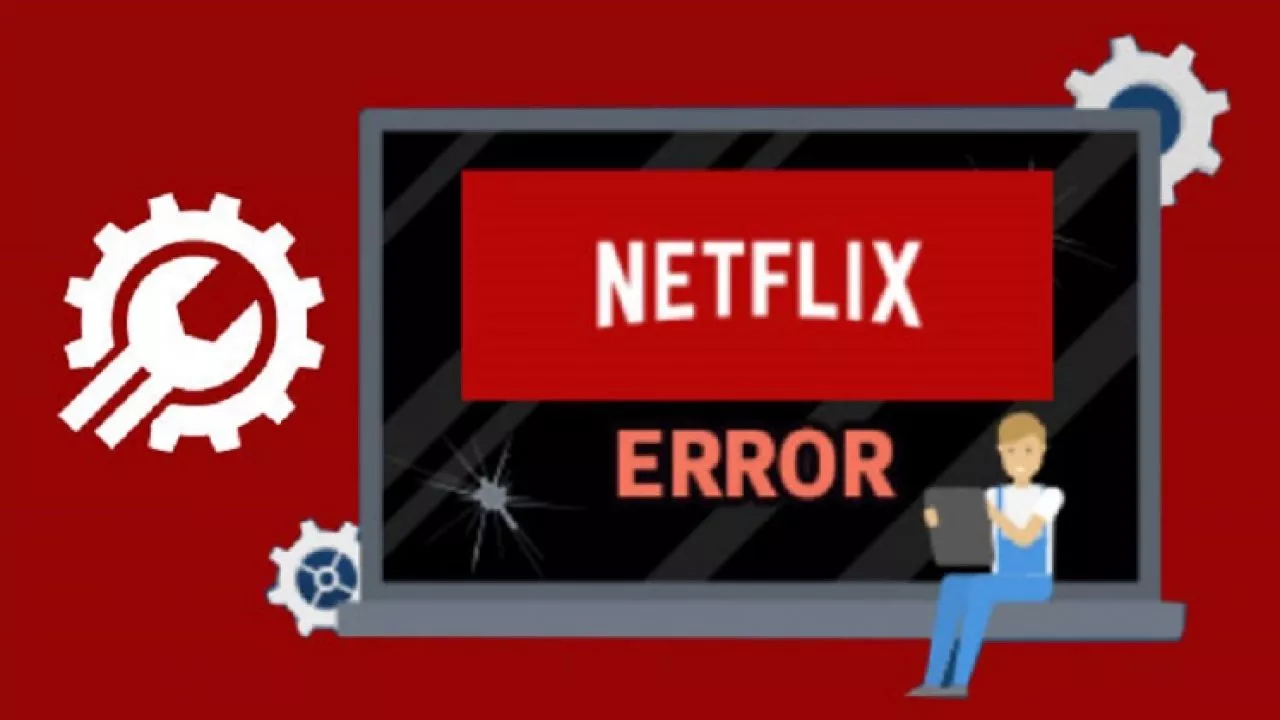
We are having trouble playing this title right now. Try again later or select a different title.According to Netflix, in fact, the error is caused by the information stored on the device that must be updated.
How to Resolve Netflix Error tvq-pm-100, tvq-st-103 and tvq-pb-101
TheNetflix errorcodetvq-st-103usually indicates a network connectivity problem that prevents the device from reaching the Netflix service.
TheNetflix errorcodetvq-pb-101, on the other hand, can be resolved by updating the Netflix app or clearing the browser cache. So let’s see the steps to follow to solve these three types of problems.
Solution 1: Exit Netflix
- From the main Netflix screen, click on the profile icon.
- SelectSign out of Netflix.
- Once logged out, log in again with your Netflix credentials.
- Android users, tapMoreand selectSign out.
Try to play any content and check if the error has been resolved. If the problem persists, open Netflix on the web browser. Log in to your Netflix account and try to play any content.
If you get anNSEZ-403 error, it means that Netflix is having difficulty connecting your account to the service. Try to play the stream again later.
Force close the Netflix app
Solution 1.2: Amazon Fire TV
- From the main screen, scroll down and select Settings.
- Select Application, then select Manage installed applications.
- Select the Netflix app from the list.
- Choose Force stop to end the app.
- Go back to the main screen and restart the Netflix app. Check if the problem has been resolved.
Solution 1.3: Android TV
- From the main Android TV screen, open Settings.
- Go to apps.
- Select the Netflix app from the list of the installed app.
- Select the Force Stop option to close the app.
- Restart Netflix from the app menu.
- If you are using the web version of Netflix, hit the update button to see if this fixes the error.
Solution 2: Perform an ignition cycle
- Turn off your smart TV and other streaming devices.
- Disconnect the TV from the power source.
- Leave the devices off for a minute.
- Connect theTVand switch it on.
- Open Netflix and check for improvements.
Restart your home network
- Disconnect the modem or WiFi router and turn it off.
- Leave the modem disconnected for a minute.
- Reconnect the Ethernet cable and connect the power cable.
- Wait for all the lights on the router to stop flashing.
- Connect the Netflix streaming device to the Internet and check for improvements.
Solution 3: Reinstall Netflix
Android TV
- Go back to the main screen and open Settings.
- Launch the Google Play Store.
- Go to My Apps and Games.
- Open the Netflix app.
- Select Uninstall, then select OK to confirm the action.
- Restart the TV and reinstall Netflix from the Play Store.
Amazon Fire TV
- Press the Home button on the Amazon Fire TV remote, then select Settings.
- Go to Applications> Manage all installed applications.
- Find and open the Netflix app.
- Select Uninstall and choose OK to confirm.
- Once uninstalled, the app can be reinstalled from the Amazon App Store.
Thus you can Resolve Netflix Error tvq-pm-100, tvq-st-103 and tvq-pb-101. If you have any questions, comment us in the comment box.
