How to log in to a Webex? What is Webex? How to start and download Webex to make a video call? Here are all the answers. The world has changed in recent months and smart working has entered the common language of all.
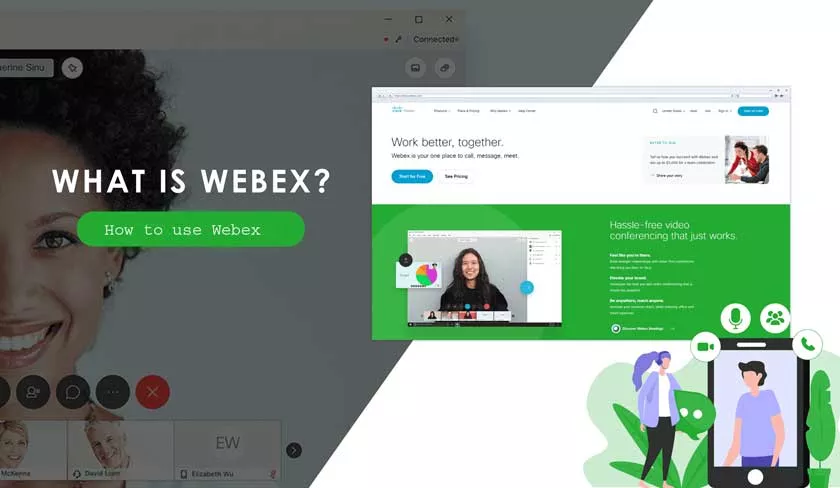
To change our working life are the video calls that allow us to stay in touch and see each other as if we were close as close as in the office. Webex , part of the Cisco System since 2007, is one of the most comprehensive products ever for organizing and managing group meetings.
Cisco Webex Meetings, which from now on we will only call Webex, allows you to make video calls and video conferences.
What is Webex | How to Use it?
Webex is a platform that not only allows you to connect many people with both audio and video , but also manage them better, share files, start presentations and much more with a professional but at the same time easy to use solution.
Chosen by numerous companies to keep their employees in contact, including government and the calling of school rankings, Webex has risen to prominence as the best solution for creating meetings. Its simplicity is disarming but we will help you use it to the fullest.
What is Webex and what does it offer?
Webex is an application for video calling , creating video conferencing, audio only, with video, with file sharing, advanced chat, screen sharing and much more. In short, by accessing a very complete platform from every point of view where a free version is also available , with reduced but still very useful features.
What do I need to do a Webex?
The application is available as a desktop application forWindows,MACorLinux, as a mobile app for Apple iOSandAndroid and also as a web app to allow you to participate in meetings using a simple browser such as Chrome, Firefox, Safari or Internet Explorer.
HEREyou can register for free to Webex to create HD meetings, organize meetings for up to 100 participants, store files for a few hundred MB, share desktop, whiteboard and documents. If you want additional features you have to buy the paid subscription .
To join a Webex you will need the invitation received via email or message, where there will be a link where you can click on Join Meeting or Start Meeting which will give you access to the virtual room created on Webex. You can download the necessary softwareCLICKING HERE.
Cisco Webex Meetings: How to Make a Webex
The invitation to participate in a meeting can be sent by e-mail and only in rare cases by sms or hypertext message sent via modern messaging systems such as WhatsApp or Telegram.
The message consists of the organizational part, with the meeting title, date and time and then there is the green Start meeting button which will actually start the event.
To participate in the created event, the guest only needs to click on the Join button and choose whether to do so via the web or via a dedicated application . Once you click on the link sent by email, a page will open, and if you want you can download the app for your operating system or continue everything via the web version of Webex.
Once inside the room, you will have to register by entering your name and surname and email address or log in using your existing Google, Microsoft (Office) or Facebook account in order to log in faster.
Once you have entered your credentials, you will have access to the actual room and to enter you will have to click on the green button at the bottom Join meeting.
Now that you know that it is enough to click on a link received by email to join a Webex, you probably won’t be agitated and unprepared to make a video call using the Cisco platform.
