Today we are talking about a very convenient service that I have been using for a long time in my work – Yandex Disk. What is this “beast” like? – you may ask.
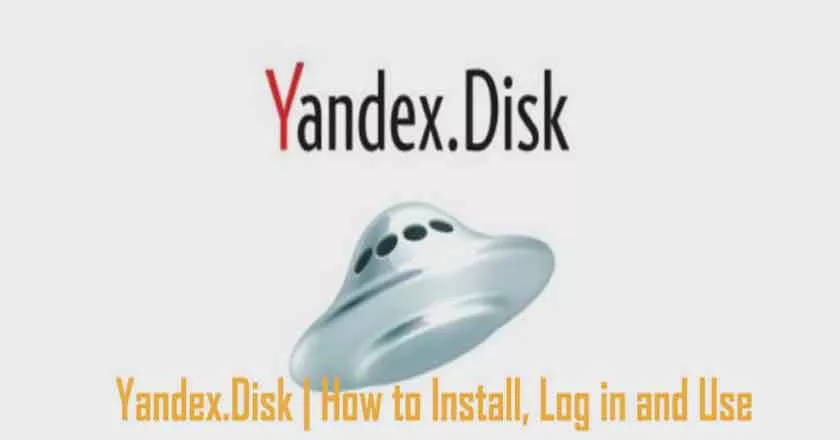
I will explain this in detail in the article below. If you have any questions, ask them in the comments, we will understand and look for answers! Well, while we get acquainted with one of the most convenient file repositories from the developers of the popular Russian search engine Yandex.
Yandex.Disk | How to Install, Log in and Use
1. Yandex Disk: what it is
Yandex.Disk is a popular cloud repository that allows users to store various information (photos, videos, audios, texts, and other files) in a so-called “cloud”, ie on a server on a network. The data stored on Yandex.Disk can be shared with other users, and accessed from different devices – other computers, tablets, and smartphones. The basic version of Yandex.Disk is absolutely free of charge and is accessible to everyone.
I remember that in 2012, it was possible to register for it only by invitation, and I used an alternative service – Dropbox. But now completely switched to Cloud Yandex.Disk. After all, 10 GB of free, and even accessible from everywhere, are not superfluous.
2. Yandex Disk: how to use – step by step guide
So, I convinced you, and you decided to install Yandex.Disk on your computer. Now let’s understand in detail how to use Yandex Cloud (also called Yandex.Disk, because it is a cloud data store).
2.1. How to create a Yandex Disk (sign up for Yandex Cloud)
In order to start using Yandex.Disk, you mustregister and get a mailbox from Yandex(If you already have one, go to the second item).
1.Registration in Yandex mail. To do this, go here and click the “Registration” button:
You must first register mail to use Yandex.DiskGo to the page where you need to fill in the following information:
We fill in the data for registration in Yandex.Mail
If desired, you can attach a mobile number to the created mailbox. To do this, enter your mobile number in the format +7 xxx xxx xxx xxx and click the yellow “Get Code” button. Within a minute, your mobile will receive a text message with a six-digit code, which you must enter in the box:
If not, click the “I don’t have a phone” link. Then you will have to fill in another field – the “Control question” and answer it. Then you can already click on the big yellow button – Register.
Well, you have successfully registered in Yandex.Mail and it is time to start creating your Yandex.Disk.
2. Registration in Yandex.Disk. Follow the link – //disk.yandex.ru, the following popup window will appear:
Click the big yellow “Download Disk for Windows” button, you will be taken to a link to select your operating system – //disk.yandex.ru/download/#pc:
Yandex.Disk installation
Once you have selected the operating system that you have installed, the distribution will start downloading.
3. How to install Yandex.Disk to your computer. Open the downloaded file, a further installer will start, which will end with the following message:
Personally, I always uncheck and install no additional programs, but you can leave. Click the Finish button.Hi, you are great 🙂
The installation of Yandex Clouds on your computer is complete. Now you need to specify your login and password from the mail in the settings, after which you can safely use all the features of the cloud storage.
Once installed, a Yandex.Disk shortcut will appear on your desktop:
The Yandex.Disk folder on your desktop
The folder is also available when you go to My Computer:
Yandex.Disk folder in My Computer
In the Web, you can go to Yandex.Disk can be sent by mail or by link – //disk.yandex.ru/client/disk
4.Installation of Yandex.Disk on your smartphone. Free apps are available for iOS and Android, so you can easily download them from the App Store and Google Play. The iOS app is not very highly rated, there are some drawbacks, all of which can be seen in the reviews.
Yandex Drive for iOS
2.2. Yandex Disk: how much space is free?
Right after registering and installing Yandex.Disk, you have10 free GB ofcloudspace available. To begin with, this is enough, I was about six months old. What if there is not enough space?
- Extra free 10GB for inviting friends. You can get up to 512 MB of free cloud space for each invited friend. Go here – //disk.yandex.ru/invites and you will see the referral link that you need to copy and send to your friends. After registering each user with your link, you will get an additional Drive space and an invited one – an additional 1 GB.
Invited links can be mailed or posted on the social network. So you can invite up to 20 friends and get up to 10GB of extra free space.
- additionalup to 250 GB as a gift from Yandex partners. Various promotions are held on a regular basis, which will allow you to get extra gigabytes of free space. You can track current promotions on this page.
Of course, as you might expect from Yandex,you can buy extra space. However, pleasure is not cheap:
You can buy additional space on Yandex.Disk
If you need a lot of space in the Cloud, but do not want to pay, you can get a few mailboxes and each of them get Yandex.Disk.
2.3. Login to Yandex Disk
Registration is complete, with available space sorted out, the question arises –how to enter Yandex Disk on your page?
There are several ways to view downloaded files:
1. Open the Yandex.Disk folder shortcut on the Desktop, if you did not delete it after installation.
2. Open Yandex.Disk in the My Computer folder.
3. Click the Yandex.Disk icon in the taskbar, located at the far right of the screen.
How to get into Yandex Drive on your page
4. Log in to your mail on Yandex via any browser and at the top, there will be a link to Cloud:
5. Follow the link disk.yandex.com
6. Go to the home page of Yandex, being logged in the mail. In the upper right corner, there will be a link to Yandex.Disk:
2.4. How To Download Yandex Disk Files – 7 Easy Ways
Let’s now consider the most important moment through which we did all these actions –how to fill files on Yandex Disk. Again, there are several ways to do this:
1.Through the context menu. Select the file that you want to fill in the Cloud, right-click on it and select the item: “Yandex.Disk: Copy Public Link”:
You can immediately share this link with your friends and they will be able to download the file at any time.
2.Copy the file to the Yandex.Disk folder(How to enter it, I wrote above). By default, this folder syncs automatically, so when you copy it there, all the files will be added to your Drive immediately.
3.Download files via theiOS or Androidmobile app. I can consider this method in a separate article if you leave such a wish in the comments.
4.Pour the file into the Cloud through the browser. Simply drag and drop selected files into a browser window with Yandex open. Disk:
5.Copying someone else’s files. If someone shared with you a link to a file stored on Yandex.Disk, you can easily save it to your Cloud. To do this, go to the sent link of the form //yadi.sk/*** and right-click on the “Save to Yandex.Disk” button.
6.Upload photos from social networks. You can upload photos from various social networks to Yandex Drive in almost one click. To do this, go to it through the browser, select “Photos from networks” in the left column and log in to the desired social. At the time of writing, the actual upload of photos from VK, Instagram, Classmates, FB, Mail, and Google + is relevant.
7.Upload photos from sites. If you install a browser extension, you will be able to save photos to your Yandex.Disk directly from the sites you visit and immediately share the link with your friends.
More often asked –how to download a folder on Yandex Drive. The principle is the same as the above in the files section. But there is another added benefit – you can assign folders to Share. This way, other users to whom you grant permissions will be able to view and download the files in this folder, as well as fill in their files there.
How to upload videos to Yandex Drive?is also a very popular issue for Cloud users. This is due to the fact that video files are usually large in volume, and many people worry that they simply do not “get in” and cannot store them there. This is not the case, video files, as well as photos, can be flooded and stored on Yandex.Disk.
2.5. Yandex Drive: how to transfer files to another user
One of the most useful features of Yandex.Disk is the ability to share files with other users without sending them to email.
Method 1is absolutely identical to the first method of adding files to Yandex.Disk. Right-click on the file you want to share and select “Copy Public Link” from the menu. The file will be accessible through this link until you delete it or access it.
The 2 way is to go to Yandex.Disk through your browser, select the file or folder you want and right-click ON next to “Share link”:
3. How to remove Yandex.Disk from your computer
If for some reason you need to remove Yandex.Disk from your computer, then you should do the same as with a regular application – use the standard operating system tools.
go to:Start -> Control Panel -> Programs and Tools
In the window, select Yandex.Disk (usually the most recent one in the list) and click the Delete button. The downloaded files will remain in the account, only the application from the computer will be deleted.
If you have any questions, ask them in the comments. Want to get an extra 1GB on Yandex.Disk – also post a comment, I’ll share a referral link. And you are useful, and I’m pleased 🙂
