Every time you set up WhatsApp on a new mobile, you must verify the phone number with a one-time password. WhatsApp also allows you to add an additional layer of security in the form of a PIN.
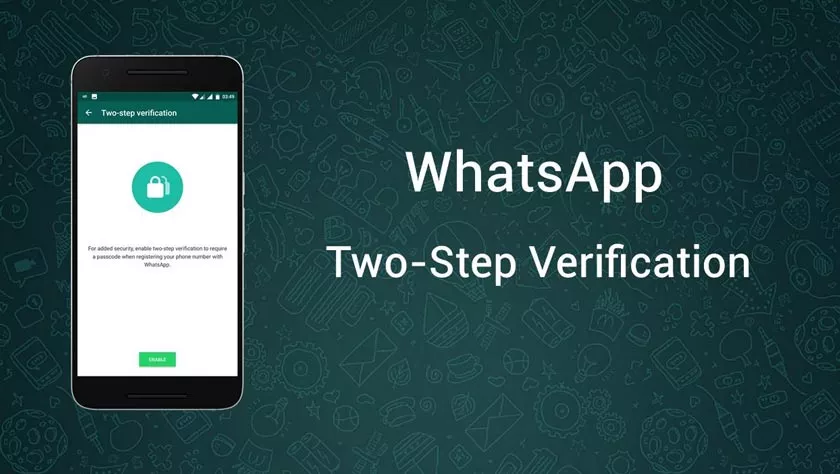
In this way, the user must enter a one-time password sent to the registered telephone number, and a six-digit PIN also before being able to install WhatsApp on your mobile. Here’s how to get started.
How to Enable 2 Factor Authentication on WhatsApp
- Open WhatsApp from the application drawer or home screen.
- Select the action overflow menu (three vertical dots in the upper right corner).
- Press Settings.
- Tap Account.
- Choose two-step verification.
- Press Activate to set the PIN.
- Enter your six digit PIN.
- Add an email address that will be used to reset your PIN if you forget it.
- Confirm your email address and press Done to finish.
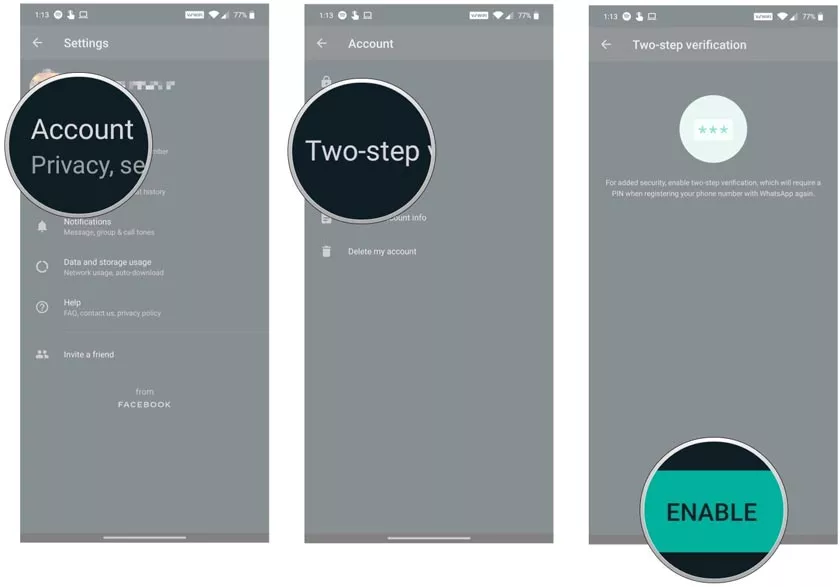
You now have to enter your PIN when setting WhatsApp next, whether it’s on a new phone or if you reinstall the application. It’s easy to reset your PIN if you forget, so make sure you provide an e-mail account so you aren’t locked out of your own account.
