Activate Windows God Mode: Have you ever thought about admin settings, restore/backup and other important settings in one place without having to search here and there? That what will be discussed here is “How to activate Windows God Mode”.
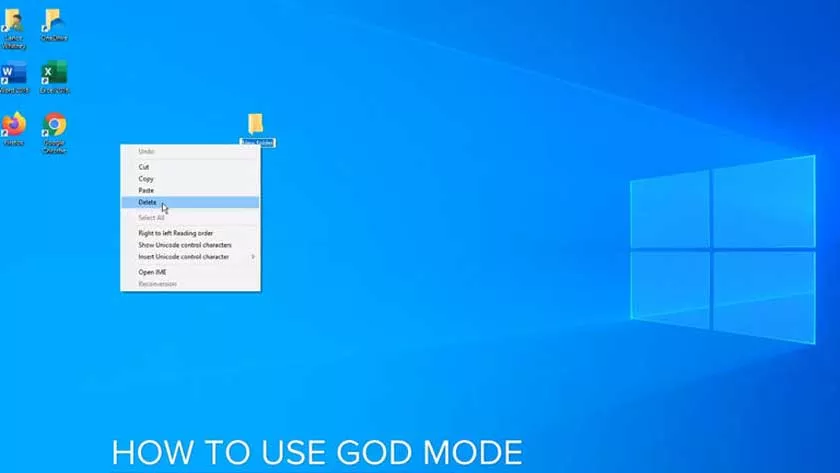
What is Windows God Mode?
With the original name Windows Master Control Panel Shortcut, the name Windows God Mode itself was popularized by bloggers starting in 2007 when Windows 7 was followed by other bloggers to this day.
Windows God Mode does not add new features or change anything to the Windows configuration but only creates a folder where the shortcut for Windows tools/configuration, a total of 200 more that can be used.
Everything in God Mode can be found in search and in the control panel, but because the places are scattered, it will certainly make it difficult to find what you want, especially IT workers and those who often configure Windows in various places.
God Mode can be activated from Windows Vista, 7, 8, 8.1, 10 32bit or 64bit and there are no specific specifications for the hardware used.
Several categories of tools/settings in Windows God Mode:
- Administrative Tools
- AutoPlay
- Backup and Restore
- Color Management
- Credential Manager
- Date and Time
- Devices and Printers
- Ease of Access Center
- File Explorer Options
- File History
- Fonts
- Indexing Options
- Infrared
- Internet Options
- Keyboard
- Mouse
- Network and Sharing Center
- Pen and Touch
- Phone and Modem
- Power Options
- Programs and Features
- Region
- RemoteApp and Desktop Connections
- Security and Maintenance
- Sound
- Speech Recognition
- Storage Spaces
- Sync Center
- System
- Tablet PC Settings
- Taskbar and Navigation
- Troubleshooting
- User Accounts
- Windows Defender Firewall
- Windows Mobility Center
- Work Folders
Some of the categories above make searching easier because there are 1-26 other shortcuts that can be used in them depending on the version and build of Windows.
How to activate Windows God Mode:
# 1 Use Administrator Account
The first thing to prepare is to make sure to use an Administrator account in Windows to be able to create Windows God Mode.
# 2 Create a God Mode folder
While on the desktop right-click and select New > Folder
# 3 Rename the folder
Type or paste ”GodMode. {ED7BA470-8E54-465E-825C-99712043E01C}” in the folder name field then enter.It doesn’t have to be God Mode, you can enter freely like TipsSaku for example, but make sure to give it a name otherwise there will be an error.
After properly naming it, the folder icon will automatically change to the Control Panel icon.
If specified, the command has <NameFolder>. {<GUID>} points where GUID is the Valid Id of the system name that is in the Windows Registry.
With 3 quick steps, we can create a Windows God Mode folder, create a Windows God Mode folder not only on the desktop but also in other folders or drives.
