You can start safe mode on your Windows PC to load Windows without third-party software. You can do the same with Android in Safe Mode. In safe mode, Android does not load third-party applications.
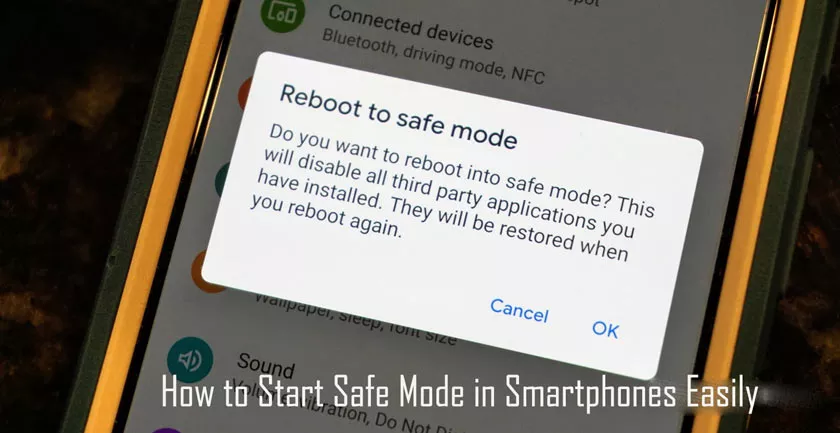
This way, you can troubleshoot your device. If you have problems with crashes, freezes, or battery life, you can start in Safe Mode and see if the problems still occur there. Safe mode allows you to uninstall faulty third-party apps.
How to Start Safe Mode in Smartphones
To restart in safe mode on Android 4.1 or higher, long-press the power button until the power options menu appears.
Hold down the power off option and you will be asked if you want to restart your Android device in safe mode. Tap the OK button.
For older versions of Android, long-press the power button and then tap Turn Off to turn off the device. Turn on the phone or tablet by pressing and holding the power button again.
Release the power button and hold the Volume Up and Volume Down buttons when a logo appears during startup.
Hold down the two buttons until the device boots up with a safe mode indicator in the lower-left corner of the screen.
Troubleshooting in Safe Mode
In Safe Mode, the words “Safe Mode” appear at the bottom of the screen.
In Safe Mode, you only have access to the apps that came with your device. Apps you’ve installed will be disabled, and any widgets you’ve added to the home screens won’t be there. Try to use your device normally after booting in safe mode.
If your issue – freezing, restarting, crashing, battery life issues, or poor performance – is resolved in Safe Mode, the problem is with a third-party app you have installed.
If apps are disabled, you can uninstall them normally. Open the Settings screen, tap Apps, find the app you want to install, tap it and tap the Uninstall button. If you’ve recently installed apps, you should probably uninstall those apps first.
After uninstalling the apps, you can try installing them one by one to find out which app is causing problems.
If you experience serious problems with your device, you can skip the entire troubleshooting process and restore your device to the factory defaults. You’ll lose all data on your device – so make sure you’ve backed everything up – and you’ll need to reinstall any apps you’ve installed.
To do this, open the Settings screen, tap Backup and Reset, tap Factory Settings and follow the on-screen instructions.
Restart your device normally to exit safe mode. (Long press the power button, select turn off, and then press the power button again to turn it back on.) Your Android phone or tablet will start and charge third-party software as usual.
