Do you have to sell or give someone your old iPhone? Instructions on how to restore it to factory conditions and remove personal information from a device.
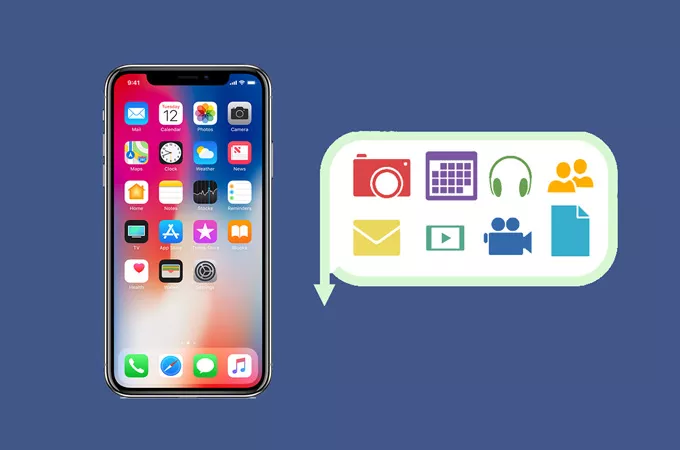
Restore iPhone, all Possible Ways
Restoring an iPhone is an indispensable step before selling or giving someone a phone. This operation is in fact the safest and most immediate way to eliminate all that is personal in it: documents, photographs, videos, addresses, so that those who receive the device will not find themselves having to do or peek, perhaps with some data recovery software, our facts, violating privacy.
In some cases it is also necessary to restore iPhone simply to remedy some problem in which we run over the course of everyday life with the phone.
Knowing how to deal with this situation and restore iPhone properly becomes, therefore, very important for everyone.
1 Restore iPhone without deleting the contents
2 Restore iPhone by deleting the contents
2.1 Delete the pairing with Apple Watch
2.2 Disable iMessage
2.3 Restore iPhone without iTunes
2.4 Restore iPhone with iTunes
Restore iPhone without deleting the contents
The first way to restore iPhone, which some American sites call soft reset, is actually a simple forced restart. It is useful if the screen is locked or if an application does not behave as it should and you cannot close it.
We repeat that this mode, even if it is called by someone to restore iPhone, is not this: it is a reboot that does not delete the contents on the device. The methods are different depending on the phone we are using
On iPhone XS, iPhone X, iPhone 8 or iPhone 8 Plus
You have to press and quickly release the Volume up key, then quickly press and release the Volume down key. Then you must hold down the side key until the Apple logo appears.
On the iPhone 7 or iPhone 7 Plus
You have to hold down the side buttons and the button to lower the volume simultaneously for about 10 seconds until the Apple logo appears.
In iPhone 6s and earlier models, iPad or iPod touch
The procedure is still different: hold down the Home and upper (or side) buttons simultaneously for at least 10 seconds, until the Apple logo always appears.
Restore iPhone by deleting the contents
If we want to remove personal information and restore iPhone to factory conditions by dropping the phone from our iCloud account, we must proceed differently.
Since we’re talking about an operation that makes it totally empty iPhone is important to first back up your device ( in the past we have already explained how to do ) that eventually will allow you to go back and at the same time “clone” your old phone, reconstructing a new one with the same contents. There are two ways to restore iPhone by deleting the contents.
- Using the phone itself
- Using a computer, using iTunes.
Delete the pairing with Apple Watch
Remember that before anything else if you have an Apple Watch you should delete the pairing
- Keep the Apple Watch and iPhone nearby
- Open the Apple Watch app on the iPhone
- Go to the Apple Watch panel
- Touch your watch at the top of the screen
- Touch the “i” symbol next to the clock of which we wish to cancel the pairing,
- Choose “Cancel Apple Watch pairing” and confirm.
Disable iMessage
If you switch to a non-Apple phone, you should also cancel the iMessage registration. Otherwise, our contacts’ iPhones will continue to try to send iMessages instead of SMDs for a while. If we still have the iPhone proceed as follows:
- If we inserted the SIM card from the iPhone into a non-Apple phone, put it back on the iPhone.
- Make sure that the connection to the cellular data network is active.
- From the iPhone, select Settings> Messages and deactivate iMessage.
- If we no longer have access to the iPhone, you can unsubscribe from iMessage online from this address.
Restore iPhone without iTunes
Restore iPhone directly from the phone, which is probably the best method. You can do this without connecting iPhone to a computer and without having to download the new version of the iOS operating system, which instead needs to be done if you use iTunes. Here’s how it proceeds
- Enter preferences
- Touch general
- Touch clear content and settings
- You are asked for the phone password if you have set one
- You will then be asked for your Apple ID
- The process will start and will take a different time depending on the device you use
