Disable Bixby on Your Samsung: How to completely disable Bixby on your Samsung S and Note. How to completely disable Bixby on Galaxy S and Note phones: Galaxy S20, Note 10. Since Samsung announced the Galaxy S8 with its onboard virtual assistant, Bixby, many people have asked how to completely disable Bixby on the Samsung phone.
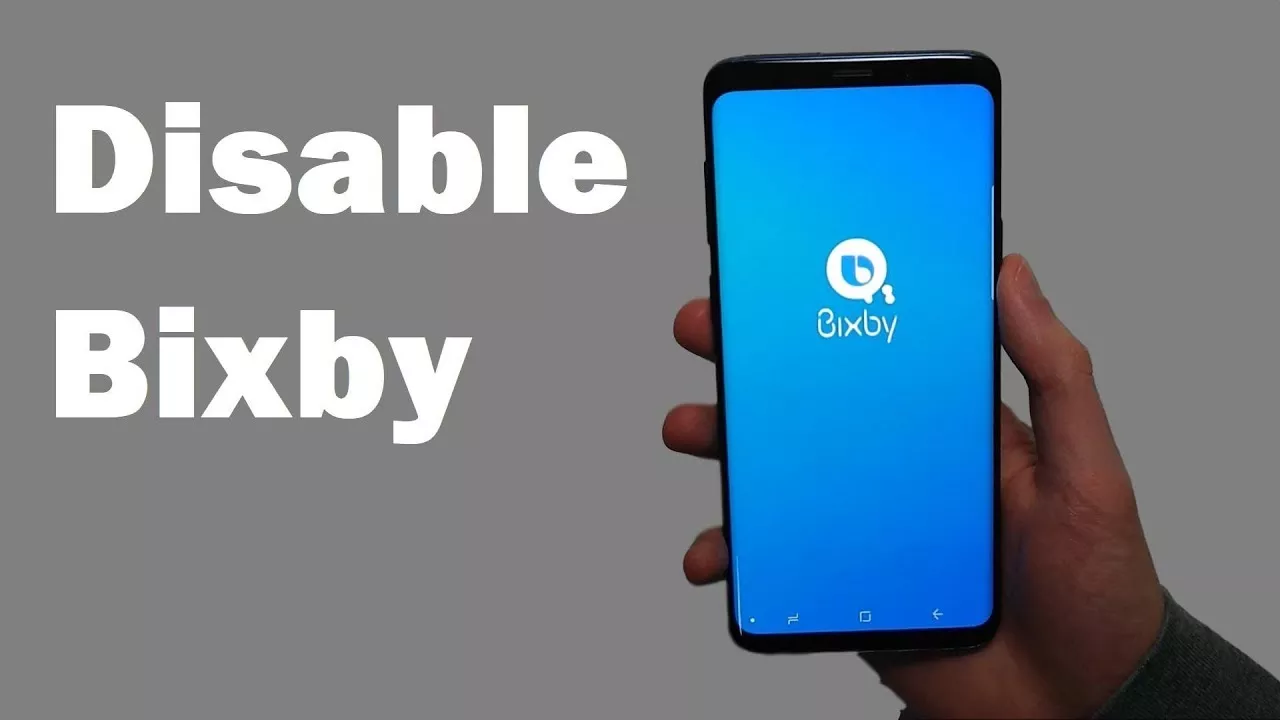
With the Galaxy S9, Note 9, the demand has become even stronger. And with the Galaxy S10 and Galaxy Note 10 released in 2019, a whole new generation of customers has tried to eliminate Bixby forever.
And now with the Galaxy S20, the problem has come up again. Here’s how to completely disable Bixby on Galaxy S and Note phones: Galaxy S20, Note 10 as soon as possible.
How to completely disable Bixby on your Samsung
Why do you want to disable Bixby?
On phones with a dedicated Bixby button, one of the biggest frustrations is positioning; the button is located just below the volume keys and almost directly in front of the power buttons. On larger phones like Galaxy S10 + or Note 10+, this often leads to accidental pressures and unintentional launches of Bixby, especially when you press the power button twice to launch the camera.
On Note 10, Note 10+ and the new Galaxy S20 series, the power button has been combined with the Bixby button, adding a new level of complication to the subject.
Which phone do you have?
If you have a Galaxy S8 or S8 + series, Note 8, Galaxy S9 or S9 +, Note 9 or Galaxy S10, select the tab on the right. Your instructions are specific because you have a power button and a separate Bixby button, which makes it slightly more difficult to completely disable Bixby (but you can still do it).
If you have a Galaxy Note 10, Note 10+ or one of the new Galaxy S20 series, the instructions are a little different, but also slightly easier, since the combined Power / Bixby button means that you can completely disable Bixby and never go back. You don’t even need to sign in to a Samsung account to do it!
Note: this guide assumes that you have updated to Android 9 Pie (One UI) or Android 10 (One UI 2) (the new S20 series comes with a UI 2) since the steps to disable Bixby are the same for both versions.
Choose your phone below
Maybe it’s because Samsung knew how annoying it was not being able to completely disable Bixby on previous phones, or maybe it’s just a side effect of consolidating two buttons into one, it’sreallyeasy to completely disable on the Note 10 and Galaxy S20 series.
Not only is it not necessary to sign in to a Samsung account but once deactivated it will no longer be possible to interact with Bixby again if you do not wish to, accidentally or on purpose. Here’s how to do it.
How to disable the Bixby button
Suddenly, the Galaxy Note 10 and S20 series turned on Bixby by default: activating the Bixby Home app with a double press of the power button, and activating Bixby Voice with a long press. Luckily, you can disable both of these interactions in one go.
- Scroll down on thenotification area.
- Tap the power menu button on the quick settings panel.
- In the Power menu, tapSide key settings.
- Change interaction with double-press inQuickStart orOpen App.
- If you select Open app, tap the gear button to select an app to open with a double press.
- Change thePressmenu and keep the interaction inthe Shut Down menu.
Now you won’t accidentally log into Bixby when you press or hold the power button. The last thing we need to do is remove Bixby Home from the main screen.
How to completely disable Bixby Home on your Samsung from the main screen
- From the main screen,press and hold on an empty space orpinch your fingers until the menu appears.
- Scroll right to access the left Home panel.
- DisableBixby Home(on Note 10 series) orSamsung Daily(on Galaxy S20 series)
Bixby has definitely improved since its inception in 2017 along with the Galaxy S8. But Google Assistant is better for most people. Since it is integrated into all Android phones, including the Galaxy S and Note series, it is easy to access them at any time by holding down the Home button. Why are you disabling Bixby?
