Windows 10 Media Creation Tool:This tool allows you to install Windows 10 Home or Windows 10 Pro and remove any extra applications that you have installed yourself or that have been pre-installed by your computer manufacturer.
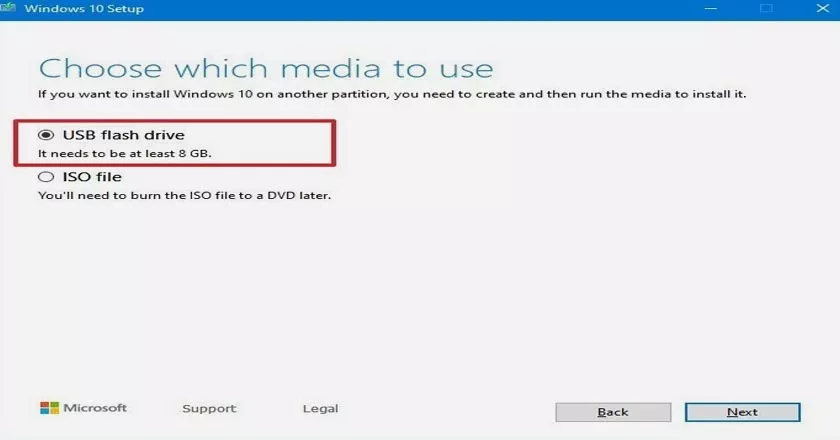
Windows 10 Installation media for USB flash drive
You can use the tool to create a Windows 10 installation media that will allow you to reinstall Windows 10 on your computer using either a usb stick or a DVD.
Creating a Windows 10 usb installation stick
- Download Windows 10 Media Creation Tool from the Microsoft – Media Creation Tool
- Save MediaCreationTool.exe in the desired directory. Double click on it and follow the instructions.
- Select the following.
- Click accept to accept the terms.
- Select the Create installation media option and select the following.
You can choose the same version that is installed on your current machine, or you can choose the language and version of your choice.
If you want to change Windows 10, make sure you have the correct Windows 10 license before installing the Windows 10 operating system. Select the following.
At this point, insert a formatted USB stick of at least 8Gb into the machine. Select USB Flash Drive and select the following.
The USB flash drive is shown as a D drive in this example. Select the following.
The media installation will take some time, please wait until the media is created.
The Windows 10 installation media has now been successfully created.
