Activate Ads.txt: Does the front page of your Adsense get a notification message ” Your earnings are at risk – you need to fix some ads.txt file issues to avoid a serious impact on your income.” To overcome this, simply install and activate Ads.txt on your blog, but how do you do it? Check out this article further.
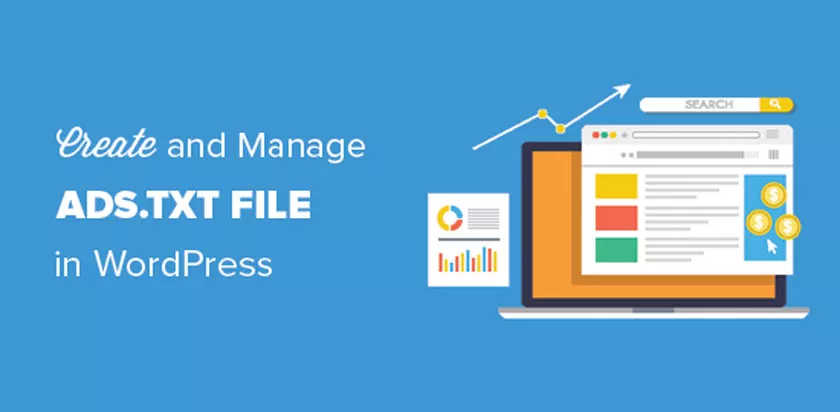
Before you leave to find out how to activate ads.txt on your blog. Make sure you already know what ads.txt is and how ads.txt works for your blog. Here’s a brief review of ads.txt that you should know about.
What is Ads.txt on Adsense?
Authorized Digital Sellers or abbreviated as ads.txt is a file that can mark your website as an official partner of Google Adsense. Ads.txt comes from the IAB initiative to ensure that digital advertising on your website is genuine from adsense.
By installing and activating ads.txt on a blog, you can ensure to advertisers that your website or blog is an official partner of Adsense. That way, they will not worry about placing ads on Google Adsense to display to your blog.
Although installing ads.txt on a blog is not a mandatory thing to do, it is strongly recommended that you install ads.txt on a blog. The ads.txt file can also help your website or blog be trusted and not be considered a careless blog.
Moreover, if you get an appeal message on the front page of your adsense to install ads.txt on your blog, you must immediately activate ads.txt on your blog. This is intended so that adsense ads still appear on your blog without any problem.
There are two different ways to activate ads.txt. First, you can install ads.txt forblogger.com users, while the second, if you are a wordpress or other CMS user accessed through the panel.
How to Activate Ads.txt on Blogger
To install and activate ads.txt in blogger is a very easy job. In blogger itself already provides these features, so it will not be a difficult thing for you.
Here’s how to activate ads.txt in blogger:
- Open the Adsense web, then take yourPub-numbercode .
- Go to your blog through the blogger panel.
- Select theSettingsmenu and then click theSearch Preferencesoption .
- ClickEditon thespecial robots.txtat the bottom.
- SelectYesto enable special robots.txt content?
- Fill in the fields below it with the following code
google.com, pub-angka, DIRECT, f08c47fec0942fa0(fill in the pub-numbers with your own) - Finally, click theSave changesbutton .
Now you only need to wait a few hours for the warning on the adsense dashboard to disappear. You don’t need to worry about the warning because it doesn’t bother you anymore.
How to Install Ads.txt on WordPress
How to activate ads.txt on wordpress might be the same as in other CMS like joomla, drupal, and many others. Because basically you only have enough access to the domain root file through the panel to install your ads.txt.
Follow the steps below to install ads.txt on WordPress:
- Go to the Adsense website, then take yourPub-numbercode .
- Open notepad on the computer, then fill it with
google.com, pub-angka, DIRECT, f08c47fec0942fa0then save it with the name ads. - Enter the panel, then select theFile Manageroption .
- Make sure you are inpublic_htmlthen upload the ads.txt that you have created.
- Ads.txt has been successfully installed, you can check ads.txt viadomain.com/ads.txt
After that, you only need to wait for a warning on the adsense account is missing. If the code in ads.txt is correct and correct, you can be sure that the warning will disappear soon.
How to Overcome the Ads.txt Warning on Adsense
Maybe you will feel confused because you have successfully installed and activated ads.txt on the blog, but why there are still ads.txt warnings that appear on your adsense page.
Google Adsense needs some time to complete your changes. So, just wait a few days for your adsense to adjust ads.txt that has been successfully installed on the blog, and then surely the warning will disappear by itself.
However, if you warn ads.txt with the message ”Your earnings are at risk – you need to fix some of the ads.txt file issues to avoid a serious impact on your income.“It still appears on your adsense page, try to check what web sites need to be fixed.
The trick is to just click the Fix now option in the warning. Then you will automatically be taken to the Site menu of your Adsense. It is possible that there is a website that has not installed ads.txt in the domain.
If indeed the domain is no longer active or may not be accessible again, try removing it from your adsense site list. Simply by clicking on the domain, then select theDeletebutton to delete the site in AdSense.
Similarly, a tutorial on how to activate Ads.txt on blogspot and wordpress blogs via cpanel. Hopefully useful and good luck!
