Connecting a new router to the previous one (perhaps provided by the operator) and with this managing home traffic can be an economic and winning option.
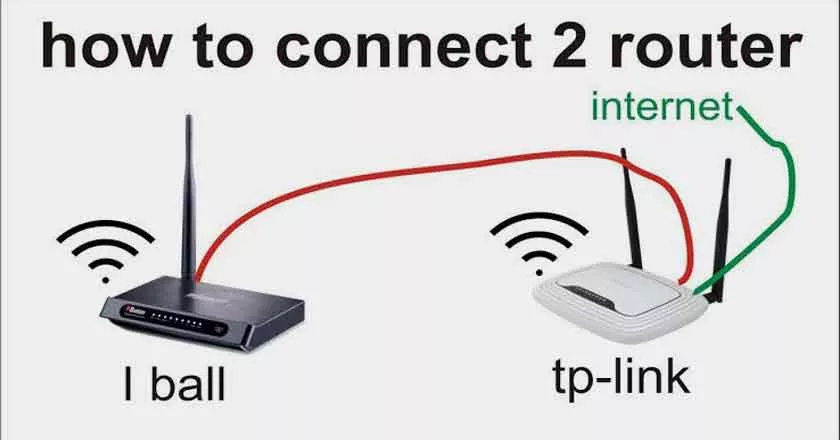
In fact, routers supplied by operators sometimes do not have sufficient range, or simply over the years they become less and less suitable for rapidly expanding traffic.
How to Connect Two Routers in Cascade
Even thinking about it, you can remember times when only the PC was connected at home, now things have changed a lot and the router must manage the connection of all types of objects ( smartphones , tablets, SmartTVs , TV boxes , consoles, virtual assistants).
Often instead of completely replacing the router provided by the operator, which usually also offers a VOIP line, it is preferred to opt for a medium range router to beconnected via LAN. For the best routers in each price range , please consult our appreciated article.
The new routerwill then receive the connection from the old one and will take care of distributing it to all the devices(more effectively and efficiently). This way of configuring routers is said, in fact, in cascade and in this post we will deepen how to connect and avoid annoying IP conflicts.
Differences between LAN to LAN and LAN to WAN cascade connection
There are two types of connection of cascade routers, LAN to LAN and LAN to WAN. We will treat them both in separate paragraphs.
LAN to LAN: the two routers share the same network and the same address space and the devices connected to the first or second router are seen each other. Hence, the network of the second router is a simple extension of the first.
A typical example is this: if the main router has address 192.168.1.1, the one connected in LAN must have a 192.168.1.x address to work, if the main router has address 192.168.0.1 the router in cascade must have an address of type 192.168 .0.x.
LAN to WAN: the situation is, if possible, even simpler. The two networks are completely separate and independent and only share Internet access.
In this case there is no need to share the address space and indeed, to avoid IP conflicts, it is advisable to choose them different perhaps 192.168.1.x for all devices connected directly to the main router and 192.168.0.x for those connected to the secondary.
This is by far the preferred solution if the first router is old and struggling to manage a large number of devices.
Configure the LAN to LAN cascade connection
The configuration is quite simple; on the first router you don’t have to do much, we only recommend that you disconnect all connected devices to free up addresses and restart it.
Finally, with the computer you have to go to its configuration page. To access the router configuration page, usually just enter the address 192.168.1.1 in your browser.
If it were unreachable, it means that surely the device has a different IP from the more classic one, finding it is fortunately simple.
On Windows :
- go toStart
- write ”cmd” (without quotes) and pressEnter
- the terminal will open, give the command
ipconfig/all - under the item ”Default gateway”you will find the router address
On Linux :
- Open any terminal
- Type
ip route | grep defaultto find the IP of the router account to thedefaultname
OnmacOS:
- Open the terminal
- Write
netstat -nr | grep defaultand also in this case you will have the IP next todefault
Put this address in the browser and you will be able to reach the configuration page.
Once you have entered your credentials, you will be able to log in. You will have to look for theDHCP option and the firewall and disable them. To find out exactly where the options are located, refer to the manual of your router (its position changes according to the brand of the device).
If you no longer own the manual, know that it is easy to find it online starting from the model, just go to the manufacturer’s website.
At this point you can move on to configuring the second router, this is also quite simple:
- connect the new router to the PC / Mac even only with WiFi connection;
- connect to its configuration page, the address to put in the browser’s address bar should be192.168.1.1(if it should be different you can find it clearly indicated in the manual, or even on the device itself);
- enter the configuration page and assign the new router an address, as mentioned, of the same address space, therefore if the first router has the canonical 192.168.1.1 as its address, a good address for the second would for example be 192.168.1.100 or 192.168. 1.2 (in practice the important thing is that the first three digits are the same and the last one different).
- make sure that the Gatewaymatches the address of the old router;
- check that theSubnet Maskis the canonical255.255.255.0;
- save the configuration and connect the new router to the old one via LAN cable, taking care to connect the LAN ports (as shown in the image).
At this point you are ready to browse, in this way the new router will give the addresses, and the old one will provide the network. Since only one of the routers gives the addresses, there should be no annoying conflicts.
In the event, however, the LAN to LAN configuration will also work by enabling DCHP on the first router and disabling it on the second.In any case, always avoid having both routers with DCHP active.
Configure the LAN to WAN cascade connection
This is the simplest solution, there is no need for changes and no need to disable the DCHP and firewall on either router, andthere is no danger of conflict. It is therefore an excellent solution if you do not have the credentials of the configuration page of the old router.
In this case, no modification is required on the old router, but beforeconfiguringthe connection,the second must be properly configured.
To configure the second one, you need to access the configuration page, then:
- connect the second router to the PC also via WiFi only;
- enter the address192.168.1.1 in the appropriate bar of the browserand pressEnter(if it should be different you can find it clearly indicated in the manual, or even on the device itself);
- put the login credentials (they are written on the router or in the manual);
- for the new router an address with a third number different from that of the main router must be chosen (for example, if that is 192.168.1.1 the second router may have address 192.168.0.1);
- make sure that the Gateway matches the address of the old router;
- check that theSubnet Maskis the canonical 255.255.255.0;
- save the changes.

At this point you can simply connect the first router to the second, taking care to connect the cable to anyLAN port of the first router, and to the WAN port of the second(as in the image). On some routers the WAN port is the first of the LAN ports, but it is easy to avoid confusion, since double purposes are usually indicated.
If you have printers and other network devices that need to interact and discover each other, remember that theymust be connected to the same network(therefore all to the first router or all to the second).
