Best Steam Skins: Steam has changed its Client for some time. It is still possible to change some aspects of the program, but many have been made incompatible in recent months.
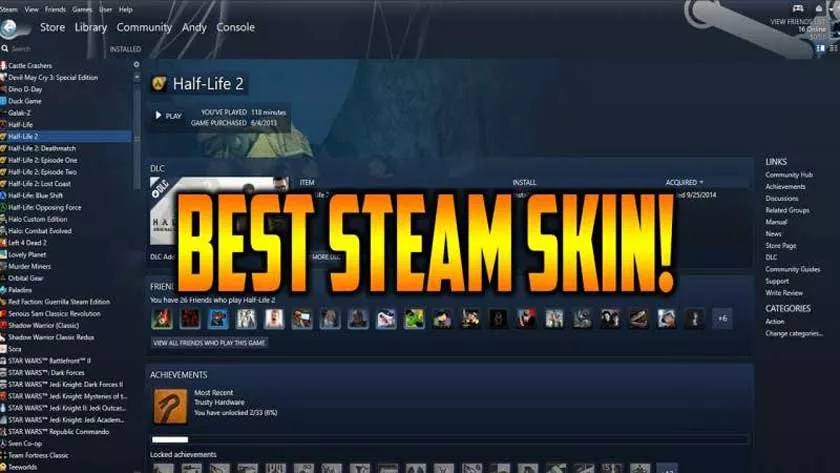
Consider this guide as an introduction to modding your Steam skins, with which you can completely change it in the old versions and with some small success with the versions of today. Always make a backup of your Steam installation before continuing!
Best Steam Skins – How to Change the Steam Skin?
Now let’s see together how we can apply one of the many steam skins present in this list:
All Skins content must go to your Steam installation. The important thing is to reach the “Skins” folder contained inside.
- So for example, if you installed Steam without specifying a custom path, you need to go to C: \ Program Files \ Steam.
- If it is not present, check the x86 variant of the Program Files folder.
- Under Steam \ Skins you can insert the whole package (obviously unpacked) of the Skins you have downloaded.
- Once this is done, go to your Steam settings (right-click on the icon and then on “Settings”).
- Go to Interface and check the list of available Skins. If the Skin you just unzipped is not available, restart Steam.
- Select the Skin you prefer, restart Steam and try to see if everything is as you expect, opening various windows and testing the new graphics options.
Here are the best steam Skins we recommend for your Steam client
Air
This Skin is made entirely in the Material design, so it looks like a very clean skin without too many details. Minimal in appearance, the Skin Air includes two versions: Light and Dark, with which we can adapt better according to our habits regarding the lighting of the screen.
In the Skin we can also find additional fonts that must be installed if we want to fully exploit the Material Design. You can find it under Extras-Fonts. Remember to right click on each font and then click on “install”. Otherwise the results can be a bit baggy.
Metro
If you want your Steam to be much more compact, occupying a surface area other than the whole screen for everything, Metro is definitely the right choice. It is customized to give quick access to a little bit of everything while remaining small in overall size.
Metro is a Skin that can be easily customized if we have the skills, which adds even more to its features that focus more on utility than good looks.
Pressure
Another Skin that does not primarily focus on changing the Look, but rather on giving advanced utility to a number of users.
What Pressure does is concentrate the Steam writing in a larger and more visible format, so as not to become difficult to read for those with vision problems or with a remote screen. All the writings are also displayed in a high contrast, so as not to get lost in too dark or too light strokes.
PixelVision2
This Skin has always been a bit serious in its releases, and the latest one is certainly no less! PixelVision2 is in fact a skin for Steam that adds little… but at the same time, a lot if we know how to notice it.
It adds a very metallic and professional design to our client, thus remaining not too invasive on the system. A little bit of everything is changed through PixelVision, but just that little to improve what Steam already offers.
Downloaded here
Did any of you start using Steam at the beginning of its release? He will therefore remember that green and completely flat, almost military look. This Skin brings those times directly to your screen, so that you won’t be dying of nostalgia anymore.
Many of the old steam features make a solid return to Old Flat Green, but of course not all of the new system’s assets are thrown away! It is like joining the old with the new.
Steam Customizer
Okay, you’re not satisfied at all with any of the skins on this list. Why not create the one you think is best? That’s right: this tool allows you to create – completely online or offline, depending on your tastes – a tailor-made Skin.
You can select the base color and the image to put in the background, as well as other small details. It is not a very powerful tool, well said, customization has its limits anyway. But it’s perfect if you want to give just that little personal touch to your Steam client.
Steam Minimal UI
Another “Minimal” Skin for your Steam. This one, however, tends to modify more things than the other Skins, greatly reducing all the free and unused space that the program usually leaves around.
It has a serious and metallic look, but above all compact, thus leaving a feeling of high efficiency for the rest of the program.
