Word remains the most popular tool in the Microsoft Office suite. Its latest version is Office 2016. Do you know how to use ms office correctly? Discover in this article the best Word tips and Tips and Tricks for Using Microsoft Word.
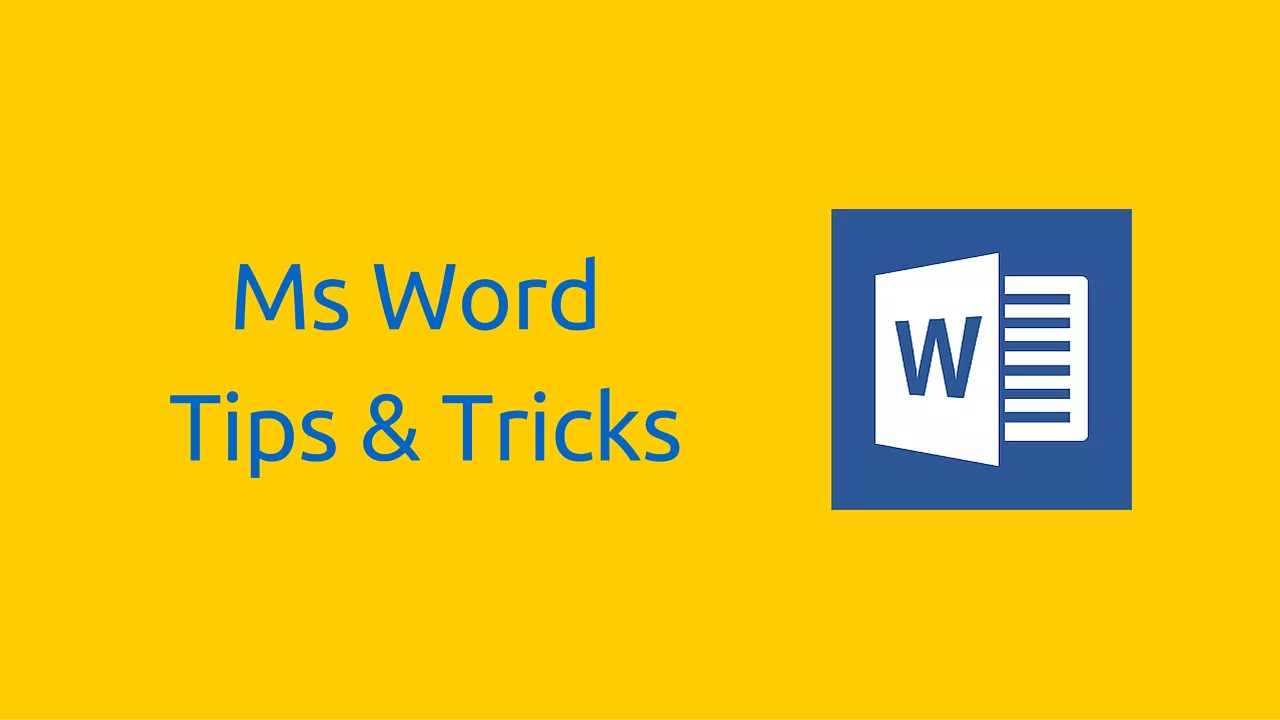
The Office suite is available on Windows but also on other operating systems (OS X, several Linux distributions, and available even for mobile devices).
Best Tips and Tricks for Using Microsoft Word 2016/2013 like a Pro
In this article I will try to answer in the simplest way possible on the questions that are most frequently asked to me about Word software.
Below I presentthe best Word tips and trickswhich are often ignored by many novice users of this software.
Use MS Word online without downloading it
Did you know that it is possible to use Microsoft Word for free without having to download or buy it? You need to work on a document but you don’t know how to do it. You can use the version of Microsoft Office Word available online by clickinghere.
You will have to log in with your Microsoft account and if you do not already have one create itnow.
The document you create will be stored in your OneDrive but you can download it to store it on your Computer or smartphone.
Working together on a document in Word
You are working on a team project but you are limited by the distance between the members of your team.
Internet, coupled with your software, can allow you to achieve your ends each being in its place.
Use the “share” tab at the top right of your window
Or use ”File>Share” then start by saving your file in the cloud as it was suggested to you by Word. Your file will be saved to your personal OneDrive
You will be asked to connect and once the connection is successful your document will be stored on your OneDrive and you can “Invite people”, by entering their employees’ email addresses, choosing whether they can modify or only view.
This method presents some difficulties such as for example emails that do not reach their destination. However, it is possible to apply this second method which consists in sharing the link of the document with its collaborators.
You will have the following in the navigation pane
After Word will generate a link that you can send to your users you can either choose a link for display only or one with permission to modify. Your employees will enter the link in their browser and will be directed to the online version of Word.
If you have a warning message like the following don’t panic, it’s just a security warning.
You can now work on the same document in real time, note that you will have to save each time you change something so that others can see it thanks to the save and update button.
Take screenshots directly from Word
You do tutorials like us, you write books on how software works not much need screen capture software because Word has a tool that works well.Go to the “Insert” tab and in “Illustration click on” Capture “
Create a new section in a Microsoft Word document
You are unable to do a good layout in your document such as having a page in landscape while the other pages are in portrait, a new section will be of capital importance to you.
Go to ”Layout>Skip pages>Next page” Office 2013 and 2016, for earlier versions use the ”Layout” tab
Warning: the ”page break” from the tab ”Layout” or ”arrangement” under the version of Office is different from the tab ”Insert”
So you can have a portrait and landscape layout in the same document, use several types of page numbering formats in the same document (Roman and Arabic numerals), do not start numbering on the first page, etc.
Replace a word with its synonym in Word
Sometimes we can be writing a document and we need to change a word by its equivalent, with Word, it is currently possible to use synonyms.Right click on the word you want to see its synonyms and choose “Synonyms”
Produce an automatic bibliography in Word 2016
Students who write their final dissertations and works generally know how to add a summary. But did you know that it was also possible to add a bibliography?To do this, you must first add a source for each citation (Referencestab ). Then, just click onBibliographyto add it.
Note that the same “References” tab also allows you to create tables of illustrations, legends, footnotes and others in addition to the table of contents.
Customize automatic backup time
Yes, Word automatically saves your document every ten minutes, which can be long especially if you use a laptop that has a battery that does not work properly.
Click onFile>Save As>Browsethen chooseToolsand chooseSave Option
You will have the following and can change the automatic saving time of your document
Protect a document with a password in Word 2016
Proceed as before by clicking onFile>Save As>Browsethen chooseToolsbut this time chooseGeneral Options
Choose your password for reading and for modification then click on “OK” to validate.
Use a preset template in Word 2013/2016
Are you an office worker and do you write similar types of documents every time like CVs, calendars or cover letters? Some templates are already preset in Word and its 2007 version, but you can save your document as a template.
Save a template
Click on “file” then ”save as” then click ”browse” to save your model locally.
Enter the name of your model and in the file type choose one of the formats framed on the following image:
If your document contains macros, clickWord Template that supports macros.
As soon as you choose one of the file types framed above, Office automatically accesses the folder of “custom Office templates” and click on “Save”.
Modify your model
Open the model you want to modify
- ClickFile>Open.
- Double-clickComputerorThis PC.
- Go to theCustom Office Templatesfolder underMy Documents.
- Click your model, then clickOpen.
Make the desired changes, then save and close the template.
f
To create a new document based on your template, clickFile>New>Personal, then click your template.
Conclusion
Being the subject of several questions and concerns of different people, we have chosen to present these Word tips and tricks that we think useful on the use of Microsoft Office Word to allow those who ignore these magnificent tips to better master MS Word and d ” be faster when typing and any other manipulation on Word documents.
