Sometimes we feel afraid if there are friends who borrow our computer / laptop, afraid that the data in it let alone personal data is opened or viewed carelessly.
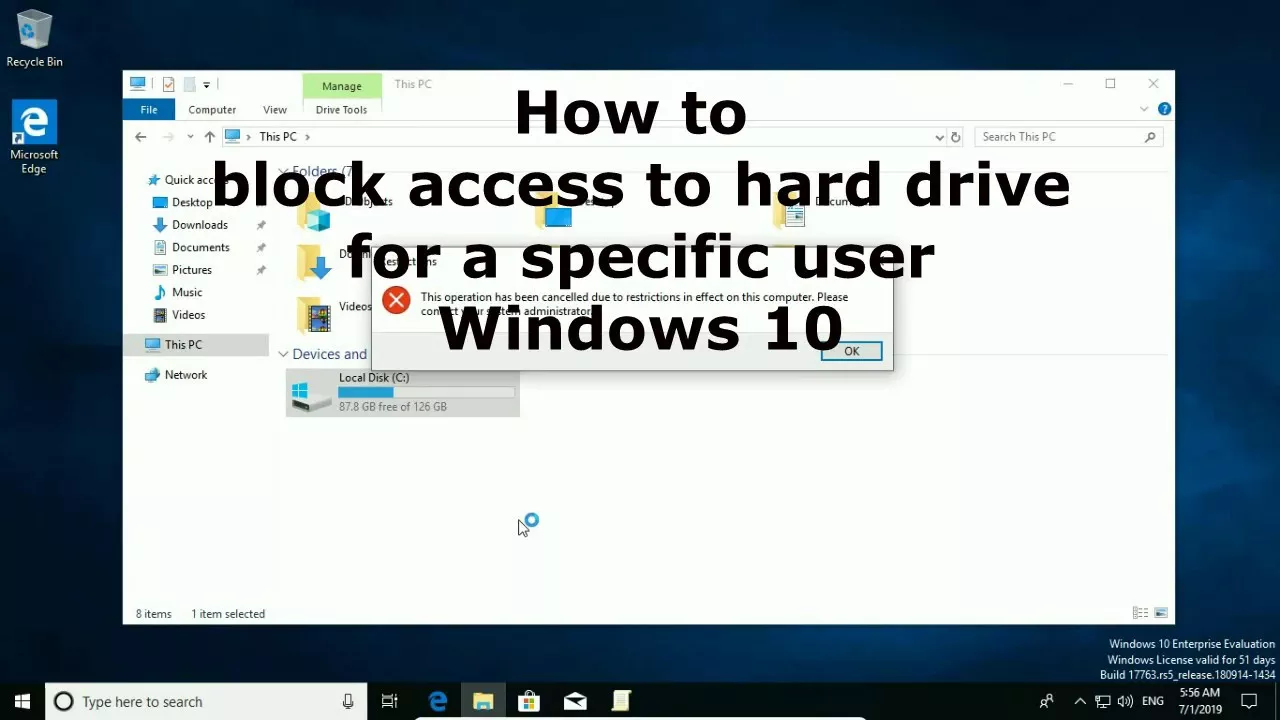
How to Block Access to Drive on Windows 7, 8, 10
Well for this reason on this occasion I will share a simple trick to block access to certain drives. With this, the drive where your important data can not be opened/accessed by others, except yourself.
This trick uses the registry, we only need to create a value to prevent access to the drive such as drive D. So please backup the registry first (just in case) before we start fiddling with the registry. I have tried this technique on Windows 10 and it works. Go straight to the tutorial, ok?
Ways That Other People Can Not Access The Drive on a Computer.
Open the Registry Editor then navigate to the subkey:
HKEY_CURRENT_USER\SOFTWARE\Microsoft\Windows\CurrentVersion\Policies\Explorer
On the right, create a new value by right-clicking then select New > DWORD (32-bit) Value and name it NoViewOnDrive. Click 2x the value of NoViewOnDrive then change the value to the decimal number below:
A: 1, B: 2, C: 4, D: 8, E: 16, F: 32, G: 64, H: 128, I: 256, J: 512, K: 1024, L: 2048, M: 4096, N: 8192, O: 16384, P: 32768, Q: 65536, R: 131072, S: 262144, T: 524288, U: 1048576, V: 2097152, W: 4194304, X: 8388608, Y: 16777216, Z: 33554432, ALL: 67108863
Example: If you want to block drive D, then enter number 8. And if you want to block multiple drives, for example C (4) – D (8) – E (16) it becomes 4 + 8 + 16 = 28, then enter number 28.
Click OK and close the Registry Editor window. Then you can see the results by trying to open the drive/partition through Windows Explorer.
If you want to unblock a drive, you can delete the NoViewOnDrive value .
Okay that’s all the article How to Block Access to Drive in Windows 7, 8, 10. Hopefully, this will make your data safer, at least as a first-layer security.
