When you’re using Google Classroom, you can see each other’s names and profile photos between you, classmates and teachers. That’s why it’s a good idea to use your own photos. Do not use photos ofanime,or other characters.
I’m sure your teacher will also tell you to change the profile photo to the original photo. This is so that teachers can recognize you easily when using the Google Classroom application.
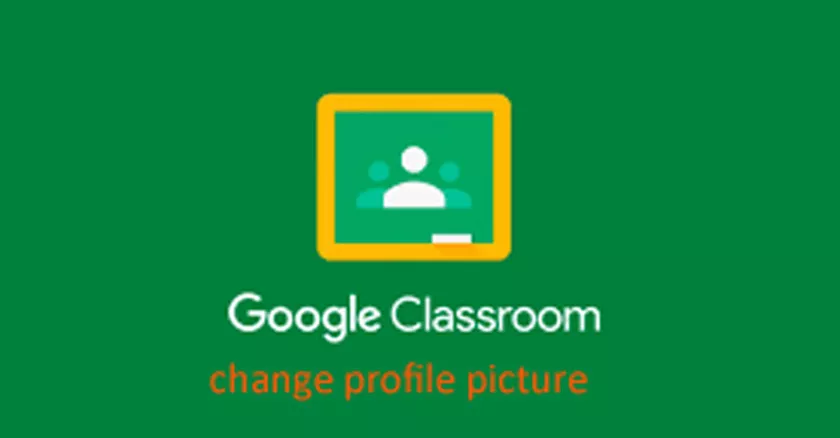
If you are currently studying from home using the Google Classroom application, then you should also use your own profile photo. If you don’t know how, then you can follow the tutorial below.
How to Change Profile Photo in Google Classroom
The tutorial below can be done on Android or iOS as long as you are using the latest version of Google Classroom. It’s a good idea to first update the Google Classroom application on the Play Store or App store.
- Open the Google Classroom application. Then tap on the burder button on the top left side of the app.
- Then select theSettings menu.
- Once in theSettings menu, tap theUpdate photo button.
- Next you will see information about your Google Account. Tap the profile photo you’re currently using.
- A small window will appear. Tap theSet Profile Photo button.Then select the photo you want to use.
Faqs
Why did my YouTube profile photo change too?
Yes, that is normal. Because Google Classroom is integrated with Google Accounts, as well as YouTube and other Google services such as Gmail, Drive, Docs, and many more.
So when you change your profile photo in one Google service, it will also be applied to other Google services. You can’t use a different profile photo for each different Google service unless you use a different account.
My profile picture has been changed, but why doesn’t it appear?
There may be adelaybecause Google’sserversare congested. Tryrefreshing yourGoogle Classroom application. Or try repeating the steps above and use a faster internet connection.
