The WinSxS folder is very important for the correct operation of Windows. It is not recommended to touch it under pain of serious Windows malfunctions. Fortunately, Microsoft has planned a command in the DISM tool that will do it for us automatically.
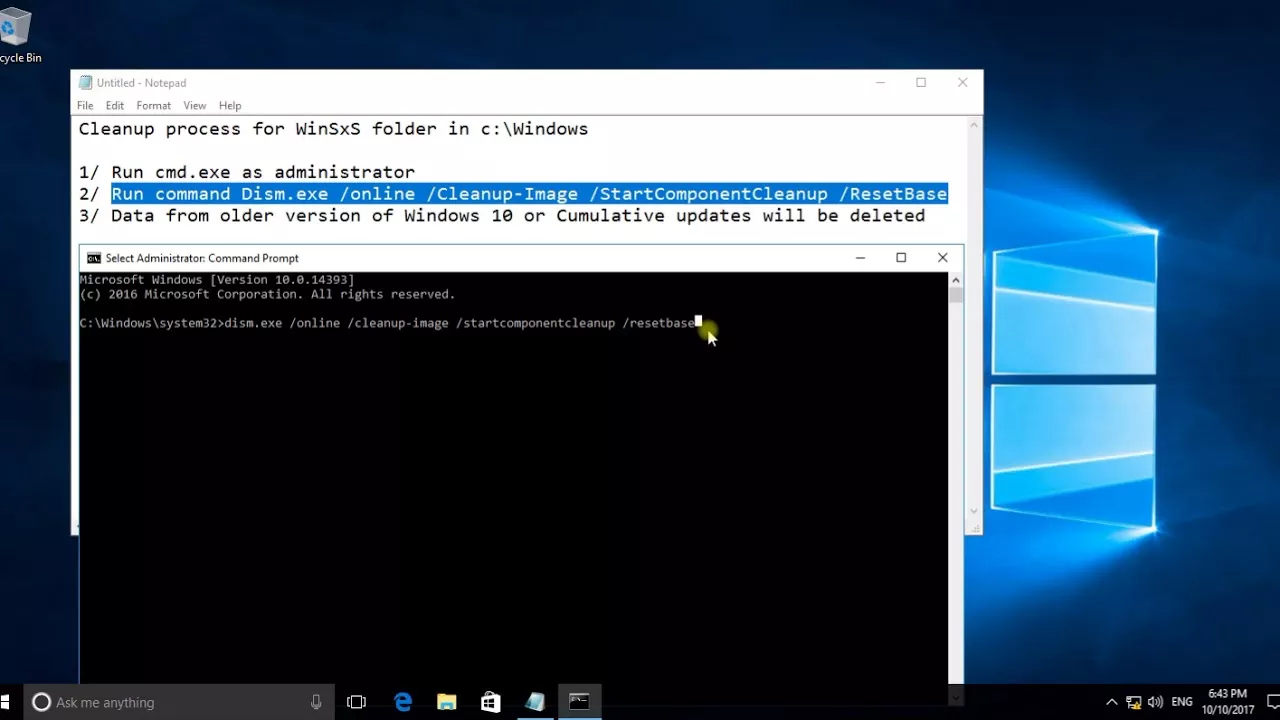
Clean WinSXS folder from Windows 10
This command will also clean up unnecessary, old, or empty files from Windows Update components.
Result after the execution of the command and restart mandatory, the PC finds a good force!
The execution of the command asks approximately (according to the configurations and the cleanings to be done) 1h.
If you have an antivirus other than Windows Defender, it will be necessary to disable the time of this cleaning.
Of course, think about reactivating it later.
We can estimate the size of this folder essential to the proper functioning of Windows 10 before cleaning.
Copy/paste the following command at a command prompt as Administrator :
Dism.exe / Online / Cleanup-Image / AnalyzeComponentStore
Copy/paste the following command:
Dism.exe / online / Cleanup-Image / StartComponentCleanup
Validate by Enter and accept the message that follows.
Depending on the size of your file cleaning may take several hours …
Close everything and restart the PC.
Clean the database of components:
Copy / paste the following command:
DISM.exe / Online / Cleanup-Image / StartComponentCleanup / ResetBase
Clean up the service packs:
Copy / Paste the following command:
DISM.exe / Online / Cleanup-Image / SPSuperseded
Use / HideSP to prevent the service pack from being listed
in the installed updates of the operating system.
DISM.exe / Image: C: \ test \ offline / Cleanup-Image / SPSuperseded / HideSP
