The Windows command prompt is not only useful, but also a tool that you should definitely respect further by knowing these cmd commands. Here is a list of the most used commands in the CMD window or prompt commands that you can type to perform certain tasks in Windows.
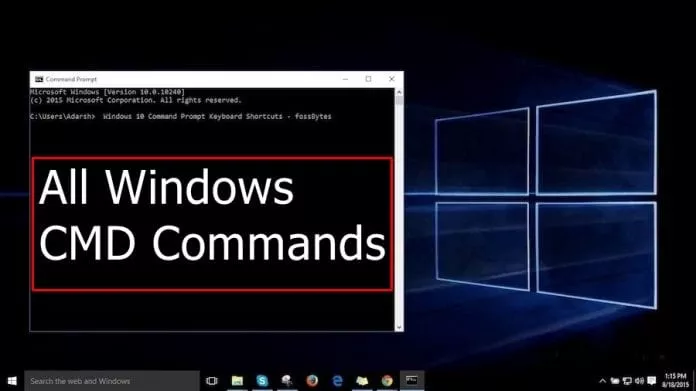
The command prompt is one of the most powerful tools of Windows, also known as CMD. The command prompt interacts with the user through a command line interface. People began to feel that computing through order-based tools was boring.
However, the command prompt is not useless. In fact, this can be very useful. This post provides great tricks, secrets and hacks that will make you realize that the Windows Command Prompt is not only useful but also a tool that you should definitely respect further by knowing these cmd commands.
List of all Useful CMD commands for Windows
To open CMD, you must search for CMD in the search box or you can simply press the Windows + R key that will eventually open the Run window , where you must type CMD and press Enter.
1. Accessibility controls – access.cpl
2. Accessibility Wizard – accwiz
3. Add a hardware assistant – hdwwiz.cpl
4. Add / Remove Programs – appwiz.cpl
5. Administrative Tools – control admintools
6. Automatic Updates – wuaucpl.cpl
7. Bluetooth Transfer Wizard – fsquirt
8. Calculator – calc
9. Certificate Manager – certmgr.msc
10. Character Map – charmap
11. Check the disk utility – chkdsk
12. Clipboard Viewer – clipbrd
13. Command Prompt – cmd
14. Component Services – dcomcnfg
15. Computer Management – compmgmt.msc
16. Control panel – control
17. Date and time properties – timedate.cpl
18. DDE Actions – ddeshare
19. Device Manager – devmgmt.msc
20. Direct Troubleshooter X – dxdiag
21. Disk Cleanup Utility – cleanmgr
22. Defragment the disk – dfrg.msc
23. Disk Management – diskmgmt.msc
24. Disk Partition Manager – diskpart
25. Display Properties – control desktop
26. Display Properties – desk.cpl
27. Dr. Watson System Troubleshooting Utility – drwtsn32
See Also The chkdsk command of Microsoft DOS
28. Driver Verifier Utility – Check
29. Event Viewer – eventvwr.msc
30. File and Settings Transfer Tool – migwiz
31. File signature verification tool – sigverif
32. Findfast – findfast.cpl
33. Firefox – Firefox
34. Folder Properties – control folders
35. Fonts – control fonts
36. Fonts – Fonts
37. Free card game – freecell
38. Game Controllers – joy.cpl
39. Group Policy Editor (for xp professional) – gpedit.msc
40. Hearts Card Game – mshearts
41. Help and Support – helpctr
42. HyperTerminal – hypertrm
43. Iexpress Assistant – iexpress
44. Indexing Service – ciadv.msc
45. Internet Connection Wizard – icwconn1
46. Internet Explorer – iexplore
47. Internet Properties – inetcpl.cpl
48. Keyboard Properties – keyboard control
49. Local Security Settings – secpol.msc
50. Local Users and Groups – lusrmgr.msc
51. Disconnect to Windows – logoff
52. Malware Removal Tool – mrt
53. Microsoft Chat – winchat
54. Microsoft Movie Maker – MovieMaker
55. Microsoft Paint – mspaint
56. Microsoft Syncronization Tool – mobsync
57. Minesweeper game – winmine
58. Properties of the mouse – control mouse
59. Mouse Properties – main.cpl
60. Netmeeting – conf
61. Network connections – control netconnections
62. Network Connections – ncpa.cpl
63. Network Configuration Wizard – netsetup.cpl
64. Notepad – notepad
65. Object Packager – packager
66. ODBC Data Source Administrator – odbccp32.cpl
67. On-screen keyboard – osk
68. Outlook Express – msimn
69. Painting – pbrush
70. Password Properties – password.cpl
71. Performance Monitor – perfmon.msc
72. Perfmon Performance Monitor
73. Telephony and Modem Options – telephon.cpl
74. Telephone dialer – dialer
75. Pinball game – pinball
76. Power Configuration – powercfg.cpl
77. Printers and Faxes – control printer
78. Printers – printers
79. Locale Settings – intl.cpl
80. Registry Editor – regedit
81. Registry Editor – regedit32
82. Remote Access Directory – rasphone
83. Remote Desktop – mstsc
84. Removable storage – ntmsmgr.msc
85. Removable Storage Operator Requests – ntmsoprq.msc
86. Resultant strategy game (for xp professional) – rsop.msc
87. Scanners and cameras – sticpl.cpl
88. Scheduled tasks – control schedtasks
89. Security Center – wscui.cpl
90. Services – services.msc
91. Shared Folders – fsmgmt.msc
92. Shut down Windows – shutdown
93. Sounds and audio – mmsys.cpl
94. Card game Spider Solitare – spider
95. Configuring the SQL Client – cliconfg
96. System Configuration Editor – sysedit
97. System Configuration Utility – msconfig
98. System Information – msinfo32
99. System Properties – sysdm.cpl
100. Task Manager – taskmgr
101. TCP Tester – tcptest
102. Telnet Client – telnet
103. User Account Management – nusrmgr.cpl
104. Utility Manager – utilman
105. Windows Address Book – wab
98. Windows Address Book Import Utility – wabmig
107. Windows Explorer – explore.
108. Managing Startup Configuration Data – bcdedit
109. Changing startup parameters – bootcfg
110. Encrypting or decrypting files / folders – cipher
111. Clear screen – keys
112. Managing stored usernames/passwords – cmdkey
113. Changing the color CMD – color
114. Compress one or more files – compress
115. Converting FAT Drives to NTFS – convert
116. Delete del files
117. Deleting user profiles – delprof
118. Viewing the list of files and folders – dir
119. On-screen message display – echo
120. Delete one or more files – erase
121. Opening Windows Explorer – Explorer
122. Formatting a disk – format
123. Know the file extension – ftype
124. Displaying the address Mac – getmac
125. Online help – help
126. Host name display – hostname
127. Editing a disc label – label
128. Disconnect a user – logoff
129. Get a connection time in a file – logtime
130. Creating .cab files – makeca
These are the best cmd commands. I hope these cmd commands will help you a lot. If you know of other cmd commands, please let us know by writing it in a comment below.
