With this tutorial, learn how to remove applications and their preference files from your Mac.
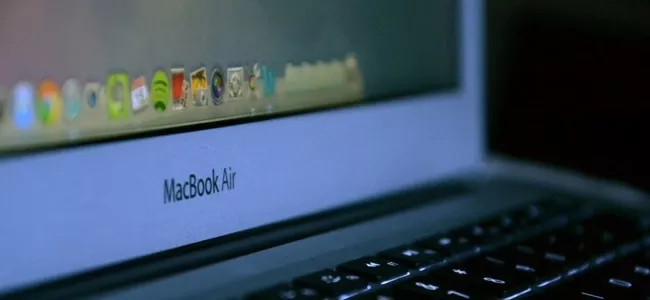
How To Completely Uninstall Application on Mac
Uninstalling programs on a Mac is not the same as on a PC. Come of them are even very difficult to remove. In this tutorial, we explain how to separate from these programs and their preferences files on your Mac.
Why Windows is different from MacOS
On Windows, wizards assist you with installing and uninstalling programs. However, it happens that the fragments are still in the drive C: , c e, which then complicates their complete removal of Windows.
When, in 2001, Apple adopted NeXT OS and launched the Mac OS X system in 2001, the American company decided to keep the Unix concept, that is, to separate system files from the workspace. users. This allows the user to easily locate and delete these files.
On Mac, applications are essentially stored in / Applications and your configuration preferences are saved under ~ / Library / Preferences / .
Their associated files are located in ~ / Library / Application Support or under / Library / Application Support .
To access all of its locations, open Finder → Jump , press Alt (Option) and select Library (between Start and Computer).
To launch your programs with all their files, simply double click on them or on their icon placed in the Dock .
To uninstall them , you simply have to drag them to the Recycle Bin.
If you are using a Mac with a guest account, then you will be asked to enter the administrator password.
Delete preference files
In addition, since Library, you can also delete the preference files. Since Mac OS X10.6, this one is hidden by default, follow this complete tutorial to locate it , or the indications given below.
From Finder , click Go , when the drop-down menu appears, press the Option (alt) key . Your Library appears, open it by clicking on it, and erase the preference files.
Applications difficult to remove
Some software, like Adobe, Microsoft or MacKeeper, are a little more complicated to erase.
MacKeeper for example, which promises you a clean and improved performance of your Mac, takes detours for installation, which makes it particularly difficult removal.
By the way, even after uninstalling MacKeeper, the Uninstaller application is not able to clean everything up …
You must also monitor daemons, these are computer processes that run in the background. These allow hidden applications to launch at startup macOS.
Somewhat more advanced Mac users are using the Mac Terminal to make sure they are clear (Applications → Utilities → Terminal.app).
Otherwise you can use the free app Find Any File (English) . It’s a more powerful and faster program than Spotlight. It tracks any files, even hidden ones, by scanning your internal and external hard drives. In addition, its interface is identical to that of Finder, so you will not be disoriented.
Be aware, however, that this program should be used with care, as you may erase system files. If this is the case then macOS will ask you to enter the administrator password.
Shareware
Shareware (contributor software) such as Uninstaller , AppCleaner , AppDelete or CleanApp can help you flush out applications and their “hidden” files and take care of erasing them.
We have not tried them, so we can not boast of their merits.
