Configure Proxies on the Chromium Edge: For those of you who don’t know what proxy is. Proxy or Proxy Server itself is basically a computer system or application installed on a computer that acts as an intermediary between the device and the internet. In other words, going to the internet will be connected to the proxy first.
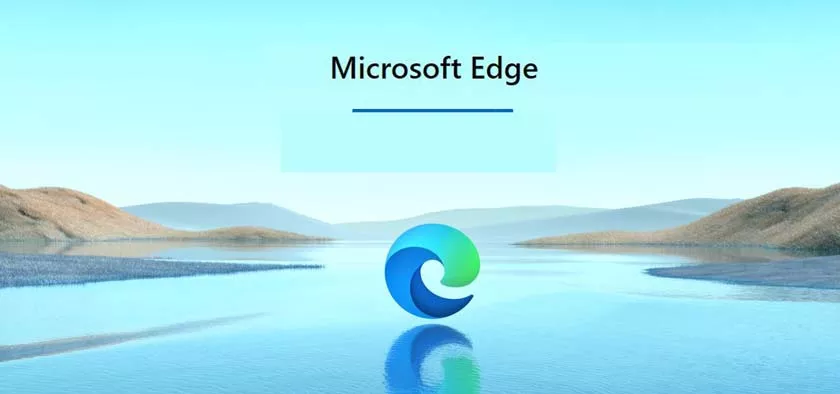
This is why you can open sites that are blocked or may not be opened. The proxy will process requests from your computer to the internet.
The edge browser itself does not yet have a default proxy setting. So you need to centralize the settings in the operating system.
Configure Proxies on the Chromium Edge
- Open the Edge browser.
- Open Settings, then enter ‘Proxy’ search in the search field. When the results appear, click theOpen your computer’s proxy settings option.
- In Windows 10 Settings, by default, the Automatically detect settings option will be active. This means that Windows will automatically detect proxy settings using WPAD (Web Proxy Auto-Discovery Protocol). Now if you want to set a proxy server in Windows 10 as you wish, then first turn off this option and change it to Off.
- Scroll down and swipe to On on theUse a proxy server option. Then enter the IP address and port of the proxy you want. In addition, you can also enter a list of URLs that you do not want to access with Proxy if you want, separate each URL list by using a semicolon (;). If you have click Save.
- Done.
After the process is complete, then you can test it by identifying your own IP. If the proxy works, the displayed IP will match what was entered in step 4.
If you use a Windows operating system other than Windows 10, you can do the same settings through Windows Run> inetcpl.cpl> Connection> LAN settings.
Thus you can Configure Proxies on the Chromium Edge. If you feel any issue, comment us in the comment box.
