Here’s how to connect the Mac to the Samsung, LG, Sony and all the best brands. Let’s start with the connection of the best TVs on the market, what we need and only an app that can be downloaded from the app store that costs around 10.99 euros and really works.
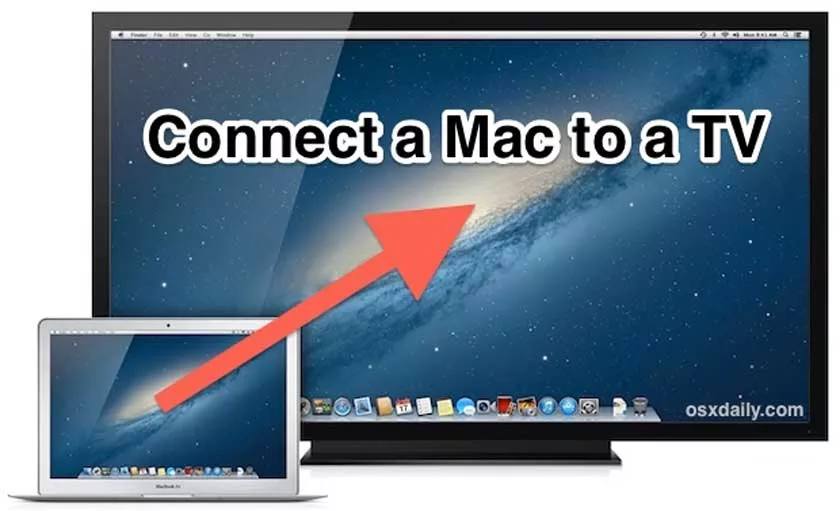
Connect the Mac to the TV – Wireless or Cable
We triedMirror for samsungwith the TV of the famous brand on hand.
The application is compatible with all the best brands, a trial version is also available fromthe developer’s website(it only takes a couple of minutes).
The app works beautifully and is very easy to apply, the only thing you need is a WI-FI line connected to the same devices.
Let’s see how to connect it.
Download the application and install it.
We turn on the TV connected to the same line, the program will automatically detect the TV.
We make two configurations and put the quality in 4k if the TV supports it, then we can also enable the TV speakers if you want it.
After doing everything we click on the “Star mirroring” button, the images of the Mac will appear on the TV.
If the connection is slow you will have continuous uploads while for better everything connected the devices on the Ethernet cable.
Now let’s see how to connect the Mac to the TV with the HDMI cable.
Very simple, just connect the cable to the Mac and TV of any brand and configure the PC.
Configuration settings on the Mac.
After connecting the cable, goto System preference, click on theMonitoricon and select theLayouttab .
Here you can make various configurations as you wish.
Only for Macbook laptops:
you can close the device by connecting it to the power cord and use the handset as a deckstop.
Ok, we’re done, we explained how to connect the Mac to the TV.
