Delete Amazon Echo History and Voice Recordings: Echo and Alexa record and archive a huge number of requests on a daily basis. Although they are generally very secure, some users are concerned about their privacy.
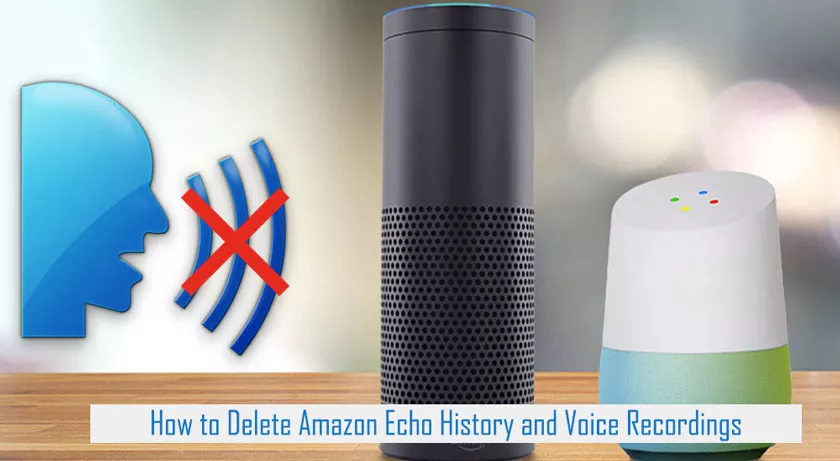
Due to minor privacy concerns, some users started wondering how to delete the history and recordings of the Echo entry.
Delete Amazon Echo History and Voice Recordings
Amazon has acquired a lot of bad reputation over the years because of its user voice record collection policy. Similar to Apple’s Siri and Google Assistant, Alexa records and stores everything that was said after the startup phrase (most commonly, it’s just “Alexa”).
On the one hand, there has been speculation that Amazon keeps records longer than it should. On the other hand, Amazon officials are firmly convinced that Amazon itself is using recordings to improve the user experience and Alexa’s performance.
However, after Alexa accidentally sent a family’s private conversation to a stranger, the pressure on Amazon has increased to protect the privacy of Alexa and Echo users. Worried and dissatisfied users also asked for more control over the recordings.
In the past, Alexa users were not allowed to completely and permanently delete their recordings. However, Amazon is making progress in this area. In the end, after years of pressure, Amazon has launched two voice commands that will give users greater control over the recordings made by Alexa.
Delete Via Voice
While they still won’t allow you to delete all Echo recordings, they are certainly a step in a positive direction. But in order to delete recent recordings with voice commands, you need to enable this feature in your Alexa app. Here’s how to enable voice deletion:
- Open the Alexa app on your tablet or smartphone.
- Open the main menu and go to Settings.
- Then, choose Alexa Account.
- Select the Alexa Privacy tab.
- Go to Review Voice History.
- In the Review voice history section, there is the option “Enable voice deletion”.
- Click on the on/off slider to turn it on.
- Confirm your choice by tapping the Enable button.
Delete Recordings Through the app
You can also delete your recordings via the official Alexa app. They will be deleted from the app and will not be available if the smartphone falls into the wrong hands. However, there is no guarantee that the registrations or their transcripts will actually be deleted from all Amazon servers.
Delete voice recordings via the Alexa app:
- Launch Alexa on your smartphone.
- Touch the Menu button.
- When the sidebar opens, go to Settings.
- Choose your Alexa account.
- Next, you need to select the History tab. All your voice recordings are there.
- Choose a recording you wish to delete.
- Tap the Delete voice recording button.
NOTE: you will have to delete the voice recordings one by one, as it is not possible to delete all of them.
Alexa also allows you to listen your voice recordings. If you want to listen to them, here’s how to find them:
- Launch the Alexa app from the home screen of your smartphone or tablet.
- Go to the Settings menu.
- There, enter your Alexa account.
- Then, go to the Alexa Privacy section in the menu.
- Go to Review Voice History. There, you will see a list of your voice recordings.
- Select the file you want to listen to and press the Play button.
You can also use the Echo app to delete voice history. Here’s how it works:
- Open the Echo app on your smartphone or tablet.
- Go to settings.
- Select the Alexa Account tab.
- Go to the Alexa Privacy submenu.
- Finally, go to Review Voice History. There, you will get a list of requests and registrations made since the last cancellation. If you haven’t deleted anything from the app configuration, all the history will be there. Select the recording you wish to delete.
- Tap Delete.
- If you wish to delete all requests you made that day, you should choose the option Delete all registrations for today.
Although not perfect, the last option allows you to delete all recordings made since midnight the night before. Alexa will continue recording immediately after completing the deletion process.
Delete Via Amazon
If you are really worried about your registrations and want a more complete solution, you should delete them through Amazon’s Alexa Privacy Hub. This way, you will be able to delete all your recordings simultaneously.
Amazon launched Alexa Security Hub as a place where Echo and Alexa users can learn how to manage the privacy of apps and devices and find out what happens with their recordings.
If you still want to delete Echo’s history, here’s how.
- Start your browser and go to Alexa Privacy Hub.
- Click on the Privacy Settings tab.
- Scroll down and click on the “Manage smart home device history” link.
- Log in with your Amazon account credentials.
- Then, switch to your devices.
- Browse the list and find your Eco. Select it
- Then, click on the Delete voice recordings option.
- Amazon will warn you that you are about to delete all your recordings and you will see a message explaining why it may not be a good idea. If you are sure you want to delete the recordings, click on the Delete button.
This method does not guarantee that Amazon will also delete transcripts of your recordings from all its databases. If you want them removed, you will need to call Amazon customer service and submit a formal cancellation request.
Your Registrations, Your Decision
Deciding whether to delete or keep the voice recordings made by Echo is not an easy choice. On the one hand, Alexa learns from your requests and adapts to you. On the other hand, there is a possibility that your recordings end up in the wrong hands.
What is your position with Echo’s voice recordings? Do you think they should be deleted or kept? Share your thoughts in the comments below.
