The Covid-19 pandemic has almost stopped in parts of the world, disrupting all of our activities. One of the activities that has been disrupted is that our country’s government has advised its people not to hold meetings, regardless of whether they are in person. This is all the government has decided to do so that there will be no further spread of the Covid-19 virus.
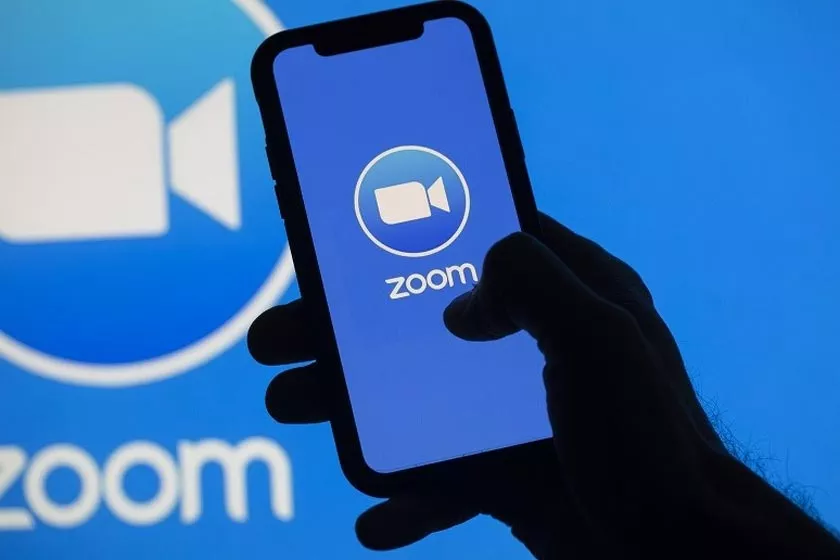
Use of Zoom in Pandemic Times
Many people are competing to find ways to continue doing their work and activities. One way is to hold a meeting remotely or online using the Zoom application.
However, many people’s comfort when accessing Zoom is also dominated by news that talks about eavesdropping on conversations, account hacking, data breaching, selling accounts on the dark web or various types of cracking and hacking that can easily make us become more anxious.
In the end, many people tried to delete their Zoom accounts. So, from there, quite a few people know how to delete a Zoom account from Android?
But you don’t need to worry and have to remain calm, here we will briefly explain how to delete a Zoom account on Android for those of you who use the Zoom application on Android.
How to Delete Zoom on Android
If you are already using the Zoom application on your cellphone, you can delete your Zoom account very easily. So, here is a short review of how to delete Zoom account on Android.
Delete Account on zoom.us
The first thing you have to do is open the Zoom application on your cellphone first.
Next, you open the browser on your cellphone and open the Zoom site https://zoom.us/ then enter your Zoom account by tapping the hamburger icon > Sign In.
Then you select the Account Management option.
Once you have logged in, all you have to do is click on the dropdown menu at the top. So, here you can select Admin > Account Management > Account Profile. After that, try deleting the Zoom account from your cellphone.
Delete Zoom Account on Mobile
Continuing the steps above, follow the following step by step.
On this Account Profile page, you select the Terminate my account option which is already at the bottom. After that, in the confirmation pop-up section, all you have to do is select Yes to delete your Zoom account permanently.
Disable Permissions
The next step, deactivate Zoom permissions on your cellphone. Even though the Zoom account has been permanently deleted, there is still the Zoom application still installed on your cellphone.
Previously, when you wanted to uninstall or delete your Zoom application, you had to deactivate Zoom permissions first. You just have to go to the Settings menu > App > Zoom > Permissions.
Clear Zoom Cache on Phone
The next step, you delete cache files and zoom data on your cellphone. You can delete cache data and also the Zoom application data on your cellphone that is still on your cellphone. How do you do it? Well, all you have to do is go to the Storage menu > Clear cache and Clear data.
Uninstall the Zoom Application
The final step in how to delete a Zoom account on Android is to uninstall the Zoom application on your cellphone. So, next you select the Uninstall option so you can delete or uninstall the Zoom application on your cellphone. If there is confirmation, you only need to click OK to continue the deletion process.
How? It’s very easy to delete a Zoom account on Android, right? We hope that all of you can understand this review very easily. Have fun practicing.
