In this article, we will see how to disable automatic payments on Paypal and not have unpleasant surprises. If you have a Paypal account that you use for online payments, you know that it is a very safe method, but there is one thing you need to watch out for: automatic payments.
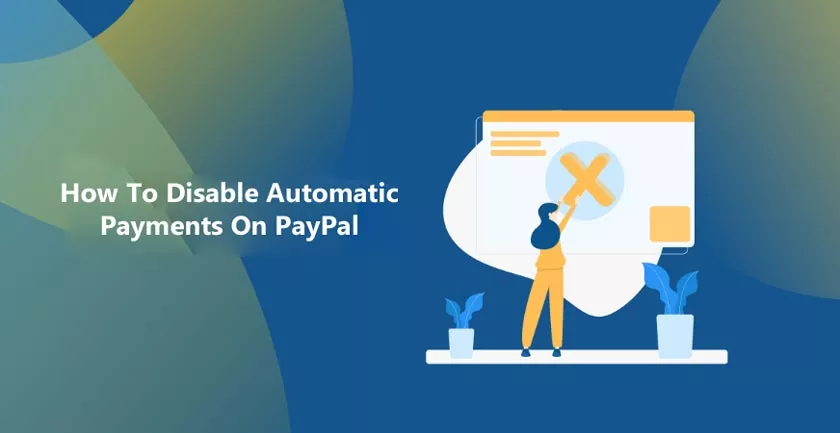
How To Disable Automatic Payments On PayPal
Before continuing, let’s clarify the subject, the automatic payment authorizes the merchant to charge you an amount every time you make a purchase on his site without logging into your PayPal account.
Automatic payment is set up at the time of the first payment you make on the merchant’s site. It is certainly a convenience but it could be a problem and you have to be very careful if it is not used correctly.
The procedure is very simple, all you have to do is follow the guide below step by step.
Here is the procedure to follow to disable automatic payments on PayPal
- First, connect to the PayPal homepage
- Then go to Login and log in with your account by entering your credentials
- Click the profile icon at the top right, then Profile and settings.
- Go to Wallet.
- Next to Automatic Payments, click Update.
- Open the item you are interested in by clicking on it.
- If you want to cancel the automatic payment, click Cancel.
As you have seen, a few simple steps are really enough, but in our opinion it is a procedure that must be implemented if you do not want headaches or unpleasant surprises.
