Configure DroidVPN: You have all heard of DROIDVPN, the famous VPN for free internet on Android. Find out all about DroidVPN in this article.
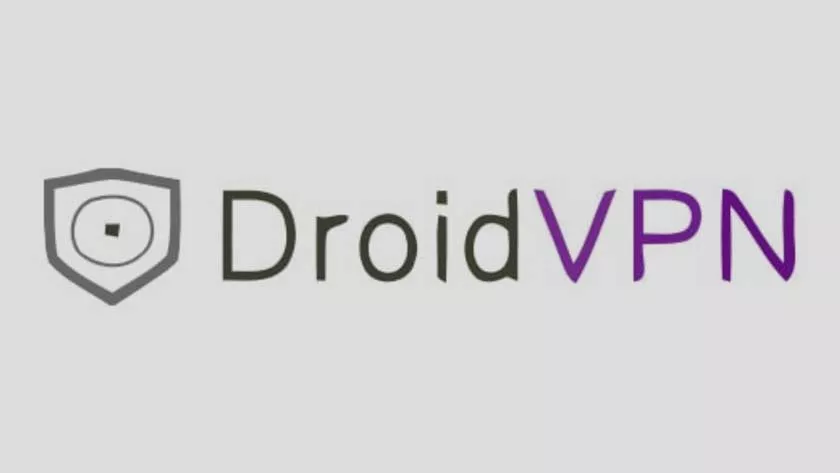
A VPN, as most people think, is used to browse the internet for free,… This is FALSE, think again. A VPN is used to browse anonymously on the internet, but due to the methods it uses, it can, in some cases, help us browse for free.
Here are the topics we will cover in this article:
- How to Create a DroidVPN Account
- Register on DroidVPN
- Download DroidVPN
- How to configure DroidVPN
- DroidVPN for PC
Our goal is to manage to surf the internet for free with DroidVPN, here is what we need:
- An Android 4.0 and higher smartphone, for versions lower than 4.0, you must first root the phone.
- Empty your credits: 0U
- Not having activated an internet plan (in some cases)
- Most importantly: Create a DroidVPN account before you start, you can register on DroidVPN here:https://droidvpn.com/signup.php. Often we forget this step, and when we try to connect, we are sent the message:Invalid username/password.
Steps to download, install and configure DroidVPN
Step 1: Download and install DroidVPN from the Playstore, you can download DroidVPN Premium too.
Step 2: Launch DroidVPN, fill in your email and email address (the account you created on the DroidVPN website), then click on “Save my login details”.
Step 3: This is nowthe configuration of DroidVPN.
DroidVPN has 3 connection modes:UDP, TCP, ICMP.
By entering the parameters, we will focus on the following options:
- Connection Protocol: here, you have the choice between UDP, TCP and ICMP
- Port Settings: Fill in the Ports as in the image below.
- UDP Port Set:53
- Set TCP Port:443
- Bind to Local Port: (by default)
Step 4: Now we will try to connect
- In Connection Protocol, choose UDP , and return to the DroidVPN home page. Choose Free Server 1, then click on the big button to connect. If that doesn’t work, it writes: “connection timed out while conecting to server proxy “, go to Free Server 2 and so on until Free Server 6.
- In Connection Protocol, choose ICMP, and return to the DroidVPN home page. Choose Free Server 1, then click on the big button to connect. If that doesn’t work, it writes: “connection timed out while conecting to server proxy “, go to Free Server 2 and so on until Free Server 6.
- In Connection Protocol, choose TCP, and repeat the connection steps as above.
Advanced DroidVPN configurations (only for TCP mode)
If this does not work then we will go to the slightly more advanced configurations, we will have to put a proxy, in Proxy Settings, checkEnable, In proxy server, put158.69.149.105and in Port, put3128.
Repeat the connection steps as before with TCP mode.
When is http Headers used?
We use http Headers, only for TCP mode, when the mobile network gives access to certain sites. If, for example, your provider provides you with free.facebook.com for free then here is how you should supplement HTTP Headers:
Host:free.facebook.com/
X-Online-Host:free.facebook.com/
I hope I have covered everything related to the configuration of DroidVPN, while hoping that one of the methods ended up working for you, I encourage you to leave a comment.
Is there a DroidVPN version for computer?
YES, DroidVPN on PC is called PD Proxy, the configurations are the same.
Best VPN to Use
We will recommend you to use ExpressVPN because many times free does not work properly and not secure so much. Visit expressvpn website to avail the benefits of nordvpn services. Nord Vpn is providing 30 days money-back guarantee.
Get ExpressVPN at just $6.67 / mo with 12 month + 3 month free
