Download Rufus: A year already since the release of Windows 10 but I continue to receive questions of how to install Windows 10 from a USB key while I already have an article on how to make a Bootable key for the installation of a system from a USB key with IsoToUSB.
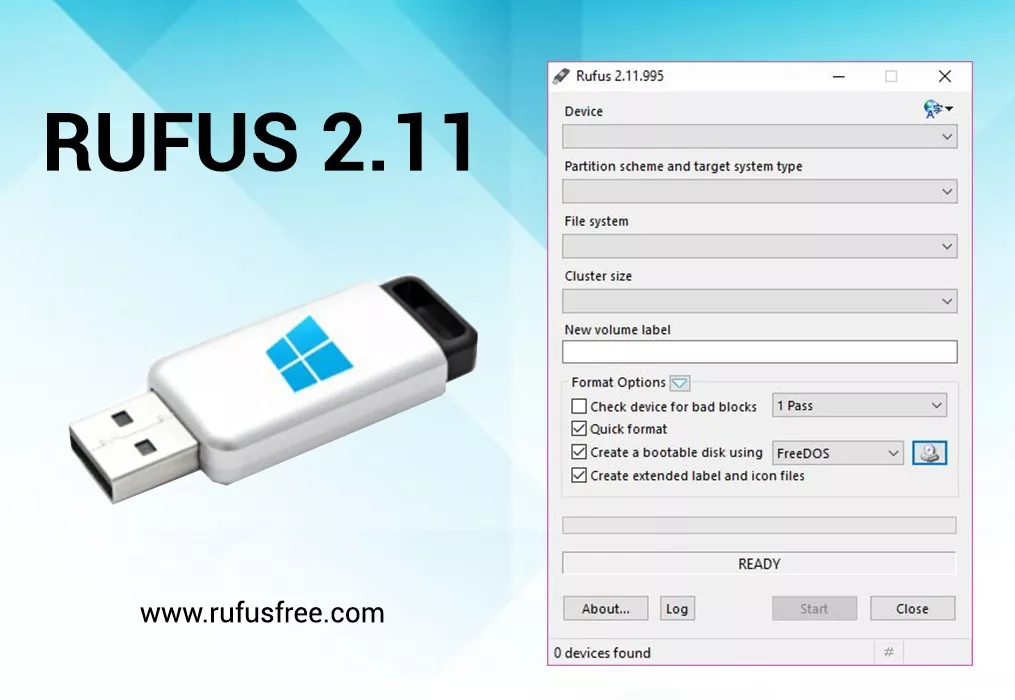
Well I admit, IsoToUSB does not work very well with Win 10, this is why in this tutorial, I show you the easiest method to create a USB key for the installation of Windows 10.
Rufus, released a few days after WIN10, is a utility for formatting and creating bootable USB media, such as USB keys, flash memory, etc.
It is particularly useful in cases where:
- you want to create a USB installation media from a bootable ISO image (Windows, Linux, UEFI , etc.)
- you want to work on a machine that does not have an operating system installed
- you want to program a BIOS or another type of firmware from DOS
- you want to launch a low-level utility
Rufus supports ISO images of Hiren’s Boot , ArchLinux, Debian, Fedora, CentOS, LinuxMint, all Windows, etc. and is faster than UNetbootin, Universal USB Installer or Windows 7 USB utility, for creating a Bootable USB key.
Download Rufus USB Bootable
Tutorial to make a Bootabe USB key with Rufus
- Download the Rufus file, launch it (no installation required).
- Click on
- On “Device”, to choose the USB key on which you want to put the OS.
- On the small icon in the form of CD player, to select the ISO image ( Windows 10.iSO )
- On “Start”, to start the operation, it takes 2 to 5 minutes on average
How to install Windows 10 from a USB key
After creating the Windows 10 Bootable USB key, to reinstall a Computer, Just:
- Turn off the computer
- Connect the Bootable USB key
- Turn on the computer
- Click on the key to enter the “Boot Manager” often it’s F12, and select “USB Drive”
When you see the message “Press any key to start from CD-ROM”, Press and installation will start, Follow the instructions on the screen.
