Are you making the most of your Fire TV Stick? This nifty device brings a world of entertainment and convenience to your TV screen. However, many users experience slow speeds, buffering, and connectivity issues. In addition, they don’t get free access to their favorite content.

How to Elevate Your Fire TV Stick Experience
But there are numerous ways to upgrade your Fire TV Stick experience. This post shares some valuable tips to help you take your streaming experience to the next level.
Optimize Your Network Connection

A seamless streaming experience requires a strong and stable internet connection. Consider connecting your Fire TV Stick directly to your router using an Ethernet cable instead of relying solely on Wi-Fi.
This direct link minimizes buffering and guarantees a more reliable streaming experience. If a wired connection isn’t feasible, try repositioning your router closer to the Fire TV Stick or consider a Wi-Fi range extender to enhance signal strength.
Clear Cache and Data
Over time, your Fire TV Stick accumulates temporary files and data that can bog down its performance. To keep things running smoothly, make it a habit to clear the cache and data regularly.
Open Settings > Applications > Manage Installed Applications. Now select an app, and choose the “Clear cache” or “Clear data” option. This simple maintenance task can significantly boost the speed and responsiveness of your Fire TV Stick.
Expand Storage with a USB Drive
Running out of storage space on your Fire TV Stick? Don’t worry! You can expand its storage capacity by connecting a USB drive. Simply plug a compatible USB drive into the Fire TV Stick’s USB port, and voila!
Your device will recognize it as additional storage. This extra room allows you to install more apps, store media files, and enhance overall performance.
Customize Your Home Screen
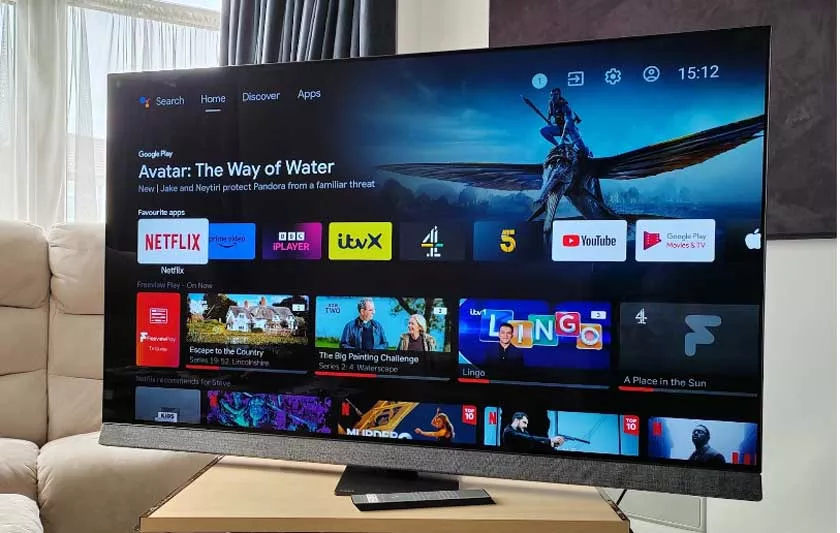
By personalizing the home screen of your Fire TV Stick, you can make it genuinely unique. By putting your regularly used apps to the front row for quick access, you can increase the efficiency of your surfing.
Hold down the “Home” button on the Fire TV Stick remote control, choose “Apps,” find the desired app, click the “Options” button, select “Move,” and move it to the desired location.
Aside from that, you can get rid of undesired apps off the home screen by selecting them, clicking the “Options” icon, and then choosing “Remove from Favourites.”
Sideloading Apps
While the Amazon Appstore offers a vast array of apps, sometimes you may want to explore beyond its boundaries. That’s where sideloading comes in handy.
By enabling “Apps from Unknown Sources” in your Fire TV Stick’s settings, you can install apps from third-party sources, broadening your horizons for streaming, gaming, and productivity.
For example, the BeeTV app is a third party app that you can install on your Firestick TV to stream free movies and TV shows. There are many other apps like the BeeTV app for free movie streaming that you can install on your TV to access free content.
Exercise caution and only download apps from trusted sources. Once enabled, download the desired app’s APK file onto a USB drive, and use a file manager app such as ES File Explorer to install it.
Voice Control and Alexa Integration
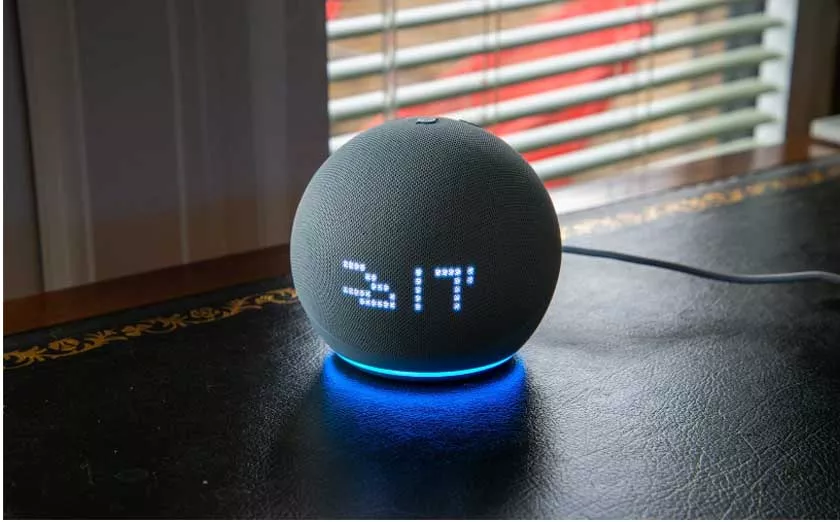
Harness the power of voice control with your Fire TV Stick by using the Alexa voice remote or pairing it with an Echo device. Voice commands make navigating apps, searching for content, and controlling playback a breeze, freeing up your hands for other tasks.
Additionally, leverage your Fire TV Stick’s compatibility with other Alexa-enabled smart home devices to create a seamless smart home entertainment experience.
Explore Hidden Features
Explore your Fire TV Stick’s settings and menus to bring out all of its potential. Keep up with Amazon’s upgrades to take advantage of the newest additions, as they frequently include new features and improvements.
Try out the “Screen Magnifier” function to zoom in on particular content, or use the “Data Monitoring” option to keep track of your internet consumption. Discover new ways to enjoy your Fire TV Stick by exploring the hidden jewels that improve your viewing experience.
Conclusion
Don’t settle for a standard Fire TV Stick experience. Optimizing your network connection, clearing cache and data, and expanding storage, will remove the slow speed and buffering issues.
Moreover, customizing your home screen, sideloading apps, embracing voice control and Alexa’s integration, and exploring hidden features, you’ll unlock a whole new world of entertainment possibilities.
With these valuable tips and tricks, your Fire TV Stick will become a powerful entertainment hub tailored to your preferences. Get ready to embark on an unforgettable streaming journey!
