You may have experienced problems with your Acer laptop, such as slowbooting, a dead screen, or abnormal sound. To solve this problem, you may need to enter the BIOS (Basic Input Output System), which is a software program that functions as an intermediary between the operating system and the hardware on the laptop.
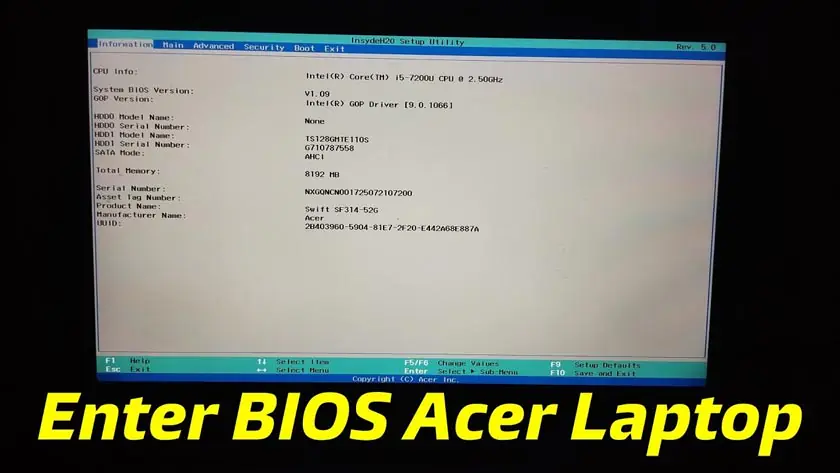
How to Enter Acer BIOS Easily and Safely
By entering the BIOS, you can change various basic computer system settings, such asboot order, time and date, enabling or disablinghardware components, and so on. However, to enter BIOS, you must know the correct and safe methods.
In this article, we will discuss how to enter the Acer laptop BIOS easily and safely. We will also explain what BIOS is and its function for laptops. Apart from that, we will also provide some tips and tricks to fix problems with your Acer laptop.
What is BIOS?
BIOS stands forBasic Input Output System. BIOS is a software program in the form ofa chipthat is stored in RAM or CMOS (Complementary Metal Oxide Semiconductor) and is located on the laptopmotherboard.
BIOS has a very important position in a computer system. Because it functions to regulate the basichardwareon the laptop. BIOS can also be used to clean upbugsthat make laptop performance slow.
BIOS was first discovered by a computer scientist named Kildall from America in 1975. Initially, BIOS was included in IBM computers and became popular in other PCs. Currently, BIOS uses more sophisticated technology, namelyUnified Extensible Firmware Interface(UEFI).
BIOS Functions
BIOS has several main functions for laptops, including:
- Running the operating system. The first program that will run when the laptop turns on is the BIOS. This software will check the readiness of the stored operating system and then load and run.
- Provides basic information on computer systems. Through the BIOS, you can see in detail the specifications of the device used. Apart from that, you can also find out information about the stages ofhardware interaction.
- Set the basic configuration of the computer system. BIOS is also useful for setting the basic configuration of a computer system. For example, to activate or deactivate devices installed on the computer, set the time and date, and manage the laptopboot process.
- Run thePower On Self-Test (POST) command. The POST command is useful for determining the suitability level of the operating system that will be used to run the laptop.
How to Enter Acer Laptop BIOS
There are several ways to enter the Acer laptop BIOS easily and safely. The following are several methods you can try:
UsingHotkeys
Hotkeys arekeyboardshortcuts that have a function to make it easier for users to carry out commands on a laptop or computer.
To enter BIOS usinghotkeysis to:
- Turn on your Acer laptop orrestart itif your laptop is already on.
- Press and hold theEsc keybefore the Acer logo or other signs appear.
- Hold theEsc keyuntil you enter BIOS.
- After successfully entering BIOS, you can set various settings according to your needs.
Using theSettings Menu
Apart fromthe hotkeysabove, you can also enter theSettings menuviasettings. This method is used when the laptop or computer is on.
The following is a tutorial specifically for Acer that uses UEFI BIOS:
- Open theSettings menuon your laptop.
- Look for options related toBootorBoot Order.
- Click the option to see a list ofboot deviceson your laptop.
- Select the UEFIFirmware Settingsor BIOSSetup Utility option.
- ClickRestartto enter BIOS.
- After successfully entering BIOS, you can set various settings according to your needs.
Using thePower Button
The final way to enter the Acer laptop BIOS is to use thepower button. This method is used if the laptop or computer is turned off.
Here are the steps:
- Turn off your Acer laptop by pressing thepower button.
- Wait a few moments until the laptop completely turns off.
- Press and hold thepowerand F2 buttons simultaneously.
- Release thepowerand F2 buttons after the Acer logo or other signs appear.
- Wait until you enter BIOS.
- After successfully entering BIOS, you can set various settings according to your needs.
Tips and Tricks for Fixing Problems on Acer Laptops
After you have successfully entered the BIOS, you can do several tips and tricks to fix problems on your Acer laptop, including:
Setthe boot sequence.
You can change your laptop’sboot orderto make it faster and more efficient. For example, you can choose tobootfroma hard disk, flash disk,or CD/DVD. You can also disable devices that are not necessary forbooting, such as LAN orBluetooth.
Restore default settings
You can restore BIOS settings todefaultif you feel something is wrong or incompatible with your laptop. The way to do this is to selectthe Load Setup Defaults, Load Optimized Defaults,orLoad Fail-Safe Defaults option. After that, save the settings and exit BIOS.
Updating BIOS version
You can update your laptop’s BIOS version if you feel something is missing or incompatible with your operating system. The method is to downloadthelatest BIOS file from the official Acer website, save it ona flash disk, and run it from the BIOS. Make sure you follow the instructions provided carefully and do not turn off the laptop during the process.
You can also contact the AcerCall Centerif you experience unresolvedboot problems.Don’t forget to check other important tips on Acer BlogID because there are lots of tutorials andreviewsthat are useful for you. Also visit the Acer eStore to find out about new products from Acer so you don’t miss the promotions.
