How to find and delete duplicate files in the computer : You should be aware that duplicate files in your computer can waste your precious space.
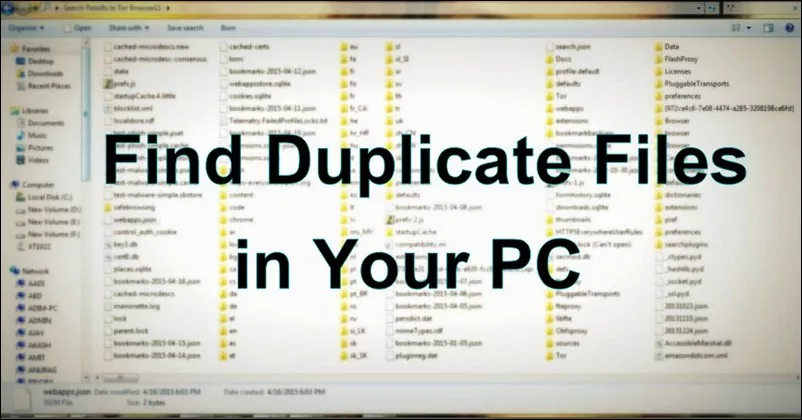
There are very limited options forfinding and removing duplicate files from your computerand today we are going to share three simple methods by which you caneasilyfind andremove duplicate files from a computer. Go to the post to find out.
Today, we perform many copy and paste tasks on our computer, and sometimes we copy some of the files that previously existed on our computer to another directory. For example, if we have a duplicate movie in our computer, then it wastes about 2-4 GB of memory space on our computer.
So much better is to delete duplicate files on a computer to save a lot of memory. Therefore, we are here to solve the problem offinding and removing duplicate files on the computer.
Find and delete duplicate files in computer
By this method, you can find the files that have more than one copy and the actual path of the file to delete them.software to remove duplicates for free.
Just read the steps below to continue.
Step 1. First, download and install the Duplicate File Finder from here. Now launch the software in your operating system.
Step 2. You need to select the folder you want to check for duplicate files on your PC. Now, on the right side, there will be the “add” button, click on it and select the path to scan this file to the directory and click OK.
Step 3. Now it will start scanning the files you have selected and there will also be the message box there.
Step 4. Now, if it finds a duplicate file, it will display the path in a message box. Open this file and delete it to save memory.
Use of a digital cleaner for duplicate volcano
duplicate cleaner is a useful program to help you organize the contents of your hard drive or corporate network. You would be surprised at the number of redundant or duplicate files you might find forgotten in a folder of obscure documents.
Duplicate Cleaner will thoroughly analyze all types of files – photos, music, movies, videos, Word documents, PowerPoint presentations, text files – if you call it twice on your computer, Duplicate Cleaner will find it.
Once these files are found, you have useful tools to help you select the copies to delete or move. These files can be deleted from the Trash or moved elsewhere. Let’s learn how to use it.
Step 1. First, download and install Duplicate cleaner on your computer and open the application you need to define the scanning criteria, then click on start scan to perform an analysis.
Step 2. You must now wait a few minutes to complete the analysis
Step 3. Once the scan is complete, you can see the files marked as duplicate as well as the total size of the duplicate files.
You can now remove it by selecting all of your duplicate files.
Using VisiPics
If you have too many photos on your hard drive, downloaded or photographed, from several different sources, it may happen that you have a lot of duplicates. In this case, you need a quick and easy to use program that finds and removes all your duplicates.
VisiPics does more than just search for identical files, it goes beyond checksums to search for similar images and does so with a simple user interface. First, you will need to select the root folder (s) to find and catalog all of your images.
It then applies five image comparison filters to measure the proximity of the pairs of images on the hard drive.
Step 1. First of all, you need to download VisiPics to your Windows operating system from here.
Step 2. Now open the app, and you will see the screen like below.
Step 3. Now you need to select the folder you want to scan for duplicate images.
Step 4. Now click on the “Start” button
Step 5. Now, if the folder has a duplicate image stored, it will show you and you will have the option to delete these files from there.
That’s all! You have finished. This is the easiest way to find out if duplicate image files are present in the folder. here’s how tofind and delete duplicate files on the computer
Use CCleaner
CCleaner is the number one tool for cleaning your PC. It protects your privacy and makes your computer faster and more secure! CCleaner cleans up these files and makes them faster instantly.
Step 1. First, you need to download and installCCleaneron your desktop computer. Once installed, you must click on “Run CCleaner”
Step 2. Now you will see the screen as below. Here you can scan and clean your computer.
Step 3. Now, from the left panel, you need to click on “Tools”. Then you will see the screen as below.
Step 4. Now you have to select the option “Duplicate finder”
Step 5. Now you need to select the drive or folder you want to scan for duplicate files. If you want to search for a specific folder, you must click on “Add”
Step 6. After selecting the file, you need to click on “Search” as shown in the image below.
That’s all! You are finished, CCleaner will scan for duplicate files and tell you if you have duplicate files. You can remove it from the CCleaner itself.
Using the easy Duplicate viewfinder
It is another best tool available for Windows operating system which allows users to find and delete photos, documents, MP3, videos and more. The tool is designed to easily remove duplicate files. Here’s how to use Easy Duplicate Finder
Step 1. First, download andinstall Easy Duplicate Finderon your Windows operating system and you will see an interface like below.
Step 2. Now you need to select the folders where you want to find the duplicate files and then click on the “Start Scan” button to look for duplicates.
Step 3. Now wait a few seconds or minutes until the tool completes the process and it will show you the list of duplicate files. Here you need to select the duplicate files that you can delete.
There you are! This is how you can use Easy Duplicate Finder to find and remove duplicate files from your Windows computer.
So above is all about finding and removing duplicate files from the computer.find and delete duplicate files in the computer, By this you can easily locate the duplicate files and remove it.
