You have connected to a WiFi network but the person who entered the WiFi password on your computer did not show you. Here is how to find wifi passwords?
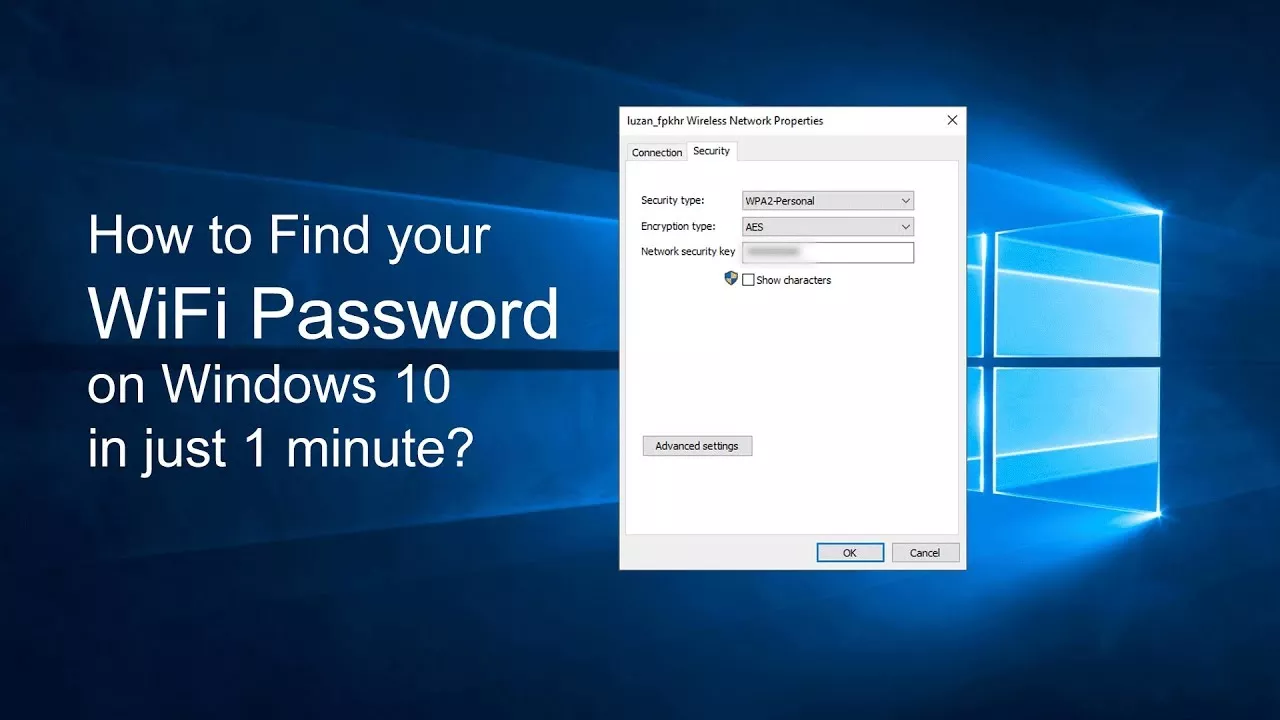
Here are two methods to find the WiFi password you have already connected to without software on Windows 10 and all other previous versions.
Wi-Fi (Wireless Fidelity), the famous ubiquitous wireless network, both for domestic and professional use or in public places is no longer to present. It is mainly used to access the Internet, but also for so-called IP voice (VoIP) telephone communications.
For private use, it is recommended that users secure their Wi-Fi access point with a password to prevent your neighbor from easily hacking you.
When you are registered on a Wifi network, your computer saves this key in a register, you simply need to know where to look. In this article I show how to find the WiFi codes of all the networks to which you have already connected in Windows.
It’s as simple as finding Wi-Fi passwords saved on Android / iOS . Under Windows, We use two methods:
- One allowing to have the WiFi password of the network to which you are currently connected and
- The other allows you to have the complete list of wireless networks to which you have already connected with the command prompt.
Find WiFi password you are connected to from the control panel
Open the “Control Panel” and click on “Network and Internet” then on “Network and Sharing Center”.
Click on the name of the connected network, for me “SosTuto.com” is the name of my WIFI.
When the next window opens click on “Wireless Properties”, then on the “Security” tab
In the security tab, click on “display characters” to see the WiFi password
And here it is
How to find WiFi codes saved on PC with CMD:
Open the command prompt either through Windows Run (Start + R) then type “cmd” or through the Start Menu or Cortana and type “cmd”
Type the command ”netsh wlan show profiles“.
I remind you, this command only shows the wifi networks to which you have already connected and will not help you to hack the WiFi of the neighbor who never gave you his WiFi code.
Once you have had the list of these networks. Execute the following command: “netsh wlan show profile name = ” wifi name ” key = clear” to obtain the WiFi password “wifi name”.
Observe well that for my case I use the network “BEL AIR_AJYWA” and the key is framed in blue on the preceding image.
Bonus: See the Wi-Fi networks available with CMD
You are fans of the command prompt and want to see the networks available via the cmd for fun. Just type the command ”netsh wlan show networks“.
We have just seen two methods to see the key of a Wifi network, I prefer the second method number because it allows to see all the networks to which I have connected and it is up to me to choose the network which interests me. to see the key saved on my computer.
I made it clear that this article does not show the method to crack or to hack a wireless network with CMD.
