Overcoming the problem of access denied folders in Windows 10, actually often happens, especially when we change the wrong permissions on the folder.
In general, problems like this are not only because we wrongly change the permissions on the folder or storage partition, but can also be caused by a virus on our computer or laptop.
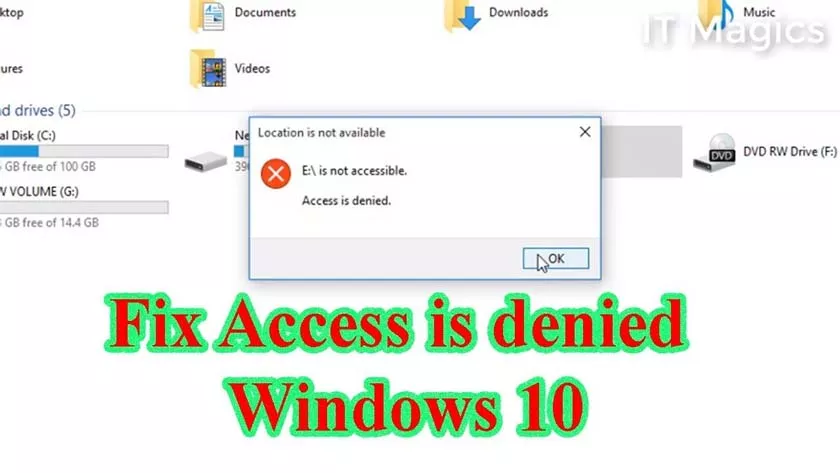
If I have personally made changes to the permission of folders or partitions on my computer or laptop, the goal is that my files are not lost, or changed by other users, now for those of you who are having problems with folder access denied in Windows 10, here we teach you how how to solve access denied folder in windows 10.
How to Fix Folder Access Denied In Windows 10
You need to know that you can use this tutorial to solve other problems such as wanting to delete folder permissions on the hard disk partition and also solve the problem of the access denied folder on the Windows 10 operating system.
1. Select Folder or Harddisk Partition then right click the mouse (right click) then you go to Properties.
2. The second step, after being in the properties folder, go to security, then in the section for special permession or advanced settings, click advanced, you click advanced, you will be directed to the next menu display.
3. Then after being in the advanced security menu in the owner section, click change.
4. In the fourth step, you enter the Windows 10 user administrator user, if you are confused what your user name is, you can see it in the storage section of theC:\Users partition,if you have found it, enter it in the enter the object name to select section then click check names if the name is there, an advanced input will appear, for example, as shown above, then click ok.
5. The fifth step you are still in the advanced security settings menu at this stage you check Replace owner on subcontainers and objects then click apply then ok.
6. The sixth step you will be displayed with a windows security notification in this notification display click ok then in the advanced security settings section click ok.
And now try to test you move files or folders that are on the partition, if the access denied notification still appears, you just change the file permession through the to change permession feature and then click edit.
For those of you who have problems while following the tutorial on how to solve the access denied folder on Windows 10, you can discuss with us through the comments column.
