Running Windows updates is critical to your computer because it helps your system run smoothly and effectively, and also ensures that you get the latest security updates to protect your computer from harmful threats.
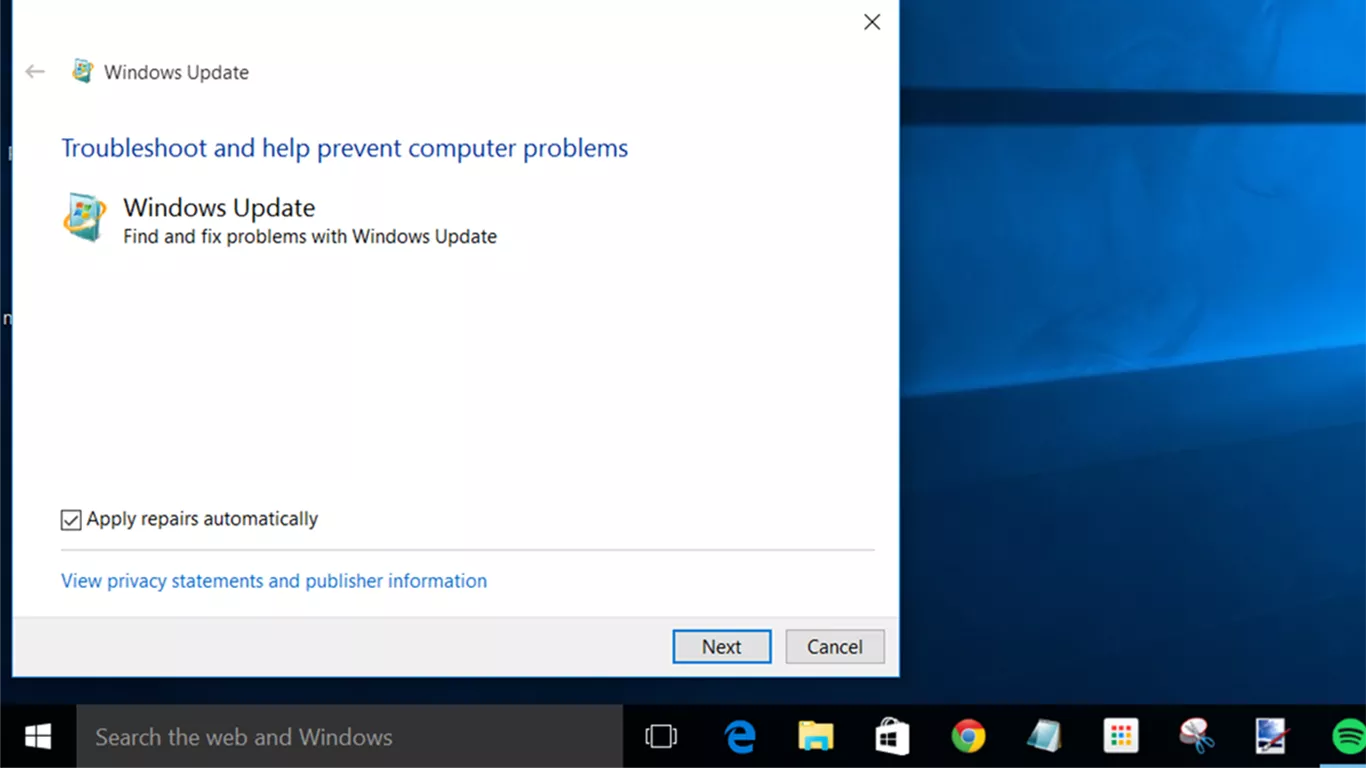
How to Fix Problems Updating Windows 10
However, some of us encountered problems running the update if you are one of them. I will show you how to solve this specific problem and complete the task.
1. Check the disk space
First of all, we will take care of and check the disk space, as this may result in you being unable to run the update. You must have enough disk space to save the necessary files for updating.
This is probably the reason why you cannot complete the upgrade process, please follow these steps.
Go to the Cortana search box and type “Disk Cleanup” without the quotation mark. Select an application.
Select the appropriate system disk, usually the path should be drive letter C:, wait for the disk cleaning process to finish, you will be able to see the amount of free space. Make sure you do not select important files, after selecting them they will be deleted in the system.
2. Tool to troubleshoot Windows Update
If the above solution does not work, you may need to use the Microsoft repair tool, visit the link below.
After visiting the link above, you’ll be able to download the Microsoft repair tool.
Run the downloaded repair tool, install the program by following the instructions on the screen.
You will be able to see the screen on which you will be prompted to choose a specific option to continue the fix, select the Windows update and hit next door. Wait for the process to complete and the problem should be resolved.
3. Delete and download again
Please hold the Windows key and then press R (Windows key + R) to open the launcher application.
Copy and paste the path below and press Enter.
C: WINDOWS SOFTWAREDISTRIBUTION DOWNLOAD
You will be redirected to the update download folder, delete all files in this folder by holding CTRL + A, and press Delete. (If there are files that you can’t delete, restart your computer in safe mode and remove from there.)
After deleting all the files, restart your computer and run the Windows update again.
4. Malware stops the update
The malicious program may change or change important files on your computer system, as a result of which you will not be able to run Windows Update completely.
Therefore, you need to eliminate malicious programs, you need to run a security or antivirus program. If you do not have a security program or the security program does not seem to detect any problems, I highly recommend using our SecurityReviver.
SecurityReviver is designed to scan and locate malicious programs on your computer and eliminate threats.
In addition, SecurityReviver has useful features, including Browser Cleaner and Start-up Manager, these functions help your computer run smoothly. SecurityReviviver is an easy-to-use tool, which saves you time and, above all, your computer from being infected by these lurking viruses.
