On Demand is now the key word when it comes to movies and TV series, but viewing with this type of service almost always requires subscriptions … That’s why today I show you the free alternative to Netflix available on smartphones and PCs!
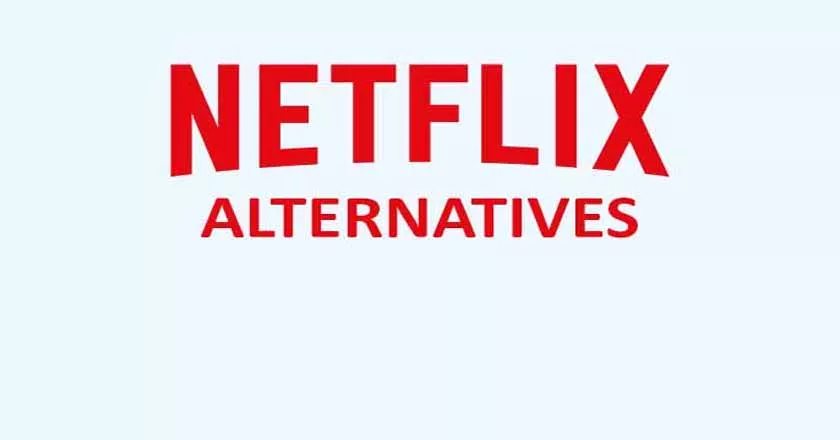
Let’s talk about Veezie an app available on iOS, Android, Windows and MacOS in a totally free way.
Free alternative to Netflix
When talking about free alternatives, services are usually always brought into play with fewer features and contents, but if I told you that in this case it is the opposite?
Thanks to Veezie you can even have more content than those on the paid service, thanks to the system developed by Veezie which extracts the videos directly from the streaming sites. The sites contain virtually everything from cinema, series and anime.
What device can I install it on?
It is possible to install the alternative to Netflix on any device in practice, whether it is a smartphone or a computer and now I show you in a short and simple way how to do it step by step.
Install and configure Veezie
INTRODUCTION: The configuration steps are practically identical on all devices, only the installation changes which obviously differs depending on the operating system in use, if you need help leave a comment below the article.
- Connect to the official website, scroll and click on the link dedicated to your
Android device : Find the PlayStore link, easy and quick to install.
MacOS: From mediafire it allows you to download the file.
Windows: You don’t know whether to download the 32 bit or 64 bit, for security download to 32 bit.
iOS : In this case download the IPA file and follow this guide to install without jailbreak. - Open the application and choose whether to continue without creating an account or creating it
Perfect, now you’re in front of the free Netflix alternative but it’s all empty and there is no content, how do we add them?
We have to insert the link to a streaming site so as to create our own library, you can follow the guide and insert my example link or use a site that you already know. I remind you that not all sites are supported, in which case the browser will open instead of the library.
We insert the channels on Veezie
Open Veezie and click on the 3 dashes symbol at the top left
Click now on My Channels
Now on Add channel
Here you can write a site by line, now we can set one up just to start, write www.eurostreaming.cafe (or www.ilgeniodellostreaming.pw or www.italia-film.pw). To confirm the insertion click on Insert
Now again under My channels click on the site you just entered and your library will open with all the movies on the site!
Here you can move between various categories, you can also search by name by clicking on the magnifying glass symbol at the top right.
Play streaming
To play the streams just click on the cover of the content you want to see and then click on the Play symbol (top right on PC or bottom right from smartphone) while for TV Series click on the Episodes you find in the bar up.
You will then be shown the sources from which to play, you should click on Openload if available and then play or play with Chromecast if you want to send the video to TV!
