Users must be familiar with Google drive? This is one product from Google that is widely used to store online-based files.
So, if one day users need it for some business, for example, you need documents in the form of scanned certificates, birth certificates, ID cards, and other documents, then you don’t need to worry anymore. Just open the Google drive users and things are in order.
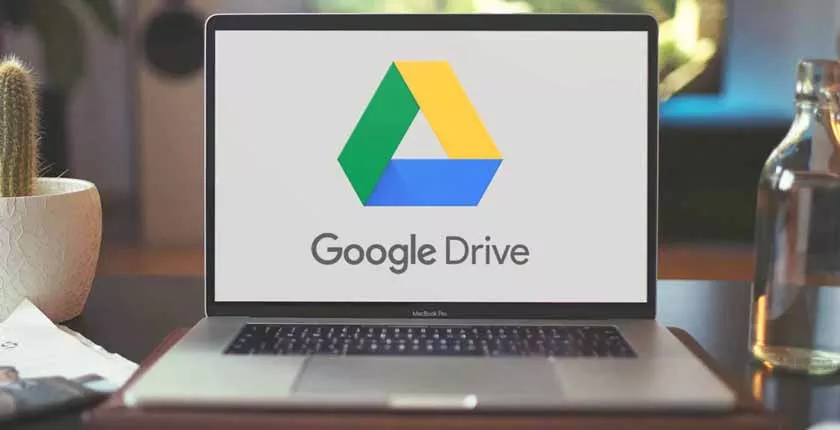
Google Drive Function | How to Use it on Laptops and Computers
So far, most of the users use Google drive to store files only. But more than, Google drive’s functions are numerous. Here are some other functions besides saving files.
1. Share Files
In addition to storing files, Google drive can also be used to share files with each other. Even with a large size all at once. Then users can also invite people more quickly so they can immediately see it, make comments, and edit the file. So, users can collaborate with others easily.
2. Editing Files
Another function of Google drive is to edit files, be it in the form of Word, Excel, or Power Point. If users have finished editing, the file will be saved automatically in Google drive.
Not only that, in Google drive it is also possible to create new worksheets. Even users don’t have to use a laptop, because with Android it can also be done.
3. Back up files
It becomes a big problem if at any time your cellphone or laptop users is damaged and the data on it has not been backed up. But if it has been backed up in physical storage, viruses are a threat that is also dangerous for data users.
To find a safe way, then use Google drive to backup all data users. Guaranteed this is a safe place to put all data belonging to users from the risk of being lost or exposed to viruses.
4. Saving Links
When users are surfing the internet and want to save important links for reading at a later time, just use google drive to save them. You only need to install the Google drive extension on Google Chrome.
Then click the triangle icon in the browser to save the link that you are currently open.
Or you can right-click on the link and select “Save Link to Google Drive”.
How To Use Google drive On A Laptop Or Computer
To use Google drive if you use a laptop or computer, then the method is as follows:
- The first step, users must open drive.google.com first.
- Then login to Google have users.
- After that, click the New menu on the top left.
- If needed, users can create a folder first by clicking the Folder menu.
- After the new folder is created, then click the + menu again in the previous third step.
- Users can choose to upload files or upload one folder at a time.
- Users only need to wait until the upload process is complete
How to Save Files on Google drive Android
If you use Android to save files on google drive, then the method is as follows:
- Open File Explorer in Android users. If you want to save photos or videos, just open the gallery on Android.
- Then choose the file that you want to upload. Users can select one file or in large quantities at once.
- Then click the Send menu. You can find it at the bottom after selecting the file.
- Then select the Save to Drive menu.
- Wait some time until the upload process is complete.
So, now Users already know what are the functions of Google drive? Where Google drive is not just for storing files. Even how to use it is quite easy, both on laptops and on Android without having to learn it for a long time.
