Google Lens app for Android can convert a handwritten note into text for use on the PC. Check out how to do it! TheGoogle Lens is a very useful application for mobile phones providing information using an image captured with the camera, being able even to translate texts.
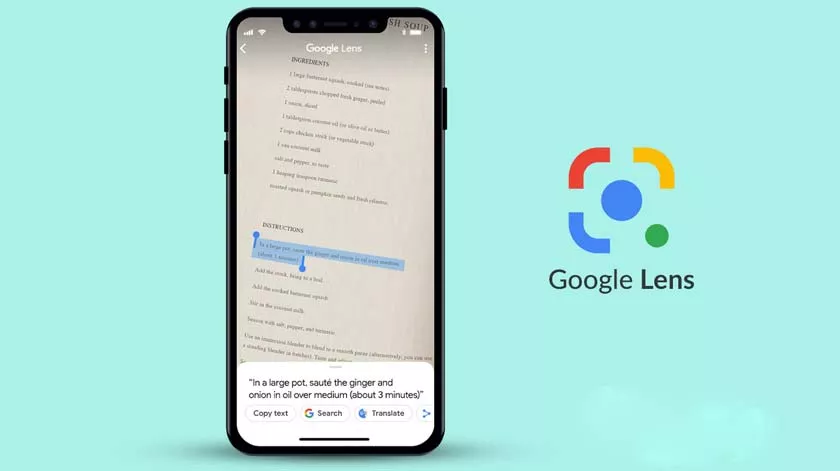
In turn, this week, Google released yet another interesting function for him, which should help people with many documents or notes made on paper.
Convert Handwritten Notes to Text with Google Lens
The new feature in question allows you to convert the content of a document or handwritten notes to text, which can be sent directly to a text editor on your computer with the help of Chrome. Next, see how to convert handwritten notes to text with Google Lens.
Despite having applications for Android and iOS (iPhone system), this new feature of Google Lens is only available for the Android system. Google has not yet said whether this new feature will be made available in its application for the Apple system.
How to convert notes to text and send them to the PC
The process for converting a note made to text is quite simple, but the application may have some flaws when it comes to detecting some words. Check out:
1. Open Chrome on your computer and activate the sync function with your Google account, which must be the same used on your phone;
2. Access Google Play and download theGoogle Lens app. If you have already installed it, check if it is updated to its latest version;
3. Open the application normally and select the “Text” option. If you are using the application for the first time, you may need to grant permission for it to access your camera;
4. Point the phone’s camera at the desired text and, when it is selected, tap the button to take a photo;
5. In the window that appears at the bottom of the screen, tap on “Select all” and use the option “Copy to computer”. If you want to use the text-only on your cell phone, just tap on “Copy text”;
6. If you use Chrome on more than one PC, it is worth noting that it will be necessary to select the correct computer from the list displayed by the application for the text to be sent to your clipboard.
From this moment on, in your favorite application or service, the converted text can already be pasted and even edited, if necessary. In the image below, check out the text that we converted using Google Docs on a PC.
Ready! You now know how to use Google Lens to convert handwritten notes to text, which can be copied to your computer.
