You have a bunch of files in pdf format that you want to convert to Word format. What do you do? You can easily convert PDF files to Word format with this simple guide.
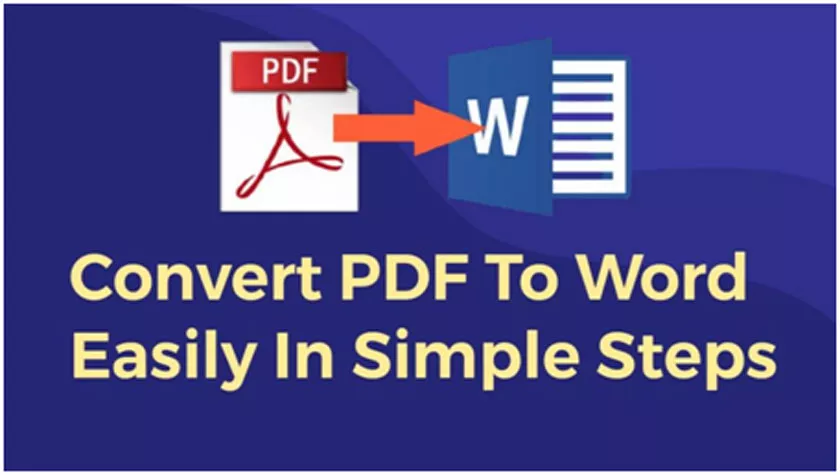
This will allow you to edit your documents more easily, share them with friends, or send them to work or school. You’ll also be able to keep them organized on your computer for later use. Ready? Let’s get started!
Why Need PDF to Word?
PDF is a convenient and universal format that is used across all operating systems. It’s good for saving documents as you can easily share them by emailing, uploading to social media sites, or uploading to the cloud.
PDFs are also good for printing purposes as they offer high quality printing and many options such as text sizing, color quality and different page orientations.
However, if you want to edit a PDF document, then you need to use a third-party software like Adobe Acrobat.
Here are two reasons why PDF files don’t always work:
- You may want to convert your PDF file into an editable document.
- You may want to make changes in the formatting of your documents such as font size or color.
You can get all these features in word format. Also there are many benefits to converting your PDF files to Word.
For example, you’ll be able to edit them more easily and you won’t have any restrictions of using particular fonts or formatting styles. Plus, it’ll be easier for you to share these documents with friends or send them to work or school.
You can also keep your documents organized on your computer so you can find them quickly and easily whenever you need them. But how to convert your PDF to word? You will have to read further to know this.
How To Convert Your PDF File to Word file?
Firstly, you need the best converter tool which can convert your files in a very quick and easy process. PDF to Word is a smart PDF converter tool which can convert PDF files to Microsoft Word documents within a few seconds.
Follow these 3 simple steps to convert your pdf file to word file easily with the PDF to Word tool.
Step 1: Upload your PDF file and then click the convert button.
Step 2: Now you have to wait a few seconds to copy the format and text from the PDF and convert it to a Word document.
Step 3: Click “Download File” to save the converted file locally on the device.
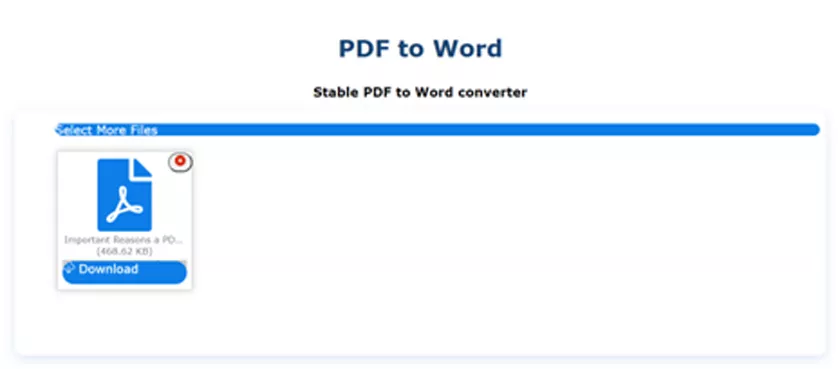
Features Of This Tool
1. It’s Free and Equipment freedom
This PDF to Word conversion tool is completely free to use. You can access all of these tools for free and there are no document size limits. Also you can use any browser to convert PDF on any device.
You can edit PDFs on Windows, Mac, or using your smartphone. It is compatible with all networks and devices.
2. No Registration Required
To reduce your working time, they have adopted the function of converting files without registration. So that you can convert your pdf file to word format without wasting your time.
With this tool, you can convert PDF to Word document quickly and easily by selecting the files you want to convert with another converter and uploading the converted PDF directly without downloading or installing any conversion software.
3. It’s Fast, Stabilize and Highest Security Encryption
In just a few seconds, you can simplify your complex PDFs, choose the different formats you want, convert and edit documents of any type with ease, and the converter lets you save your PDFs as local documents with the quality you want than many other converters.
After converting files to PDF, all files are encrypted using SSL, so there is no file leakage and can be safely stored here. You can retain ownership of the file and no one else can access it without your permission.
Some Other Tools to Use
You can also download educational and recreational PDF books on PDF Drive without any cost. Users can search and download ebooks and read it online or offline on any device.
Final Words
Now you know how to convert PDFs to Word documents. By following these simple steps, you can now move your PDFs to more convenient formats.
You can now edit your documents more easily, share them with friends, or send them to work or school and be able to keep them organized on your computer for later use.
