If you are an Apple customer or are considering acquiring a device from this renowned brand, you will have to create an Apple ID account to fully enjoy the services offered by this great family such as: iCloud, App Store, Apple Music, iTunes Store, among other applications.
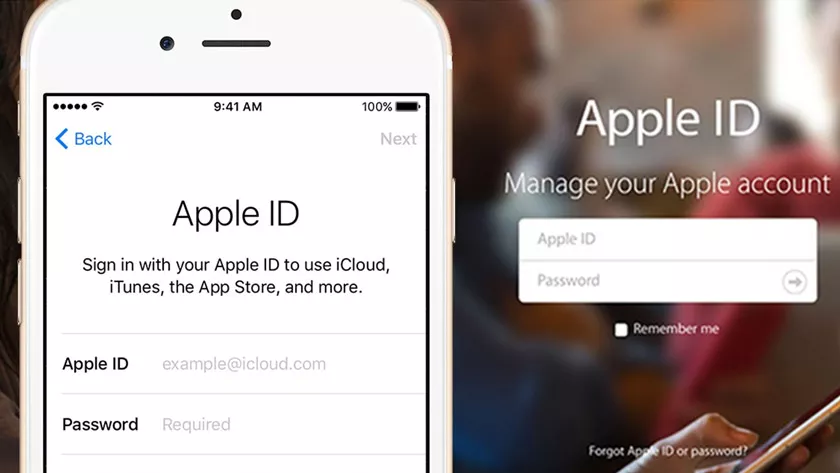
How to Create An Apple ID Account Step by Step?
Here is asimple guidethat will allow you to establish a user in the world of the bitten apple.
What is Apple ID?
In case you don’t know, Apple IDis your personal accountthat will help you enjoy the functions that are in the Apple universe. With this,you will have access to all the company’s products and servicessuch as the App Store, iCloud, among others.
If you have only one Apple ID and you don’t share it with anyone else,you will have the best experiencewith the different devices.
How to create an Apple ID account?
If you have an iPhone, iPad, iPod Touch or Mac and you want to start using the exclusive services that the new Apple brand offers to the consumer, you will need to create an Apple ID user as a fundamental requirement otherwise it will be impossible for you to access their Applications.
We must bear in mind that creating an Apple ID user in iOS systems is essential. Just as Google accounts are for Android systems.
Otherwise,you will not be able to access applications suchas: App Store that works as a download platform (like Play Store) where you can purchase your favorite social networks.
Apple ID account for: iPhone, iPad and iPod touch
If you have any of the aforementioned devices, it will be easier to create your account byentering from the equipment settings and you only need tohave an internet connection. Here are the steps you need to follow:
- Select the“Settings”option on your device
- Once you are there, go to“Login”located in the upper right corner.
- A window will open where you can enter the data to log in (in case you have an active account), below the email and password fields, you will see a question in blue letters“Forgot your password or do not have an ID? Manzana?”click there.
- A small window with three options will appear where you will have to select“Create new Apple ID.”
- Later, the application will ask you for personal information, the first of which is: register your date of birth. Once you have established it, press “Next”.
- Then fill in the fields where they require you:name and surnameto form your user’s profile. If you already did, click “next” again.
- Now, you must establish a validemail. As well asthe password. With them you can access your Apple ID account whenever you want.
- Next, you’ll need to selectthree security questionsas the action Apple takes to verify your identity in the event of strange situations or forced attempts with your account. It is recommended that you write down both the questions and the answers in asafe placeso that you do not have problems in the future.
- Finally, you must accept the security policies and conditions required by the Apple company and that’s it! You will already have your account active so that you can enjoy the many benefits that the brand offers you.
How to create Apple ID on Mac?
Tocreate anIDaccountfrom a Mac computer, you just have to enter the website and follow the following steps:
- Initially, you must enter the following Apple portal.
- Once inside the portal, you must select ”Create your Apple ID” located in the extreme right of the upper part (under the option “support”)
- In the next window you will find a spreadsheet broken down into four parts. The first you will have tofill in with personal information suchas: name and surname, country or region where you are and date of birth.
- In the second part, you will have toestablish an emailwhich will be your new Apple ID and of course, the password (you must confirm it).
- The third part consists of selecting three security questions and answering them. Remember to keep this information in a safe place so you don’t have long-term problems.
- The last part of this process will ask you tochoose whether or not you want to receive ads, as well as App Store launches. Enter the code shown in the image and click ”Continue“.
- Finally, you will receive a message in the email that you added with a 6-digit verification code that you will have to enter in the next window tocomplete the account creation process and that’s it! You already have a created Apple ID at your disposal.
Steps to create Apple ID for kids
If you want to spend time with your family and offer the same ID service to your children, it is possible thanks to “FamilySharing”. With this, all the members of your household canenjoy the different benefitsthat Apple offers us.
It’s worth noting thatno one under the age of 14 can create their own Apple ID without adult supervision. Although if you are accompanied, there is no problem.
If you want to create it, the first and most important thing is tohave made the payment, without this, it will not be possible. Then you only have to check a series of requests to continue, among those isparental consent.
Once the child’s Apple ID has been created,you will be able to add it to the family group, plus you will have many more facilities. Like being the person who receives the security code in case the password is forgotten, this will make the account much more secure.
Tocreate an Apple ID for a child, you must follow the steps that we will leave you below:
- On the iOS device, in this caseiPhone, iPad or iPod Touch, you must go to “Settings” and then go to the section that has your name or that of the user who owns the equipment.
- Then you will have to go ”Share” and then continue on ”Add family member“. This is where you will find the option to ”Create an account for children“, which you must touch to continue.
- Enter the date of birth of the minor, in this step you have to be very careful because once you put it, there is no going back and you will not be able to change it later. Once finished, click ”Next“
- Next, you will have the ”Family privacy statement“, it is important that you read it so that you understand all the regulations, but once done, just Accept and continue.
- Do you remember we said that it was important to make the payment first of all? In this step,you will have to enter the details of the payment methodto continue.
- When you have confirmed what was said in the previous step, you will only have to enterthe name of the young manand then you will be able to create his Apple ID.
- What you will see now, will be the instructions to enter an account password, security questions and the last settings of the child’s profile. It is extremely important that these data are easy for you to remember and do not take a lot of work, we recommend youenter short answers, in this way, you will not have problems in the future.
- You can buy the tools that Apple has for your child in the ”Request Purchase” section. You need to be aware that everything will have charges on your account.
- When you click “Next”, in this step, you just have tocheck the terms and conditionsso that everything is finally complete.
How to create an Apple ID for kids on a Mac?
The processis not the same as in mobile devicesand it also varies in its different versions, so we will explain each one separately:
Mac
1. The first thing you should do is go to the Apple menu and then go to “SystemPreferences” and continue with “FamilySharing“. As a last step, go to ”Add family member“.
2. If the minor does not have an account, you will have to select “Create an Apple ID”. In case it already has, you can go to Step 4 to add it to the family group.
3. Next, specify the date of birth of the minor and click “Next”.
4. Here you will have toenter the Apple ID of the child in your care, along with the name, surname and a password. Then, click “Next”, now you must enter the information about the payment method you made and when finished, click “I accept”.
5. Now you just have tofollow the instructions to set the password, create the security questions and finish the settings for your child’s account.
Mac with macOS
Although most of the instructions are similar to the above, theyvary in certain thingsthat we mention below:
1. Go to the Apple menu and then to “SystemPreference” to continue with the “FamilySharing” section. Once at this point, the process varies, since now you must click on ”iCloud“, then on ”Manage family” and finally on ”Add +“.
2. Click on ”Create an Apple ID” and then set the date of birth of your son or daughter to check the age.
3. Add the child’s Apple ID, along with first name, last name, and password. A curious fact is that,if you have a macOS Catalina Mac, there is a box that will allow you toshare the child’s locationwith the rest of the family members.
4. Now you will have toadd the data about the payment methodand once finished, click on “Accept”.
5. To finish you will have to follow the instructions to create a password. Also, you have tochoose the security questions and finish the account confirmations.
What applications can I use with my Apple ID account?
Among the advantages that you can enjoywhen you are a member of the Apple familyand of course, after havingcreated your ID account, are the following:
iCloud – “Cloud” storage service
It works like a cloud, so youcan keep your fileslike: photos, videos and other documents safe in 5 GB and at no cost. You will not need to do manual updates as the app will do it automatically.
App Store – Download your favorite apps
This application allows you to download and buy your favorite apps. Apart from acquiring Apple brand items and keeping you informed of the status of your purchase.
Apple Music
It is a very particular function, as it will allow you to haveaccess to more than 40 million songs. In addition, it gives you the opportunity to make purchases related to music (from the same brand) such as: headphones, iPods, among others.
iMessage – Messages App
It is a very interesting application because it works like WhatsApp and the best thing is that it has high levels of security so that someone outside of you will not be able to access your conversations.
Steps to delete your Apple ID account
In case you want to delete your AppleIDaccount no matter the reason, it’s very easy! You just have to follow these steps:
- Login to your ID account from the followinglink.
- Select the ”Account” option located on the menu bar.
- Then click on ”Edit“.
- Finally you will see your account, you just have to press the “X” and that’s it!Your Apple IDwill have beenremoved.
Another way to do itis by logging in from a computerso that the account owner has greater ease and will only have to:
- Once you have entered it, fill in the fields to log in by clicking on ”Manage your account” located in the center of the portal.
- Answer the two security questions of the three you chose when you opened it and continue.
- Once inside the account, look in the control panel for the option ”Manage your data and your security” located at the end of the alternatives to select.
- A window will open that will request your emailand password againto enter. Once you’ve completed it, keep going!
- Answer the two security questions againto verify your identity.
- You will see several options, select «Delete your account» and then «Continue».
- Now you will have to accept certain conditions and then ”Continue“.
- You have the option to choose where to receive the notification of the process to close the account.
- Finally, you will have to transcribe a code that will appear on the screen and click on ”Delete account” in this way, you will have completed the processand your account will be deleted.
Frequent questions
If I add a minor to the family group, can they make purchases without me knowing?
There is a feature called “Request Purchase” that allows family members to make purchases.
But first you will have a notification in advance about what they are doing. Then you can accept or reject it. So no,it is not possible for them to acquire something without authorization from the representative.
Although this configurationyou have the option to deactivate itif you want it that way. In that case, follow the steps below to find out how:
1. Go to “Settings” and touch the section with your name, then go to “Family Sharing”, there you will find ”Ask before buying.”
2. Among the names of the family members, choose the one you want and with the switchyou can both activate and deactivate it.
Why shouldn’t I share my Apple ID?
Having all these functions that we mention during the article and, in addition, the personal information linked in a single account. It is more than clear whya user of an iOS device should have their own Apple ID and avoid sharing itat any cost.
Let’s say, for example, one of the people you shared your ID with is using it on their iPhone. There is a good chance that Ideleted important things like notes or contacts, either on purpose by accident.
On the other hand, if I received a call by FaceTime, it would also ring on your phone. That is whyyour ID should be only yours and not share it with other people, that way, all your data will be kept safe and you can enjoy the benefits without problems.
What is the best method to protect your Apple ID?
One of the best and most effective methods to protect your account is touse astrongpasswordthat you can easily remember.
It is recommended that you do not use this password in other places such as in social networks, and donot share it with other people, much less if it is not trusted.
Another thing that you should put into practice istwo-factor authentication. This is toprevent other individuals from logging in on your behalfin case they know your password for any reason.
If you are an Apple user, you should know that your Apple IDis the most important data at the time of logging in, that is why only you have to have it.
How to create Apple ID without credit card?
In case you do not have a credit card to create your ID. There is an effective method to achieve this fromany mobile device or in the iTunes of your Mac, but keep in mind that you should not have any session with Apple ID.
To know how you need to proceed you have to follow these steps that we will explain below:
1. The first thing you should do isopen the iTunes Store applicationand then go to the App Store. It doesn’t matter what it is, butchoose a free app.
2. The moment you select the button that says “Free”, it will change,now it will say “Install”, press it to continue.
3. At this point, the virtual store willask you to start your Apple ID account. In sight, you will have two options: use an existing one or create a new one; in this case, we will go for the second.
4. Fill in the spaces with the necessary informationthat they are asking you for and when you finish, click “Next”.
5. Next, you will be presented with theterms and conditions. Let’s read calmly and accept them when you’re done.
6. Now you will have 4 options in “Billing Information”: Visa, Mastercard, Amex ornone. Here we will go for the fourth one that appears.
7. Immediately, you will have an email from Apple in your email asking youto confirm your Apple ID. Find the part that says “Verify” and select it.
That’s it, now you know how tocreate an Apple ID without a credit cardand you have your account to enjoy the different services that iTunes offers.
Why create Apple ID?
When you buy a new Apple device, youneed the ID to log in, which will help you save information andhave access to your personal datain iCloud, such as: files, photos, videos, contacts, calendars, among others.
In the same way, you canaccess previous purchases from iTunes or its virtual store, on the other hand, you will also need it to start your Apple Music account.
In case you lose a device, be it mobile or computer, you just haveto log in wherever you want to find it quickly. This is ideal if you don’t remember where you left it or it was stolen by someone.
Another important use for it is to enter iMessage or Facetime. As you can see, you have a wide variety of functions, so if you have an iOS device, it is essential tocreate an Apple IDto be able to enjoy all these benefits.
Without a doubt,this AppleIDaccount is necessary if you want to take full advantage of the benefits that this brand offers you.
In addition to being exclusive for its clients, its applicationsstand out for being reliable and truthful,so if you have not yet created your username, we invite you to do so with these simple steps and regardless of the equipment you have.
