Nowadays, a lot of lectures, teaching and learning activities or even work are carried outonline. And not infrequently, these activities require a lot ofpresentationfiles. But you know, now we can not only create digital presentationfilesinpptformat usingsoftware such as Microsoft Powerpoint you know.
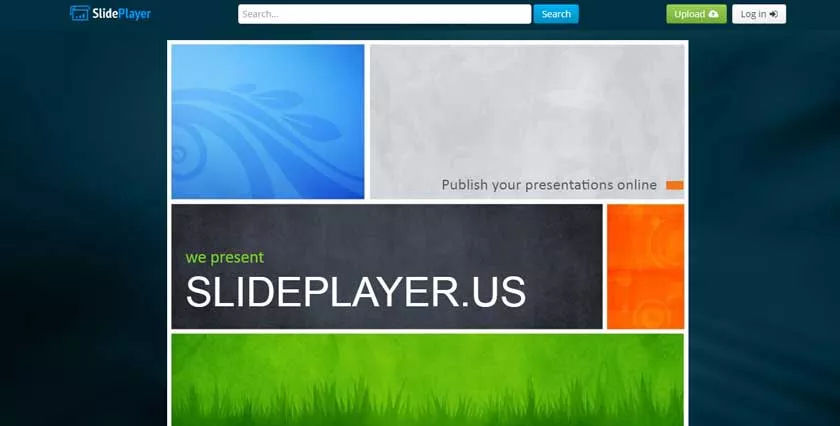
How to Download on Slideplayer Easily and Quickly
Currently there are several sites that provide presentationfilesthat can be downloaded for free. And of course, there are a lot of presentation topics. You can download presentationfileson topics related to religious education, languages, and so on.
Well, one of the sites that provides free presentationfilesthat are fairly popular in cyberspace is Slideplayer. In this discussion, We will share information about how todownload on Slideplayer along with information on how toupload and also the advantages of this site. Just consider the following discussion, for more information.
Why Download Presentations from SlidePlayer?
Downloading presentations from SlidePlayer can be beneficial for several reasons:
- Offline Access: Save files to your device for later reference without needing an internet connection.
- Study Convenience: Students can access educational materials anytime without relying on web connectivity.
- Easy Sharing: Presentations can be shared with colleagues, friends, or students.
- Enhanced Learning: Downloaded slides allow annotation and note-taking for better comprehension.
Despite these benefits, it’s important to respect copyright laws and ensure that the downloaded content is used for educational and non-commercial purposes.
Methods to Download SlidePlayer Presentations
Now, it’s time for us to review the procedure fordownloadingpresentationfileson Slideplayer via PC. Curious, how to download from this site? Here are the steps.
1. Checking for a Download Button
Some presentations on SlidePlayer have a built-in download button. If enabled by the uploader, users can directly download the PowerPoint file.
Steps to check:
- Open the desired presentation on SlidePlayer.
- Look for a “Download” button (usually below the slides or in the top menu).
- Click it to download the file in PPT or PDF format.
If the download button is unavailable, proceed to alternative methods.
2. Using Browser Print to PDF
If direct downloading is disabled, a simple workaround is to use the Print to PDF feature available in most web browsers.
Steps to save SlidePlayer presentations as PDF:
- Open the presentation in your browser.
- Right-click anywhere on the page and select “Print” (or press
Ctrl + Pon Windows orCmd + Pon Mac). - Choose “Save as PDF” from the printer options.
- Click “Save” and select a location on your device.
This method preserves slide content but may not retain animations or interactive elements.
3. Screenshot Method
For presentations without a direct download option, taking screenshots of the slides is an alternative.
How to take screenshots:
- Windows: Press
PrtScand paste the image into an editor like Paint or useWindows + Shift + Sfor Snipping Tool. - Mac: Press
Cmd + Shift + 4to select and capture a portion of the screen. - Mobile Devices: Use the device’s built-in screenshot feature.
After capturing, you can compile the images into a PDF using tools like Adobe Acrobat or Microsoft Word.
4. Using Online Slide Downloaders
Several online tools claim to help download SlidePlayer presentations. While not all are reliable, some websites and browser extensions may work.
Popular methods:
- Visit sites like Simply Debrid, Slide Downloader, or other PPT download services.
- Paste the SlidePlayer URL into the tool.
- Follow on-screen instructions to download the file.
Caution: Some sites may require login or display ads. Be wary of scams or malware risks when using third-party tools.
5. Contacting the Uploader
If the presentation is critical for your studies or work, consider contacting the author via SlidePlayer or social media. Many content creators are willing to share their work directly.
How to Upload on Slideplayer
After reviewing how todownloadon Slideplayer, we will also discuss the steps foruploadingapresentationfileto this one site. Come on, just look at the following discussion to find out the steps!
1. Prepare the Presentation File to be Uploaded
The first step, please prepareapresentationfileto be uploaded on Slideplayer. Thefileformat supported on this site isppt format.
2. Register an Account or Login to Slideplayer
Unlike the download method earlier, to be able to upload or uploadfilesto Slideplayer, you need tolog inor register for an account first if you don’t have an account. The way to register is quite easy, you only need to fill in the data in the form of a full name,e-mailand also apassword.
3. Upload the Presentation File
Now, if you have logged in or registered an account, you can directly uploadthepresentationfilefrom your own profile page. Please click the green button that says‘Upload Presentation‘ in the right corner of the laptop or PC screen.
Next, anuploadbutton will appear as shown above. Please press the white button that says‘Upload Presentation’to uploadapresentationfile. Then select thefilesyou want to upload to the Slideplayer site.
Next, the Slideplayer site will convertthepresentationfilethat has been uploaded. You just have to wait for the process to finish.
Alternative Solutions to SlidePlayer
If downloading from SlidePlayer is difficult, you can explore other platforms that provide free presentations.
1. Slideshare (LinkedIn SlideShare)
- Offers numerous professional presentations.
- Some slides are downloadable with a free or premium account.
2. Google Slides and Docs
- Many users share their slides publicly via Google Drive links.
- You can request access from the owner if needed.
3. Academia.edu and ResearchGate
- Academic presentations and research papers are available for free.
4. Open Educational Resources (OERs)
- Websites like MIT OpenCourseWare and Khan Academy provide free learning materials, including presentations.
At this point, our discussion of how todownloadon Slideplayer. How, how easy is it, right? Now you don’t have to bother making your own presentation, because on this site there are more than 40 different presentation topics that you can download on this site.
If you have tips or other information about how todownloadon Slideplayer that we haven’t mentioned above, please submit them in the comments column provided below.
