Windows 10 does its own? Download the Windows 10 installation disc image (.ISO) for free so that you can easily burn it to a DVD or create a USB key from which the installation can be started with the program of your choice.
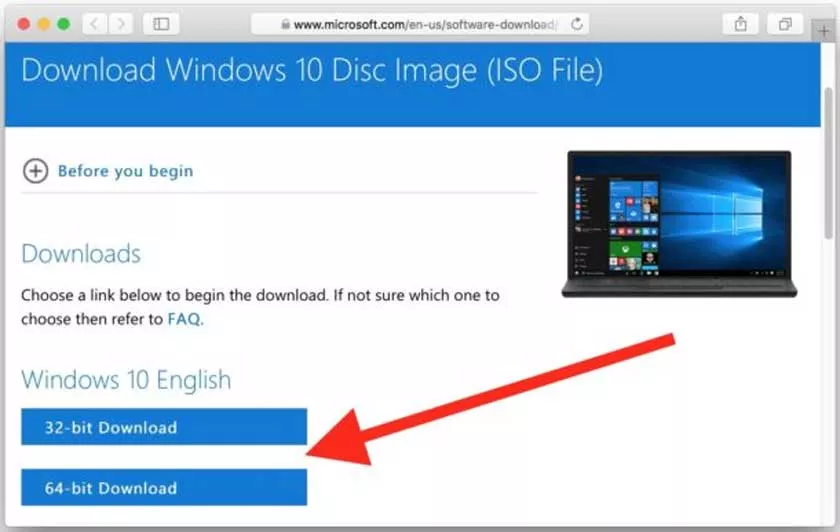
It’s all very simple and 100% free – whether or not you have a Windows 10 license.
Create a Windows 10 ISO with the Media Creation Tool
- Just go tothis addresson Microsoft site.
- Click the second download button on the page (Download the tool now).
- The download of the Media Creation Tool will start automatically.
- Launch the tool (no installation required) and accept the conditions.
- Then choose theCreate installation media option.
- Click on next and choose the language, edition and architecture corresponding to your machine (32 or 64 bits)
- On the next page, select theISO fileoption and choose where to save the file.
How to download Windows 10 ISO from another OS
The Media Creation Tool is not available for systems other than Windows. If you are on Linux or macOS, the process is even simpler. You will be able to download the ISO file directly without going through an assistant. To do this :
- Go to the Windows 10 download page atthe same addressand you will be redirected to a page corresponding to your system.
- First select a Windows 10 edition and click onconfirm.
- Then choose the product language and the desired architecture 32 or 64 bit and the ISO download will start automatically.
There, it’s as simple as that. You now have a Windows 10 ISO that you can mount as desired on a USB key or burn to DVD. Note that the file corresponding to the latest version weighs more than 5 GB.
