Edit PDF File with Google Docs: A little trick to be done in the Google service allows you to edit the text of files in PDF format. Check out how to do it!
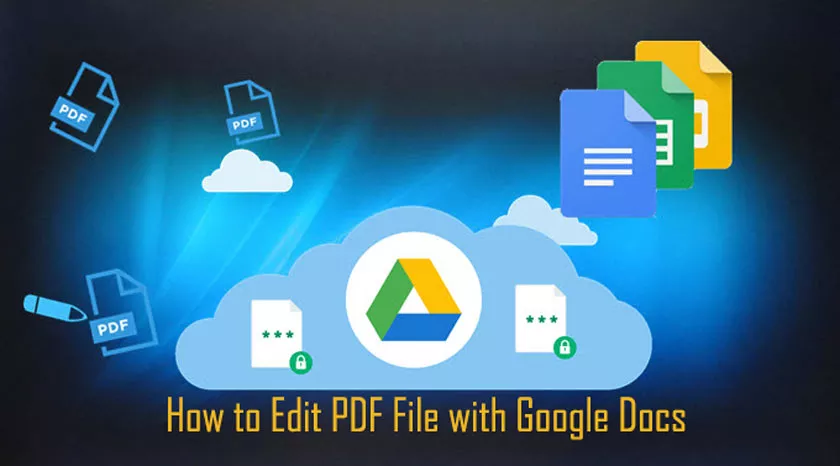
The PDF files are widely used to share the document with various information and can be opened on almost any system. Despite its ease of use, this type of file has some limitations when opened in a viewer, which as the name suggests, only allows it to be read.
Thus, anyone who needs to get the text from such a file or make any changes to it needs to use some tools. If you are on the computer, one of these tools ends up being Google Docs itself, which can edit PDF documents with a trick. Next, see how to edit PDF documents with Google Docs.
Important
The procedure described below works for PDF files that come with plain text, which means that text present in images within the PDF may not be editable.
How to edit PDF file with Google Docs
As mentioned above, the process below is actually a trick, and if you are going to open a PDF the conventional way in Google Drive, you will just view it. Check out how to edit PDF files in Google Docs:
1. OpenGoogle Drive as usual and log in to your account;
2. Now create a new folder in Google Drive to edit the PDF file;
3. In the created folder, upload your PDF file;
4. Now, instead of opening it in the traditional way, click with the right mouse button and go to “Open with”;
5. Already in the list, select the option “Google documents”;
6. From now on, you will be able to edit the text that was present in the PDF. Here, it’s worth noting, the document may take a while to load.
Although you are already editing the PDF file that you uploaded to Google Drive, you will notice that you are actually working on a new file with the Google Docs format.
So, if you need the file to continue in PDF format, you will need to make changes to it and use the option “File> Download> PDF document“, as shown in the image below to save it.
Now you can make changes to files in PDF format using Google Docs.
