Get rid of PDF Passwords: When we will open a PDF file sometimes we are blocked because of a password. There are several ways that we can use to remove PDF passwords.
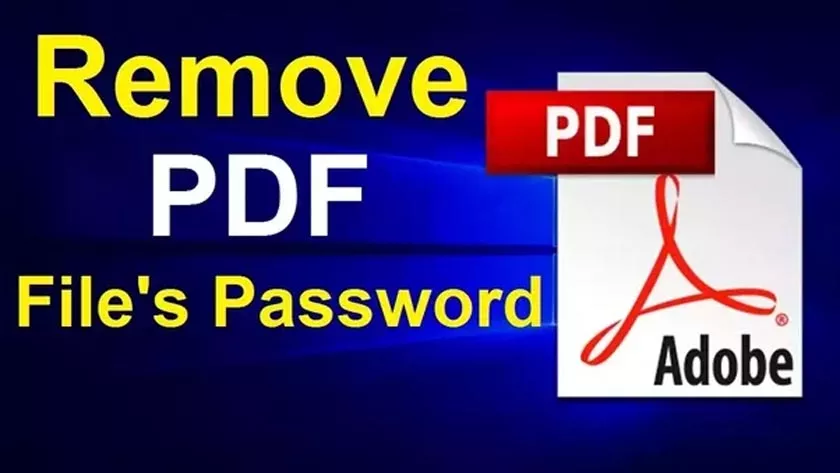
There are two types of Passwords that we can use in PDF, namely Owner Password and User Password.
How to Get rid of PDF Passwords
Owner Password or also known as Change permissions password is the password term used by the owner of the PDF. The password is useful for limiting editing features such as copying, printing, commenting, and so on.
User Password is a term for a password that is often used by users to access passwords that protect these PDF files.
1. PDF Password Remover
The first way we can use is to use the help of third-party applications. The application that we will use is Free PDF Password Remover made by 4dots Software.
This Free PDF Password Remover application can be used completely free of charge.
How to get rid of pdf passwords offline:
- First download the Free PDF Password Remover application. After that install the application.
- During the installation process, make sure we check the integrate with Windows Exploler option .
- After that to add data select Add File or Add folder . Depending on whether we will add one file or all files in a folder. Search for the file or folder then select open.
- Then also set a folder to save PDF files later. Press browse in the Output folder menu .
- Then determine which folder will be the place to store the PDF file.
- After that, click Remove Passwords to delete the password in the PDF file.
- If the data is not encrypted, the password will be deleted immediately. But if the PDF file is encrypted we will be asked to enter a user password.
- After that save the PDF file. We can save it into a new PDF file or replace the existing PDF file with the password.
2. Without Application / Online
There are many websites that we can use to delete PDF passwords. This method is perfect for those of us who are lazy to download and install applications on our computer. Here we will use the Smallpdf site.
How to unlock pdfs online for free:
- Run a web browser like Google Chrome on your laptop.
- After that open https://smallpdf.com/en/ . then select the pdf unlock feature .
- Then click Choose file to open the locked PDF file. It can also be interesting and then drop the PDF file on the Smallpdf file page.
- Wait a minute until the PDF file successfully opens. Warnings will appear that our actions are illegal or illegal.
- Check the I pinky swear that I have the right to edit this file and remove its protection . After that click Unlock PDF. Wait until the unlock process is complete.
- When finished we can save the PDF file by clicking the Download button .
3. via Google Drive
The third way that we can use to delete passwords that protect PDF files is to use Google Drive.
The trick is to convert the PDF file into a Word file. That way the password in the PDF file will be lost.
- Open Google Drive then log in with our Google account.
- After that open the settings menu then in the general settings select Convert uploaded files to Google docs editor format.
- After that click upload PDF to Google Drive. If you have right-click the PDF file, then select Open with Google Docs.
- The next step is to open the file then select Download as Microsoft Word (.docx).
That’s all the article about how to get rid of PDF passwords. Please use the method that you think is the easiest to use.
