Modified version of Google Camera 7.4 with news to improve your photos has been released and can be installed on devices running Android 10. Learn how it is done!
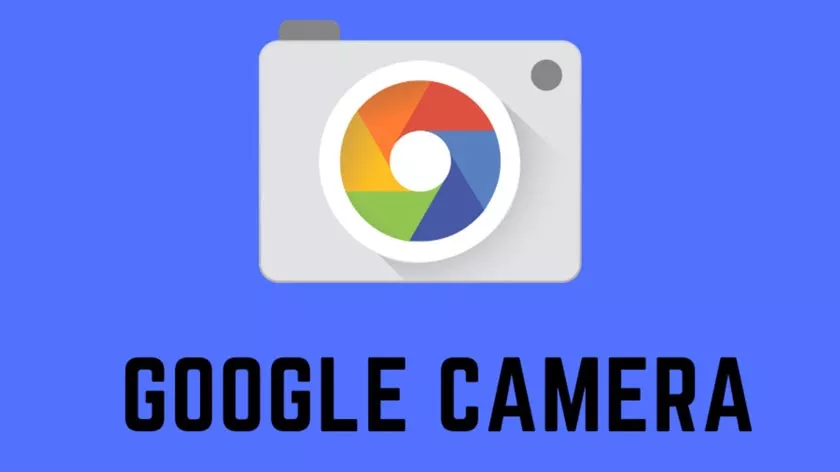
TheGoogle Camera, also popularly called GCAM, as its name suggests, is an application for taking pictures and recording videos, which comes pre-installed on devices Google Pixel line.
Despite having some very interesting features like the astrophotography mode, unfortunately, this program is not officially available for most devices from other brands that use Android as their operating system.
The good news is that several programmers are working on unofficial Google Camera modifications so that it can be installed on other phones, and in the last week version 7.4 of it was made available, which brings some news. Next, check out how to install Google Camera 7.4 on Android.
This version of Google Camera is installed using a “generic APK”, which may not work on all devices. In general, for it to work it is necessary that your cell phone is running Android 10 and has support for the “Camera 2 API” module, which can be verified with the help of thisapplication.
Here, it is also worth remembering, most Samsung devices with Exynos line processors have errors to use this program.
What’s new in Google Camera 7.4
This new version of Google Camera 7.4 does not bring many new “modes”, but it has some very interesting improvements. These are the main ones:
- Do not disturb mode is automatically activated when recording videos;
- Settings interface has a new design;
- Video recording at a rate of 24 frames per second;
- Video recording in 4K resolution at a rate of 60 frames per second;
- New controls for HDR, exposure level and brightness;
- “Frequent Faces” mode, which makes Google Camera help you to identify “familiar faces” to take better pictures;
- Shortcut to hold the “take photo” button and capture several images in sequence;
- New shortcut to change the video recording resolution.
The first function mentioned in this list referring to the “Do Not Disturb” mode when recording videos needs to be activated manually in the application’s “Settings” menu, which we show how it can be accessed below.
How to install GCam 7.4 on Android
Installing Google Camera 7.4 is very simple and takes a few minutes to complete. Check step by step:
1. Access this link in the browser of your choice, which is a repository with different versions of Google Camera;
2. On the opened page, download the file “MGC_7.4_104_Parrot043-v1.apk”;
3. When the download is finished, open the file and perform its installation. If you have never installed an APK, Android will ask for some extra permissions;
4. After you have installed the application, open it normally;
5. Grant the desired permissions for it to work correctly.
Once you have completed this process, Google Camera should already be working on your phone. However, we recommend that you enter your “Settings” to activate optional features, which may be of interest to you.
Ready! Now, you already know how to install Google Camera 7.4 on your phone to improve the quality of your photos.
