In order for your website to look professional, you should use your own hosting and domain. Currently, many providers offer web hosting services.
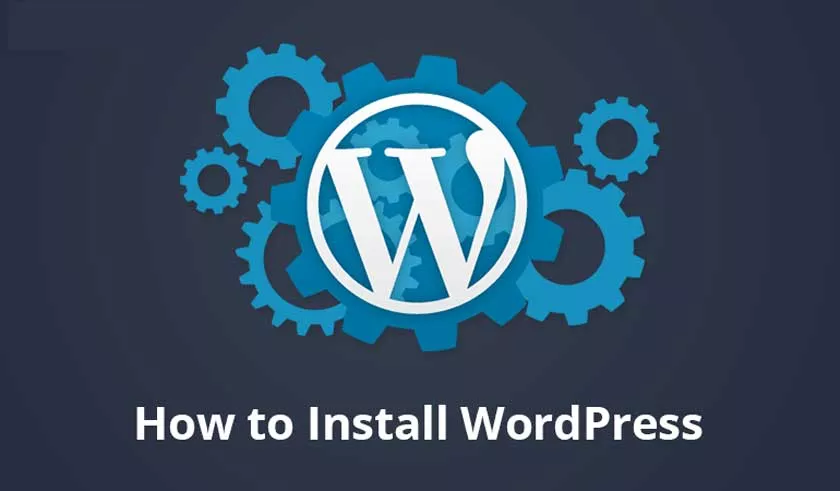
How to Install WordPress on Hosting
Before you decide to buy at a web hosting provider, of course, you must carefully choose a web hosting provider. Don’t hesitate to ask the Customer Service first, both in terms of speed, security, and the service provided by the provider.
If you have completed the entire registration process until payment, you just have to wait for a reply to the email hosting account data that you rented.
Install WordPress In The Hosting And Domains
1. Previously you returned to check your email Inbox. Open the link that has been provided by the provider to log into Cpanel. Enter the user and password.
2. Several menus will appear in Cpanel. Look for the Instant Deploy Apps Menu.ClickWordPress.
3. You will be directed to the WordPress installation process. Click Install Now
4. Next, complete the requested data:
- Choose Protocol: select http: // www
- Chose Domain: use a domain
- In Directory: Leave it blank. Remove wp
- Site Name: fill in the name of the website
- Site Description: a brief description of the web that you created
- Enable Multisite: unchecked
- Admin Username: Administrator login name
- Admin Password: password to log in as administrator
- Admin Email: Administrator Email
- Select Language: English
- Limit Login Attempts (loginizer): checked
5. Next, just click install. Wait for the process to complete.
6. The installers success message will appear. To log into WordPress, just click theAdministrative URLprovided.
So that’s all for the article on how to install WordPress on cpanel hosting, good luck and hopefully useful.
