Locate a mobile phone with Google: Lately, you are rather careless and you end up leaving your phone often at home: this time, however, you are not very sure of the place where you forgot your trusty smartphone, so you would like to use Google to track it down in time and avoid nasty surprises.
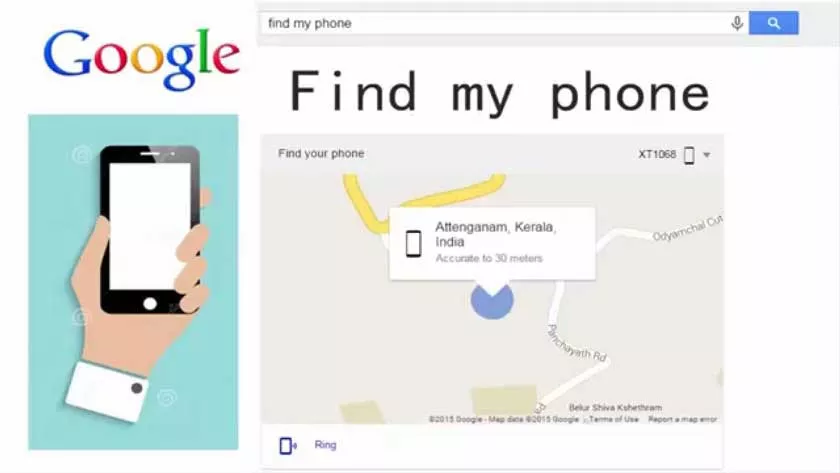
The problem is that you have no idea how to complete this operation and, for this reason, you find yourself in a total panic.
How do you say? I guessed it? So don’t worry, I really think I can help you: by carefully following the instructions that I am going to give you during this guide, you will understand perfectly how to locate a mobile phone with Google , so that you can trace the location of your phone whenever you want. .
So, without wasting any more time, make yourself comfortable and read carefully everything I have to explain about this subject: I guarantee you that you will be able to get the result you want brilliantly. Having said that, there is nothing left for me to do but wish you good reading and good luck!
How to locate a mobile phone with Google Maps
Contrary to what one might believe, locating a mobile on the Google Maps map is really very simple, especially if it’s an Android device . In the latter case, in order for the result to be satisfactory, a series of precise conditions must occur, which I am going to report to you below.
The Google Play Services and the entire Google Framework must be installed and activated on the phone , which is true of most Android devices. However, on some models (especially those in the low-cost range, often produced by Chinese companies), Google apps and services may not be present. You can easily check it out by going to the Settings> Apps and notifications> Show all apps menu and making sure that the Google Play Services application is listed in the list shown below. Otherwise, you can try to remedy the problem by installing Google Play manually.
When locating, the phone must be switched on, connected to the Internet and, if possible, with the GPS sensor active . If this were not the case, the location could be altered or not at all (in the worst case, the last position detected will be shown).
On the phone to locate, the Find my device option must be active . To make sure, go to the sections Settings> Google > Security> Find my device and verify that the lever placed at the top of the screen is set to ON .
How to locate an Android phone with Google
Without the necessary premises, it is time to take action: if you are interested in locating an Android phone with Google Maps , connected first to the main page of the search engine of “Big G”, using a computer browser , press the button Log in at the top (if necessary) and enter the credentials of the Google account configured in the phone you want to track.
Once logged in, type the key find my phone in the search field in the center of the page and press the Search with Google button (or press the Enter key on the keyboard): after a few moments, you should see, on top of search results, a Google Maps screen containing the exact location of the most recently used Android device.
If you are interested in locating another phone / tablet combined with the same Google account, click on the down arrow located at the currently localized device and select its name from the list that is proposed to you.
To enlarge the map and display it in full screen, along with some details of the phone (model, network to which it is connected and battery status, if it is on, or last detection date, if it is off), click on the button in the shape of square located in the upper right corner of the map.
Note : to make the phone ring or lock it using the Find My Device tools , press the Ring or Retrieve buttons , located in the lower right corner of the map thumbnail, respectively.
How to locate an iPhone with Google
If you had set up a Gmail account in your iPhone (via the Settings menu > Passwords and accounts> Add account or through a third-party app), you can easily use Google to access the phone’s location system.
So, after going to the main Google page , type in the key find my phone in the search field and press the Search button on Google : as I explained to you before, in this way you should locate the Android device you use most lately.
When this happens, click on the arrow next to the name of the aforementioned device, then on the link Other devices and select the name of the iPhone you want to locate.
Once you have passed this step, if necessary, re-enter the Google account password to confirm your identity and, having reached the next screen, check the security events to verify the position of the last activity performed on the iPhone, through the account Google.
Should this information not be satisfactory for you, presses on the item Find and block your iPhone and follow the link to iCloud.com , located inside it, to immediately access the Find My iPhone section of the Apple portal, of which you I spoke specifically in my guide on how to find an iPhone .
How to trace a mobile via Google account
If you have an Android- branded mobile phone , you can try to track it using the Google account configured in it, using the Find My Device system: in practice, this is the same mechanism seen in the previous chapter, albeit slightly applied different.
For this reason, in order for everything to work properly, the same conditions apply as I mentioned earlier : in the phone to be localized a Google account must be configured, of which you remember the password; the phone must be switched on, connected to the Internet and with the GPS active; Google Play Services and the Google framework must be present; finally, the “Find my device” system must have been previously activated.
If the smartphone of your interest has all the requirements, you can easily locate it via the Google account in the following way: connected to the Find My Device website via a computer browser, type in the Gmail address of the phone you wish to locate, press the Next button and repeat the operation by entering, in the next module, the password for accessing the account.
If everything has gone smoothly, after a few moments, you should see a map containing the exact position of the terminal you are trying to locate (or the last known position, if it is off or not connected to the Internet); at the same time, at this stage, the notification regarding the location should also be displayed on the display of the smartphone involved.
If, in the same account, multiple devices are associated, you can choose the one to locate by clicking on one of the thumbnails (in the shape of a smartphone or tablet) located in the upper left corner of the screen; in case of need, you can use the “Find my device” screen to ring the phone, block it (with the possibility of showing a message to whoever should retrieve it) or reset it completely (losing, in this case, the possibility of tracing it again). However, once you have the information that interests you, you can close the browser window.
If you do not have a computer available and you need to find your phone through the associated Gmail account, you can use the Find My Google device app: after installing it on another Android device and having it open, tap the button to Log in as a guest and enter the login credentials of the Google profile associated with the phone to locate. The operation is completely identical to what we saw earlier.
Wherever you used your Google account on the iPhone too , instead, what you can do is check the Account Security section and verify the activity carried out by the “melafonino”: with a bit of luck, you should be able to go back to the last position phone note.
To do so, connected to this Internet site , log in with your Google account (if necessary), then go to the Your devices section and select the Manage devices link , located at the bottom of the box. Now, locate the iPhone from the proposed list and press the More details entry in its correspondence: with a bit of luck, you should be able to view the last known location of the device (corresponding to the last activity of the Google account) .
How to locate a mobile phone from the number with Google
It may seem trivial to you but, at times, a simple Google search can represent a solution to trace the name of a mobile phone and, at the same time, to the geographical position in which it is located.
By entering the phone number on the search engine of “Big G”, in fact, you could run into a social network, a blog, a forum or any other Internet site where the latter is mentioned and where the his holder.
To do this, connect to the website of the famous search engine, enter the mobile number of your interest in the appropriate field and press the Search with Google button; now, in the page that opens, it identifies the search results belonging to social networks, websites and forums that are generally known and open them to obtain information about them.
If you need more information on how to search on Google, you can take a look at the guide I created on the subject; if, on the other hand, you are interested in understanding, specifically, how to find the holder of a mobile number, I invite you to read carefully the information I provided you in my specific tutorial.
