Support for your Windows 7 PC has run out and do you need to upgrade to Windows 10? Here’s how to upgrade Windows 7 to Windows 10 for free or spending very little.
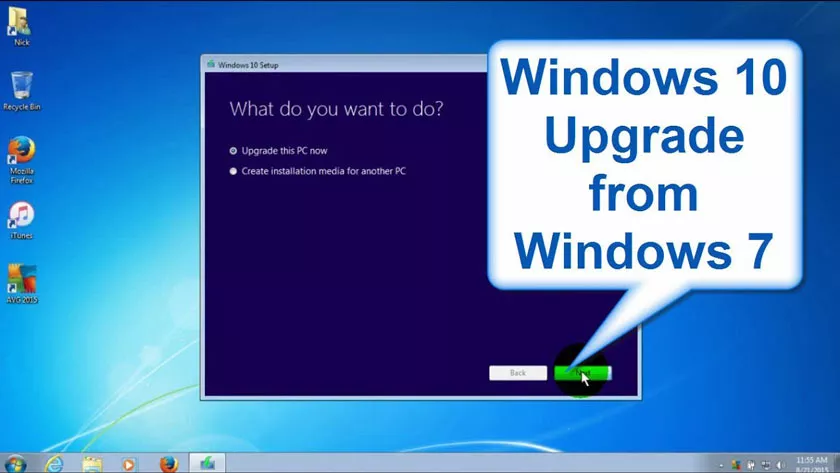
From Windows 7 to Windows 10
The news had been circulating for several months, but now everything has become official: exactly as it happened 6 years ago, when the support ofWindows XPended , starting fromJanuary 2020 Microsoftstopped officially supporting theWindows 7operating system , which however, it isstill used by millions of peoplearound the world (and you probably are among them too).
Despite the manywarnings sent in time by Microsoft to users of Windows 7, there are still many people who have totallyignored themand have continued to use their computer as if nothing had happened.
Now, however, the fateful day ofgoodbye to Windows 7 by the American companyhas arrived .
But what does this mean?Will the computer running Windows 7 stop working?Will it no longer be possible to use Windows 7?
If you also have all these questions and doubts, let’s try to clarify without wasting too much time.
Support for your Windows 7 PC has ended: what does it mean?
As anticipated,Microsoft’s support for Windows 7 ended on January 14, 2020.
Despite this, of course,your computer won’t stop working. You will simplyNOT receive multiple security updatesand then graduallybecome vulnerable to viruses and other cyber attacks.
Youcan continue to use it (almost) without problems, but you will have to do it at your own risk. Therisksyou face are:
- viruses, malware and cyber attacks (better keep your important data away from your PC with Windows 7)
- no longer compatible programs (especially the most recent ones)
- bugs that are not fixed
- unsupported and incompatible hardware and accessories (if you buy new printers or the like, they may not work)
Again,no one forbids you to continue using your Windows 7 computer,butthe move to Windows 10 is highly recommended, and maybe eventhe purchase of a new PCas I imagine that the hardware of your PC with Windows 7 is not is very recent.
If you really cannot abandon Windows 7, you can continue to use it in a limited way without connecting it to the internet or to the local network (especially if you have a company, where a hacker could use the vulnerable PC to enter the corporate network and make incredible messes).
Having said that, if you have decided toabandon Windows 7 and upgrade to Windows 10, in this article I will explain how to do it for free or spending as little as possible.
Make a backup before proceeding with the update
Before doing any operation,I recommend that you save acopy of your personal dataon a USB stick or external hard drive: in case of problems of any kind, your important files will be safe and always accessible.
In theory you shouldn’t lose any files and documents, but you never know what could happen and it is always better to protect yourself.
Now that you’ve made a backup, we can proceed.
How to upgrade from Windows 7 to Windows 10 for free
THIS PROCEDURE IS ALSO VALID IF YOU HAVE A NON-ORIGINAL, CRACKED OR PIRATE VERSION OF WINDOWS 7
The first thing I recommend you do is run thistest.It does NOT mean that it works, but before doing any other operation, try it. It could save you time and money. A former Microsoft employee said that the offer of thefree upgrade from Windows 7 to Windows 10is no longer advertised, but still remains active, and in fact many still today have managed to upgrade completely free of charge.
In practice we are going todownload and install Windows 10 directly with the official program provided by Microsoft.If you’re lucky, Windows 10 will already be active and you won’t have to purchase any licenses.If instead you will have to buy a license, later on we will see how to do it by spending very little (a few euros) or how to do it even for free.
But in all casesthe first thing to do is to download and install Windows 10, so let’s get started!
- Download theMedia Creation Toolon Windows 7 and start it
- Accept the license terms proposed by Microsoft
- Click on ”Update this PC now“, NOT on “Run a new installation”
- Click on “Install” and wait for the end of the procedure
After several reboots,Windows 10 will be installed on the PC.It is possible to check the activation status from “Settings”, “Updates and security” and “Windows activation”.
If your copy of Windows 10 is already active, you’re good to go and you don’t have to do anything else.
If instead you need a new license for Windows 10, let’s see how much it costs, where to buy it and how to save a lot of money.
Upgrade from Windows 7 to Windows 10 price
Just to give you an idea, at present you can choose betweentwo Windows 10 licenses.
- Windows 10 Home: Retail license available for145 euros
- Windows 10 Pro: Retail license available for259 euros
The prices toupgrade from Windows 7 to Windows 10aren’t exactly cheap, are they? But don’t be afraid.
Fortunately for you I have various alternatives toswitch from Windows 7 to Windows 10spending verylittleor to do it even forfree.Do not you believe it? Read on to find out how.
How to switch from Windows 7 to Windows 10 spending VERY VERY little
THIS PROCEDURE IS ALSO VALID IF YOU HAVE A NON-ORIGINAL, CRACKED OR PIRATE VERSION OF WINDOWS 7 (and by the way you can take advantage of it to buy a regular Windows 10 license for a small fee)
If you need tobuy a Windows 10 license, you will surely be frightened by reading above thatthe original Windows 10 licenses are VERY expensive.
But, as I anticipated, we have a solution for this too. Very cheap and very fast.
In our recent article we have seen that it is possible tobuy Windows 10 licenses on Amazon for less than 10 euros.These licenses areLEGALandORIGINAL,as evidenced by the many customer reviews that have already bought them.
Here is the link to our article in which we explainhow to buy a Windows 10 ESD licenseat ridiculously low prices:
In this case,to switch from Windows 7 to Windows 10you will only need:
- download and install Windows 10 following the procedure we have published a few lines above
- read our newly linked article to see what Windows 10 licenses are for a few euros
- buy one of the licenses proposed through Amazon(they all cost less than 10 euros)
- enter the license key purchased within Windows 10 following the instructions that will be sent to you by email from the Amazon seller
Nothing could besimpler and faster.Afew steps(and above all afew euros) will beenoughto have anoriginal Windows 10 license and to abandon Windows 7.
This from my point of view is the waybetter,morerapidandeconomicalto make this update.
If, on the other hand, you want to do everything forfree and without spending a cent, you must follow the pirate method.
How to switch from Windows 7 to Windows 10 for free
THIS PROCEDURE IS ALSO VALID IF YOU HAVE A NON-ORIGINAL, CRACKED OR PIRATE VERSION OF WINDOWS 7
In this caseyou areobviouslydoing an ILLEGAL thingsince in order to do things correctly you shouldbuy a regular Windows 10 license.
If you really want to do everything for free, instead, you must:
- always download a copy of Windows 10following the procedure of the Media Creation Tool that we described at the beginning of the article
- install Windows 10 on Windows 7
- when prompted,you must activate Windows 10 with a crack or with a serial code
If you needa crack or an activator, thebest activator for Windows 10can be found here:
All you have to do is read and follow the instructions in this article to complete thetransition from Windows 7 to Windows 10 for free.
Requirements for upgrading Windows 7 to Windows 10
In order toupgrade directly from Windows 7 to Windows 10, make sure your computer has at least the followingminimum requirements:
- CPU with 1 GHz core or higher
- 1GB RAM for 32-bit versions or 2GB for 64-bit versions
- Free 16 GB hard disk space for 32-bit versions or 20 GB for 64-bit versions
- Integrated or dedicated video card with support for DirectX 9 or later
- Support for WDDM 1.0 graphics driver
- Screen resolution of at least 1024 × 600
It is clear thatall computers capable of running Windows 7 should be able to run Windows 10.
However, I recommend that you upgrade your machine to meet therecommended Windows 10 requirements:
- Multi-core processor of at least 2 GHz
- 4 GB RAM or higher
- SSD (Solid State Drive SATA or NVMe) of 120 GB or higher
- Integrated or dedicated graphics card with support for DirectX 10 or later
This way youwill be able to run Windows 10at full speed.
What happens to files and programs if I upgrade to Windows 10
Based on the procedure you use, you can also decide the “fate” of all yourpersonal files(music, documents, videos, images etc.):
- If you use theofficial procedure, everything will remainunchanged, but make sure that the programs already present on the system are compatible with Windows 10 or they may stop working (even if this possibility is very rare);
- If, on the other hand, you use theclean installation,you will lose your personal files and programs, so I strongly advise you to save them on an external HDD or SSD, or even on a fairly large USB stick.
In case you have a way, I suggest you upgrade Windows 7 to Windows 10 through theMedia Creation Tool. It is true that you will not get a complete cleaning (of obsolete and registry files), but at least you will not have worries about the data and software installed (however, always save everything without too much delay). It will happen a bit like when you reinstall Windows 10 without losing the programs .
Conclusions
With this article onupdating Windows 10 from Windows 7we have concluded.
If you have any doubt or question, leave a comment at the end of the article and we will reply as soon as possible.
