Few people know the keyboard shortcuts for Netflix , although they can be very useful to say the least. The platform we are talking about certainly needs no introduction.
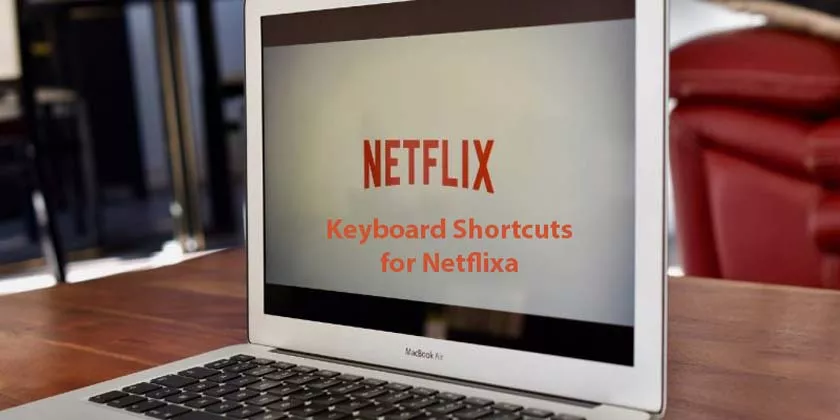
With its large catalog full of original productions betweenfilmsandTV series, it comes from the “queen” platform of online streaming. After choosing your favorite content, however, identifying the keyboard shortcuts for Netflix can make viewing much more pleasant.
In this article we will deal with this theme, listing the combinations made available by the platform developers.
Keyboard shortcuts for Netflix: everything you need to know
Netflix’s keyboard shortcuts make it very easy to pause, rewind and switch to full screen in case there is no mouse available in the immediate vicinity.
For those who have a wireless keyboard, for example, the use of shortcuts can create an effect very similar to that of the traditional remote control. Obviously, in order to get the most out of this, we recommend using an excellent wireless keyboard.
Play / tow
This is without doubt one of the most used keyboard shortcuts for Netflix. Usually users move the mouse on the screen to take theplay / pausebutton .
All you have to do is press thespace baror theEnter key.
Press one of the buttons once to pause and again to play.
That’s all. The fact that the spacebar is slightly larger is probably more useful, both keys also work in the same way.
Full screen
This is another one of those most frequently used keyboard shortcuts for Netflix.
There may be a need to reduce or expand full-screen streaming for several reasons. On your computer, it may be helpful to check a download or mailbox, temporarily stopping the movie and reducing the screen.
To enlarge the screen infull-screenmode , you need to press theF key. This covers all the space offered by the monitor. To reduce the screen instead, simply press theEsckey . All very simple.
Go forward or backward quickly
There may be a real need to skip one scene or to quickly reach another. In this case,go forward or backward quicklyin viewing
Fortunately, Netflix makes fast forwarding or rewinding ten seconds super easy so you can manage it better.
To go fast forward, just press theright arrowbutton to jump forward. To go back, simply press the left arrow to jump back 10 seconds.
Volume management
Using shortcuts, you can forget the Netflix player’s volume slider. Also in this case, the developers have created a special keyboard shortcuts.
If you want to increase the volume before an important scene, just use the uparrowto increase the audio. Conversely, with thedown arrow, the volume is lowered.
This type of operation does not manifest itself visually with the movement of the cursor in superimposition, but will be evident at the auditory level.
This keyboard shortcut works regardless of whether you are using computer speakers, external speakers, or built-in headphones.
Mute
There comes a moment in every movie or TV show that needs to be silenced. This keyboard function requires nothing more than pressing the letterMon the keyboard to stop the audio. To reactivate the audio, simply press the M button again.
In conclusion
Although many people use Netflix directly from their browser, there is aspecificappforWindows 10andWindows 8. In this sense, almost all shortcuts remained unchanged.
Netflix is doing everything possible to make viewing its content as simple as possible. From apps to shortcuts to many other functions, what is now a giant, wants at all costs to maintain its predominant position on the market.
