The Google Chromecast is a key with HDMI output that allows you to send an audio / video signal to a monitor or TV, normally to use it you need a WiFi connection like that of your home, a fixed line.
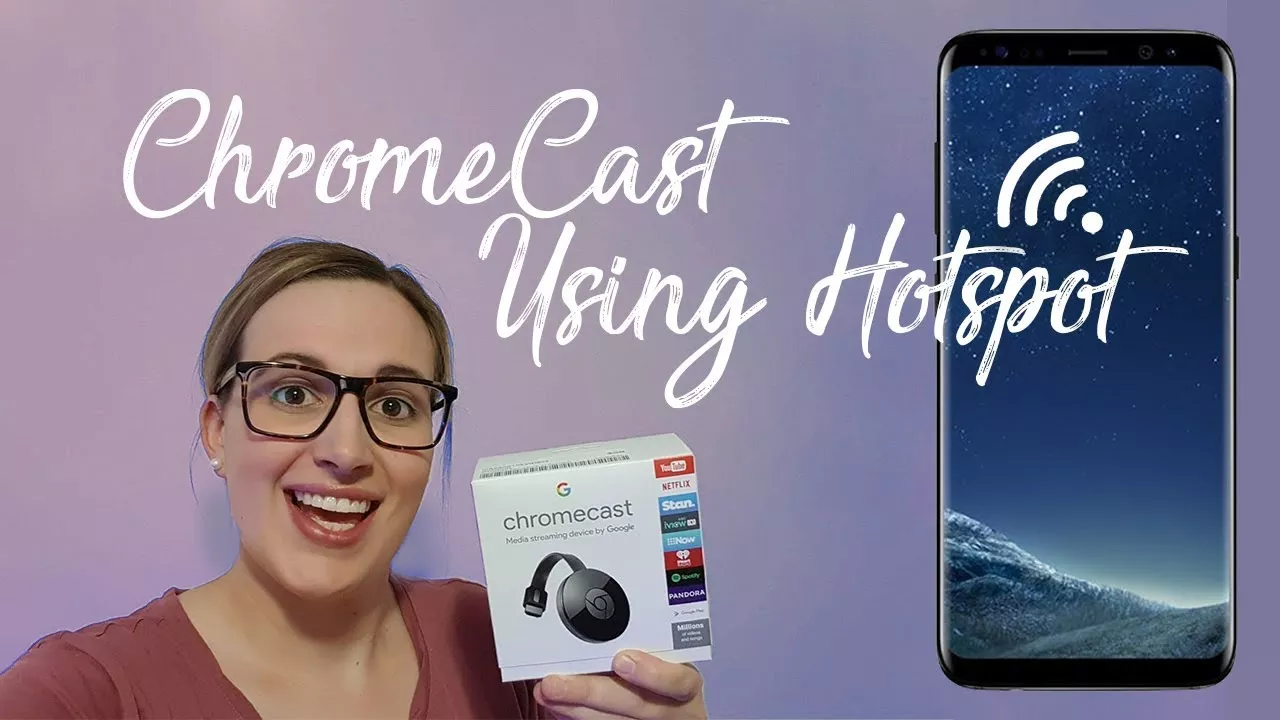
How to Use the Chromecast Using the Hotspot
But in this guide I will explain step by step how to exploit the chromecast without a fixed line but with the phone hotspot.
Attention, if you use an iPhone the hotspot is not always recognized correctly, I recommend the use of an Android smartphone.
Requirements
To take advantage of this guide you need 2 smartphones for the initial configuration, after which you can continue with one smartphone only.
Another signal to make is the consumption of jig which could be high, so I recommend you to follow this guide only if you have a subscription with many jig!
Step by step guide
The two smartphones that we are going to use will have to divide like this:
- Hotspot main smartphone. It will be the smartphone that at the end of the configuration you will use to send the videos, so I assume it will be your main smartphone.
- Secondary smartphone that will act as configurator.You can borrow a smartphone from a friend or use any second smartphone.
FIRST STEP
We activate the hotspot on the main smartphone, to do this, just go to the device settings and the connections section and configure the network.
The first device will be our modem which will emulate the fixed line.
Now on the second device install Google Home from the store and connect to the hotspot of the first device.
SECOND STEP
Connect the Chromecast to the TV / Monitor and open Google Home on the second smartphone, from there proceed with the configuration by following the instructions on the screen.
Now the Chromecast is configured to work with the hotspot of the first device and we no longer need the second device that you can remove.
FINAL STEP
Now just open an app on the main device that supports sending to Chromecast, such as Netflix, and enjoy your video!
In the past it was possible to do this with a single smartphone and using the computer, but from the beginning of 2019 Google has removed the possibility of controlling the Chromecast setup from a PC, too bad.
