Picture-in-Picture is a feature that allows you to watch videos on a small screen that can be moved to any corner of your smartphone screen. With this feature, you can watch videos while running other applications such as browsing, chatting, or working.
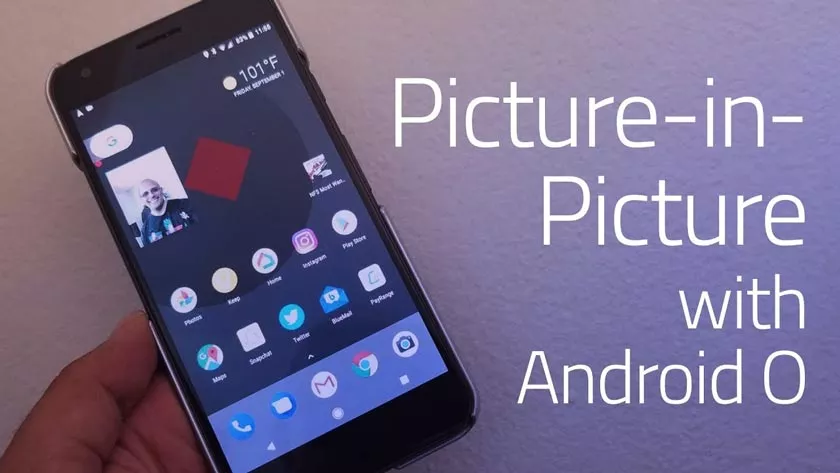
The PiP feature is already available on the web version of YouTube on a PC or laptop, but what about the mobile version of YouTube on Android devices? Can you activate this feature on your smartphone?
The answer is yes, you can use the PiP feature on the mobile version of YouTube, as long as your device has the Android operating system version 8.0 (Oreo) or later. Here’s how to activate and use the PiP feature on the mobile version of YouTube on an Android device.
Enable PiP Feature in Android Settings
Before you can use the PiP feature on the mobile version of YouTube, you need to enable this feature in your Android settings. The method is as follows:
- Go to Android settings > Apps & notifications > Advanced > Special app access > Picture-in-picture.
- Tap “YouTube”.
- To enable, tap “Allow Picture-in-picture”.
Enable PiP Feature in YouTube Settings
Once you have enabled the PiP feature in Android settings, you need to enable this feature in YouTube settings as well. The method is as follows:
- Open the YouTube app on your Android device.
- Tap your account icon in the top right corner of the screen.
- Tap “Settings”.
- Tap “General”.
- Slide the “Picture-in-Picture” switch to the on position.
Using the PiP Feature on YouTube
Once you’ve enabled the PiP feature in your phone and YouTube settings, you can start using this feature on the mobile version of YouTube. The method is as follows:
- Open the YouTube app on your Android device.
- Play the video you want.
- Tap the “Home” button on your device or swipe up to return to the main screen.
- The video you are playing will continue on a small screen in the corner of the screen.
- You can move the small screen to another corner or change its size by tapping and dragging the edges.
- You can also control the video by tapping the small screen to display the “Play”, “Pause”, “Full Screen”, and “Close” buttons.
- To return to the normal YouTube display, you can tap the “Full Screen” button or open the YouTube application again.
That’s how to use the Picture-in-Picture feature on the mobile version of YouTube on an Android device. This feature is very useful for those of you who want to watch videos while doing other activities on your smartphone. Good luck!
