Hyper-v is a hypervisor provides free on Windows Server (it is also available from Windows Professional versions). It allows you to create other computers/servers using the physical power of your dedicated server.
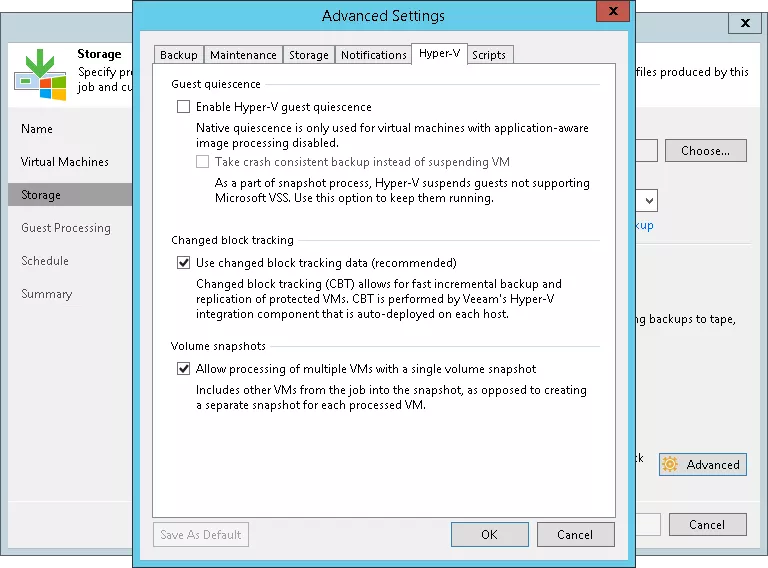
But today I will explain how to unblock your virtual machines (also called VMs) when they are blocked in the “Backup in progress” state.
Hyper-V – Vm Blocked to Backup State in Progress
VM backup is essential
You will have generally understand if your VMs are blocked in status “Backup in progress” or “Backing UP” is that a backup is in progress.
It is out of the question to uninstall your backup solution to solve your problem.
In fact this “bug” can occur even if the backup has finished. The problem may come from your backup tool.
From my experience I see many problems if:
- The servers are not up to date
- The backup tool is Backup Exec
- The backup tool is not up-to-date
- Resolving the problem Vm blocked status Backup in progress
To solve this problem I reassure you, it is not complicated and it is safe for your Infrastructure.
1. Checking the functionality of Shadow Copy
The Shadow Copy service allows you to hot save your virtual servers using Hyper-V technology. It is the latter who derails.
To check the status of Hyper-V Volume Shadow Copy we will have to execute the following command at the command prompt:
2. Restarting the Hyper-V Virtual Machine Management Service
Microsoft Hyper-V VSS Writer works with the Hyper-V Virtual Machine Management service. You must restart this service.
The service may not restart. Do not worry, your VMs are still running.
In this case the solution is to kill the process called vmms.exe (It corresponds to the Virtual Computer Management Service).
The service restarts automatically. Check the status of your VMs in the Hyper-V console. They should behave normally (no Backup status in progress …).
