You need to know that Arabic is the fifth most widely spoken language in the world and one of the most abundant in terms of vocabulary.
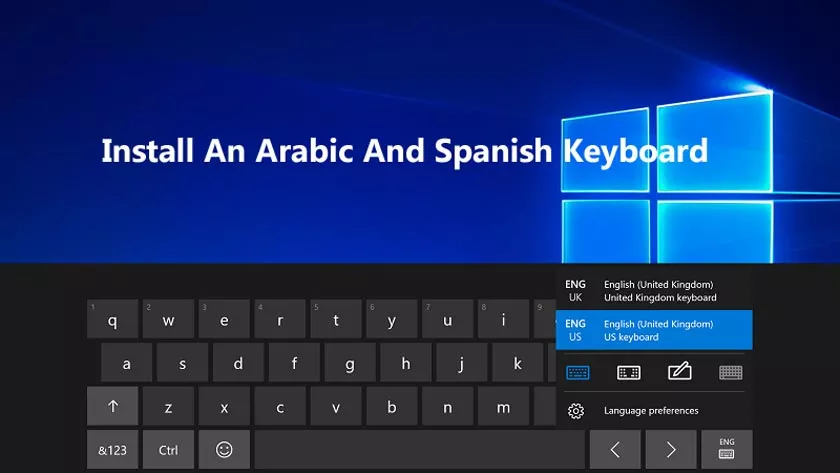
It is also the official language in more than twenty countries and a co-official one in six others. In this post, we are going to show youhow to install an Arabic and Spanish keyboard. Continue reading!
How To Install An Arabic And Spanish Keyboard On Any Device
It is worth noting that there are several languages that are not Arabic but are written as such, such as Persian, Malay, Urdu, and others.
Therefore, you may face the problem of having to change the keyboard style on the different devices you have, either because you are moving to one of these countries, or because you are learning the language and feel the need to change it, but you don’t know how to do it.
Can I have an Arabic and Spanish keyboard?
If you can install an Arabic and Spanish keyboard, you should also know that the Arabic is written in italics and linked. It is also written from right to left and does not have a capital letter. It has short and long vowels, which are expressed with the letters a, i, o, that is to say. (ي و ا).
If you want to customize your keyboard, this guide will provide you with a step-by-step tutorial on how to do it on iOS, Android, Windows, and Mac. You can easily make these changes as many times as you like.
Don’t forget that you can change the language or go back to the default language whenever you want, so read this post carefully to repeat these steps if necessary.
How is a keyboard for typing Arabic letters and symbols?
Arabic keyboard is very different from Spanish. Therefore, it may be difficult to familiarize yourself with it. Therefore, we recommend that you familiarize yourself with the Arabic alphabet and its comparison with Spanish. This way you will be able to recognize it better when you write it.
The Arabic alphabet has 28 letters, and although many of them are similar in shape, they only differ in the number and location of the points.
Here is the equivalent of what each Arabic letter represents in the Spanish alphabet. So that you have a link and a quick idea of what each letter corresponds to. Keep in mind that this is not accurate, so take it as a reference to better illustrate when writing or using any of these.
Programs and app to change and customize the Arabic keyboard
There are some platforms for mobile devices, as well as virtual keyboards for computers, that will allow you to change the writing language to Arabic, just like the ones that manufacturers have pre-installed on their system and that perfectly satisfy this need.
1. Change for Windows PC
Windows makes it very easy to change the language of a letter, and in just a few simple steps you can convert it. Although there are no programs as such, you can usevirtual keyboards, as well as physical peripherals designed for the dialect you want to use, it is like installing an Arabic and Spanish keyboard, one virtual and the other physical.
In this case, we will show you how you can change the language from Spanish to Arabic with the help of Windows 10.
The first thing to do is:
- Open the ”Language Bar” you must click on the option, you can see it in the lower right corner of the taskbar.
- Now click on there and then click on ”Language Preference“.
- You must click the ”Add language” button.
- It will specify the one you want to add, in this case ”Arabic“. There are different versions, select the one you are going to use and then click ”Next“.
- Then click ”Install“, this will add the language to your computer. The process is almost complete, you only need to wait a while for it to download and install.
2. Use on Mac computers
Mac is a very reliable operating system developed by Apple. It allows users to change the keyboard language whenever they need it in a very simple way. All you have to do is follow these steps.
- Go to the ”Apple Menu“.
- Select the “SystemPreferences ” option.
- Now you must click on ”Language and region“.
- Then click the ”Add” button.
- Then add the language that interests you, in this case ”Arabic“.
3. Install the Arabic keyboard on an Android mobile phone
Android is one of the most widely used operating systems in the world and is therefore available in a wide range of languages.
It allows you to install various apps with which you can change the style and jargon of your peripherals. And you can also use the built-in tools that come with the phone.
Gboard is one of the most recommended for this purpose, as it does exactly what you want it to do.
- Go to “sectionSettings” option or ”Settings“.
- Then go to the ”Language and inputs” section.
- Find the option ”Input methods and keyboard“, select ”Virtual keyboard“.
- You must click on ”Gboard“.
- Now select ”Languages“.
- Choose the ”Add keyboard” option.
- Find the language you want to add, in this case, select ”Arabic” and click ”Done.”
- To change the language, just hold down the space bar for a few seconds and then choose the language you want.
You can also use theFleksy Keyboard with GIF & Emojiapp that is available on Google Play. Like the previous one, it allows you to change it and shows the Arabic between the different options. If you can’t find the one you are looking for, you can download this one.
You can even try moreAndroid keyboard changer tools, you just need to calmly search for them in the store and try them out. We recommend them because, in our opinion and experience, they are reliable and very friendly to inexperienced users.
4. Put the Arabic language on your iPhone
The iPhone is the main rival to Android in the mobile market, but like this one, it has features that allow you to change the language of the writing program without causing inconvenience in the moment of action.
Gboard is also available for iPhone, just install it directly from the Apple store. Another application that you can find isFleksyYou can use many other applications available for iOS and Android.
To change the language in Gboard, simply click on the language icon.
- When changing the language, you should look for the Emoji icon or the globe.
- Then select ”Settings” and then ”Language“.
- Click ”Add Language“.
- Select the jargon you want to add.
This functionality must be the same or similar in other apps. To change it and install a new one, just follow these steps.
- Go to theApp Store, find the keyboard app you want to install.
- Next, click on ”Get” and then click on ”Install.”
- Verify your identity as a user using the method that is most convenient for you.
- Then add a new keyboard.
- To do this, go toSettings, thenGeneral,Keyboardand finallyAdd new keyboard.
- Finally, choose the application that you have installed.
To change it, all you have to do is:
- Press and hold theemojiicon(the one with the smiley face)or the globe icon (the browser).
- Select the keyboard you want to use.
You can try other forms available for free or for a fee from the Apple Store if they suit your needs.
5. Write in Arabic with virtual online tools
There are several sites on the Internet that have virtual Arabic keyboards where you can type text without having to have a physical keyboard or configure an operating system. This can be done using a mobile phone or a computer.
Arabic letters and their equivalence
|
|
|
|
|
|
|
|
|
|
|
|
|
|
|
|
|
|
|
|
|
|
|
|
|
|
|
|
|
|
|
|
|
|
|
|
| |||
|
|
|
|
|
|
|
|
|
|
|
|
|
|
|
|
|
|
|
|
|
|
|
|
|
|
|
|
|
|
|
|
|
|
|
|
|
|
|
|
|
|
|
|
|
|
|
|
|
|
|
|
|
|
|
|
|
|
|
|
|
|
|
|
|
|
|
|
|
|
|
|
|
|
|
|
