Install Kodi on Apple TV: Kodi is arguably the most versatile media streaming player in the world, but what really sets it apart is its fully customizable features.
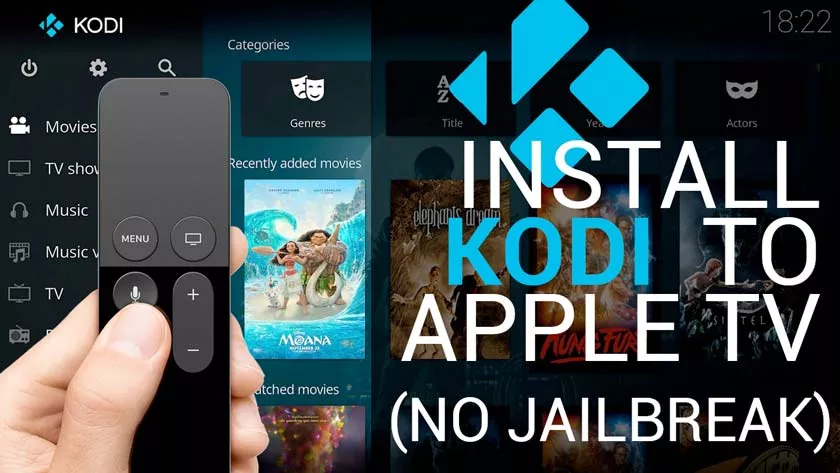
From the thriving repository of free extensions to interchangeable application skins and highly interactive menus, users can customize their Kodi device to suit their needs. Kodi offers better compatibility with almost all operating systems, including tvOS, Mac, Windows, Android and Fire TV.
Unlike other operating systems, setting upKodion Apple TV is more complicated. Kodi is currently not available on the App Store, so you need to manually access the TV operating system settings and configure Kodi accordingly.
Kodi is an exceptional service that allows you to be more reactive with yourApple TV. You can follow the steps given below to install Kodi on your Apple TV.
How to install Kodi on Apple TV 4 and 4k?
Just follow the steps below to install Kodi on your Apple TV.
Step 1:Before you start, make sure you have the following files:
- Xcode 7.2 or later (free)
- IOS App Signer utility for Mac (free)
- The latest Kodi .deb file for tvOS (free)
- Free Apple Developer Account
Step 2:Connect your Apple TV 4 and 4k to Mac with theUSB-C to USB-A cable.
Step 3:Once connected, launch Xcode and choose ”Create a new Xcode project“.
Step 4:Then navigate to Application>Single view application>Next.
Step 5:simply indicate the details of the “new project” and give it a product name, a package identifier, an organization name. After you finish all these clicks, click Next.
Step 6:You can now see the error message which appears in the main window of Xcode, indicating that the software cannot find the ”corresponding provisioning profile“. Just click on Fix Issue. Log in with your Apple ID if necessary.
Step 7:Next, select Apple TV from the drop-down menu in the Xcode window.
Step 8:Now open the iOS Signer application and in the drop-down menu, click on “Signing certificate”.
Step 9:simply repeat the step for the ”Provisioning profile” field and make sure that the name is identical to that of your Xcode project.
Step 10:The.deb filewill now ask for the Kodi .deb file. Select browse and navigate to the file you downloaded previously.
Step 11:After filling in all the fields, click on ”Start” to have iOS App Signer create the IPA file and install it on Kodi.
Step 12:Under Xcode, click Window> Devices> Apple TV and click the “+” button under the installed applications.
Step 13:Now find and click on the IPA file in the iOS Signer app to install Kodi on your 4th generation Apple TV.
Here you are, you can now launch Kodi on your Apple TV 4 and 4k.
How to install Kodi on Apple TV 3?
Unfortunately, installing Kodi on Apple TV is not possible. Third-party applications on Apple TV 3 are strictly limited and cannot be installed. But you can do it in another way.
Install Kodi on your Mac, then install the app on your Apple TV using Airplay. Everything you stream on your Mac with your Kodi app will be displayed on your Apple TV.
How to install Kodi on Apple TV 2?
Installing Kodi on Apple TV 2 is much simpler than installing it on 4. The only drawback is that you will not be able to install the latest version of Kodi. Here are the steps to install Kodi 17.3 Krypton on your Apple TV 2.
Step 1:Enter the following command on your terminal: ”sshroot@YOUR.ATV2.IP.ADDRESS”
Step 2:Then replace ”YOUR.ATV2.IP.ADDRESS” with your current Apple IP address. (You may be asked to enter a password; the default password is alpine)
Step 3: Now enter each of these commands in the following order:
apt-get install wget
wget -0- http://apt.awkwardtv.org/awkwardtv.pub | apt-key add –
echo “deb http://apt.awkwardtv.org/ stable main”> /etc/apt/sources.list.d/awkwardtv.list
echo “deb http://mirrors.kodi.tv/apt / atv2 ./ ”> /etc/apt/sources.list.d/xbmc.list
apt-get update
apt-get install org.xbmc.kodi-atv2
reboot
After restarting yourApple TV, the Kodi icon appears on the Apple TV home screen. If you are not very familiar with programming, make sure that the commands you type on the terminal are clear. After that, you should be able to watch all of your best favorite channels without any problems.
How to install Kodi on Apple TV 1?
The first generation Apple TV model, delivered with the integrated hard drive, facilitates the backup and storage of all your files directly on the Apple TV. The installation process is very simple: you must have an unused USB drive with a capacity of GB or more.
Warning:The first generation of Apple TV models requires the Kodi flash. You will lose all existing functionality that you have saved. If that’s okay, follow the steps to install Kodi on your Apple TV 1.
Step 1:Start by upgrading the operating system of your Apple TV to use version 3.0.2.
Step 2:Next, download the OSMC (Open Source Media Center) installer by going to https://osmc.tv/download. (Note: this method can also be used on Windows and Linux.)
Step 3:When the installation is complete, openOSMC. Since this is not an officially licensed download from the App Store, you will receive the warning message before opening it.
Step 4:Next, connect the USB device to your computer, select Apple TV from theOSMCdrop down menu and click on the front arrow.
Step 5:Now select the most recent version of OSMC which includes “USB” at the end and press “Next”. On the next screen, the OSMC will show you various download options. Just choose the “SD card” option and click on “Next”.
Step 6: Then select your USB-DISK location from the list, then check the box next to the user agreement and start downloading the OSMC to your USB key. The whole process will take a few minutes.
Step 7:Once the OSMC is installed on your USB key, quit the installation program, disconnect your USB key from your computer and plug it into your Apple TV.
Step 8:Now start your Apple TV, if the OSMC download has been completed correctly, the installation should start automatically.
Step 9:Once the operation is complete, you can use the Kodi on your Apple TV1.
Note:If you can’t get Kodi to work on your Apple TV, try changing your Apple TV settings: Go to Settings> Change audio and video settings and set the HDMI output to high RGB.
Final thoughts:
Kodi is a widely used media player, used by millions of people around the world. Note that broadcasting Kodi shows to your Apple TV through unofficial Kodi add-ons for movies and other shows may unnecessarily grab the attention of your ISP.
To avoid this type of problem, simply subscribe to a reliable VPN service mentioned above and make sure your online privacy is protected. maintained. You can use Kodi to access almost all movies, TV shows, animations, programs, etc.
